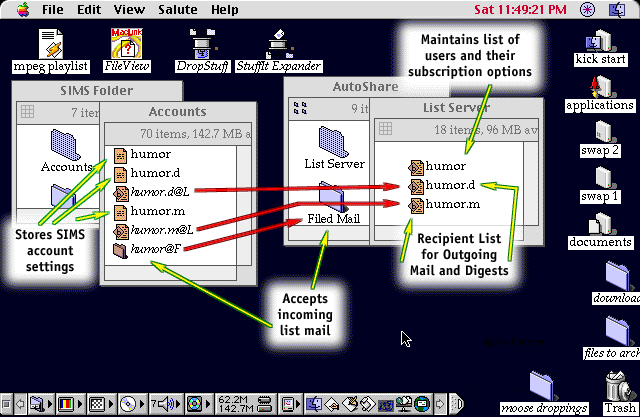SIMS
(Stalker Internet Mail Server)
is a Mac-based SMTP and POP3 mail server.
SIMS
(Stalker Internet Mail Server)
is a Mac-based SMTP and POP3 mail server.
Cool SIMS sites
Various software to use with SIMS
- AutoShare,
a freeware list server and auto-responder for EIMS and SIMS
Various documentation is available from these servers
Mailing lists
Using AutoShare with SIMS
SIMS 1.5 (or later) and AutoShare 1.4 (or later) are needed.
The following configurations demonstrate how to setup AutoShare and SIMS for use as an auto-responder and/or a list server. Be sure to follow the instructions in the Incoming Mail folder section no matter what you do, because this is necessary for AutoShare to be able to send out mail.
SIMS currently doesn't allow you to specify absolute folder paths for Folder Type accounts and Distribution Mirror accounts. Instead, you will need to create Finder aliases to make it work (a logical, yet somewhat elaborate solution). If you have a better suggestion, please drop
me
a mail!
The Incoming Mail folder
Specify the AutoShare Incoming Mail folder as a path to the SIMS Submitted folder.
Setting up Auto-Responders
Using the CommuniGate Client, create a SIMS account for each auto-responder you are creating. For example, if the auto-responder is called Product-Info, then create an account called Product-Info. Set the account to Store in Folder Only.
Next, open the SIMS folder within your system folder. Open the Accounts folder from within that one. Make an alias of AutoShare's Filed Mail folder. Now, move the alias into the Accounts folder you just opened and rename the alias to product-info@F. It is possible that SIMS already created a folder with that name. If so, first move the old folder to the trash, then move in the alias. Now setup your AutoShare Documents folder as explained in the manual, and test it out!
Setting up a List Server
Create a SIMS account called AutoShare by following the instructions for setting up an auto-responder (the list server feature is just a very powerful form of an auto-responder). If you intend to use the mail back confirmation features of AutoShare, you just need to have AutoShare@F point to the Mail Back folder instead of the traditional Filed Mail folder. Remember to also turn the mail back feature on in the particular lists you'd like to use it in.
These instructions show you how to setup a list called Fun. You just need to replace the word Fun with your own list name.
- Create an account in SIMS called Fun. Also, set it to Store in Folder Only.
- Create an account called Fun.m, and another called Fun.d. Set both of those to Discard Mail. In the Mirror List preferences, set it to Mirror Mail to Distribution List. You do not need to fill in the recipient names, though (this will be done by AutoShare).
- Open the SIMS folder in the system folder. Open the Accounts folder from within that.
- Make an alias of AutoShare's Filed Mail folder. Move the alias to your SIMS' Accounts folder and rename it to Fun@F.
- In AutoShare, make a new mailing list called Fun. Set all the list preferences to your liking (I suggest using use Balloon Help).
- Send a message to fun@yourdomain.org. This will cause AutoShare to make the Fun.d and Fun.m files in its List Server folder.
- Open the List Server folder. Make an alias of fun.d and fun.m and move them to the SIMS' Accounts folder. SIMS most likely created files called Fun.d@L and Fun.m@L. They are text files that contain the list of recipients (which we did not type in). Replace those files with the corresponding aliases. In other words, an alias called Fun.d alias gets renamed to Fun.d@L and replaces the Fun.d@L file that you may have already had in your Accounts folder.
- Subscribe yourself to Fun. This is a good test to see if things are working. If you get the confirmation back saying you are subscribed, then the AutoShare account is working properly and AutoShare recognizes Fun as being valid Now post to the list and see if you get the posting. Pat yourself on the back!
Note: do not delete the listname.m and listname.d files in the AutoShare List Server folder, as aliases inside the SIMS Accounts folder point to them. When creating new .m (message) and .d (digest) lists, AutoShare overwrites their data forks, so the aliases won't become invalid.
The following picture depicts what your setup might look like, given a list called Humor-Sick. The head of a red arrow shows what file its tail is pointing to.
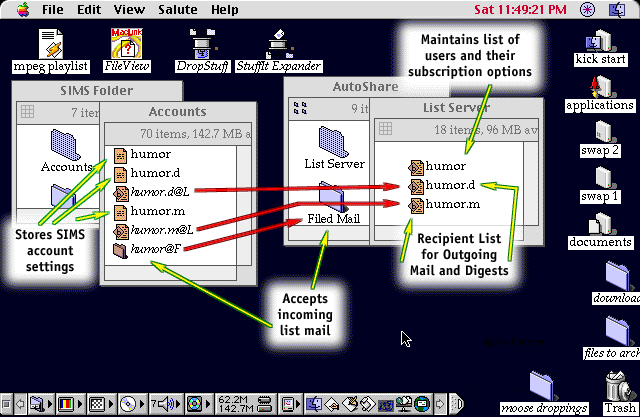
Last updated on January 18, 1998 by
Mikael Hansen and
Jonathan Shaw
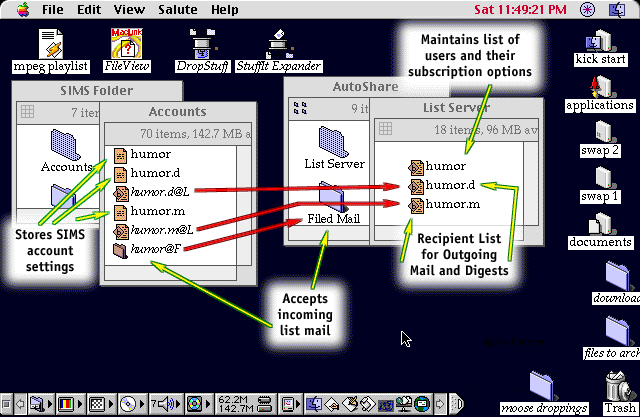
 SIMS
(Stalker Internet Mail Server)
is a Mac-based SMTP and POP3 mail server.
SIMS
(Stalker Internet Mail Server)
is a Mac-based SMTP and POP3 mail server.