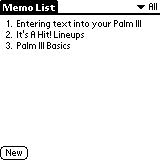
Chapter 1
Before The Game - Preparing Your Lineups
It's A Hit! now has a companion application named Lineups! that creates a database of teams and players so that you can quickly fill in lineups and perform pop menu based substitutions. The most effective use of Lineups! involves creating the database on your Palm device before you go to the game.
So, given your excitement about being at a World Series game, you've been following the teams and you have a pretty good idea what the starting lineups will be and who the likely relievers and substitute players might be. Because of the Palm devices excellent support for pop menues, there is no reason why you can't simply enter the entire roster for each team, however we'll keep the lists to a minimum here to simplify our examples.
The morning of the game when you are about to Hot Sync your Palm device, you go into the Palm Desktop application and create a new memo. You could use any text editor to do this. If you choose a different application besides the Palm Desktop, you simply cut and paste your work into a memo when you've completed your lineups.
Here's what you enter:
It's A Hit! Lineups
Padres
4 Veras 4
19 Gwynn 9
43 Ashby 1
21 Caminiti 5
22 Joyner 3
12 Finley 8
44 Vander Wal 7
20 G. Myers 2
10 Gomez 6
37 Boehringer 1
23 Vaughn dh
36 Wall 1
13 Leyritz 3
28 R. Rivera 7
26 Hernandez 2
8 Sweeney 6
33 Miceli 1
Yankees
11 Knoblauch 4
2 Jeter 6
21 O'Neill 9
51 Williams 8
xx Hernandez 1
24 Martinez 3
18 Brosius 5
20 Posada 2
38 Ledee 7
29 Stanton 1
45 Davis dh
43 Nelson 1
22 Bush dh
Notice that the title of the memo starts with �It�s A Hit!�. When Lineups! scans the Memo Pad memos it looks for memos that start with these exact characters. Punctuation and capitalization matter. You can add anything you want after the space after the exclamation point in "It's A Hit!".
Notice also that all player entries start with a number or �xx� (if you don�t know the player�s number). When Lineups! scans the memo it classifies each line as either: 1) the first line of the memo, 2) a blank line, 3) a team name, or 4) a player entry. So, you make things easiest for the scanning logic by making sure any blank lines have no spaces or other non-visible characters in them. Also whenever a player entry is found by the scanning logic, it associates the player data with the last team that it found during the scanning process. So, it is important to put a team name as the first non blank line entry after the memo title with �It�s A Hit!� in it. A team name is any line that is not classified at the first line of the memo, a blank line or a player entry.
You can create as many memos as you like that start with �It�s A Hit!�. The scanning logic with Lineups! will check all of them.
As you can see from the data entered above, player entries start with the player�s jersey number, then their name, then their position. Lineups!�s scanning logic scans the jersey number first, then goes to the end of the line and gets the position. Everything in between is considered the player�s name. This makes Lineups! quite flexible for the format of the player�s name. You can enter all these formats and more:
25 Bonds 7
25 B. Bonds 7
25 Barry Bonds 7
25 Bonds, B. 7
25 Bonds, Barry 7
Another thing you�ll want to be aware of is the new �Fill Lineup� feature within It�s A Hit!. When you use this feature in conjunction with a database that has been created by Lineups!, the entire lineup form is filled in by a single menu command. The logic for this takes the first x entries from the player entries for the team you have selected and puts them in the lineup form. The number x is either the number of players you have designated are in the lineup within It�s A Hit! or the number of players entries you have made for the team, whichever is less. This is a powerful time saving feature so if you have a good idea ahead of time what the batting order will be, you should enter your player entries in this order. This was the reason for the ordering used in the example above.
You�ll also want to think some about substitutions at this point as well. The pop menus within the Palm OS are very flexible and can handle far more entries than can appear on the screen at a single time. So, if you have the entire roster for a team you�ll likely want to have it so that you can make any substitution possible. However, if you don�t, you may want to think some about the most likely substitutions that could happen and include those. You�ll often know ahead of time who the likely relief pitchers are going to be and if so you�ll want to add them to the end of the team�s list.
If you haven�t Hot Synced the memo down to your Palm device, you�ll want to install Lineups! on your device at the same time you Hot Sync. You do this in the standard way with the Palm Install tool. Lineups! is located in the same directory as It's A Hit! by the installer. (Typically this is c:\Palm\It's A Hit!). Now when you Hot Sync, Lineups! will be installed and your memo will be transferred to your Palm device. Obviously, once the Lineups! application has been installed, you don�t need to reinstall it with each memo transfer.
Once you�ve completed the Hot Sync, it would be a good idea to verify that the memo was transferred down. Here you can see that the memo exists just after a Hot Sync has completed:
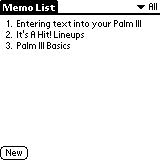
And you can quickly verify that when you open it, it does look correct:
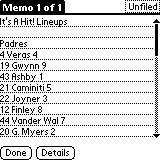
Now you need to run Lineups! to create a database that It�s A Hit! can use. Once you enter Lineups! you�ll see the the following screen:

The labels on the pop menus showing �Teams� and �Players� are defaults
indicating that there currently is no data in the Lineups! database.
Tap �Update All�. When you do, you�ll see the team names temporarily
appear at the bottom of the screen showing that they are in the process
of being scanned. Then when the scanning is complete, Lineups! will
look like this:

If you tap on the team pop up menu, you�ll see the list of teams:
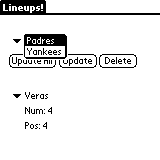
If you tap on the player pop up menu, you�ll see the list of players:
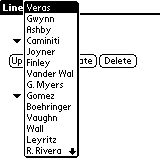
Selecting the Yankees from the team pop up then selecting the player pop menu will look like this:
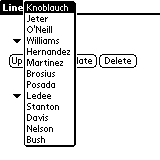
Try playing around with the pop menus a bit until you feel comfortable
with their basic functionality.
The �Update� button scans all the memos that start with It�s A Hit! and updates the player entries for the team that is currently selected only.
The �Delete� button deletes the currently selected team from the Lineups!
database.
Back To Tutorial Contents
Copyright © CarryWare Mobile Computing, 1999-2000. All rights reserved.