


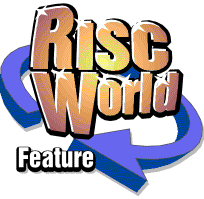
WMF Convertor
Dave Holden introduces the RISCWorld WMF convertor
Introduction
This program is designed to convert Windows metafile (WMF) to Acorn DrawFiles. Like DrawFiles WMF are vector files, and although there may be components that can't be converted many of them can be converted very well. They are widely available, often on low cost clip art CDs, and, unlike the various PC bitmap image formats, when converted to DrawFiles they can be easily manipulated and scaled like any other DrawFiles.
In fact this program was primarily written to make it easy to convert the WMF files on the '75,000 Clip Art CD' sold by APDL. A number of files taken from the CD are included with this issue of RISC World and, to accompany this program, there is also a special offer for the CD.
How it works.
Run the program by double-clicking on the application icon in the usual way. The ConvWMF icon will appear on the icon bar, and clicking MENU on this will display the usual menu with only two items, one leading to an Info window and 'Quit'. Clicking on his will do exactly what you would expect.
The program can work in two ways;
- It can convert individual WMF files.
- It can convert complete directories of WMF files, including sub-directories if required.
The second method is ideal for converting complete CDs of WMF files and is what the program was really intended for. However, it will probably take quite a lot of time to process a complete CD and, since this type of CD often has large numbers of files in each directory you really need RISC OS 4 or better if you want to leave the computer to do this unattended.
Single file conversion
Just drag the WMF file to the ConvWMF icon on the iconbar. The window shown below will open.
The name shown in this window will be the same as the name of the WMF file except that if the original file had a .WMF (or /WMF under RISC OS) file extension this will be stripped. You can, of course, alter this name if you wish. Now drag the DrawFile icon to wherever you want to put the converted file and it will be processed and saved there. Once this is complete the window will close.
If you now drag a second WMF file to the ConvWMF icon the same window will open but this time instead of just the name of the WMF file it will also contain the pathname of the directory you saved the first file to. This saves you having to drag the file icon again if you want to save it to the same directory as you now only need to click on 'OK'.
Converting directories of WMF files.
If you drag a folder icon to the ConvWMF icon on the icon bar then a different window, shown below, will open.
The full pathname of the source directory will appear in the top part of the window, as shown. The name of the actual directory dragged to the icon will appear in the writable icon at the bottom of the window. This is the default name that will be given to the destination directory when you convert the files, but you can, of course, change this if you wish.
Just drag the folder icon at the bottom right hand corner of the window to a suitable filer window and the conversion will begin.
The program will search the source directory for any WMF files, convert them to DrawFiles, and save them to te destination directory. As with single file conversion any .WMF file extensions will be removed.
As work progresses the name of the file currently being converted will be displayed, as shown below.
If the Recurse icon at the top right of the window is selected then the program will also search any sub directories, their sub-directories, and so on, with an equivalent directory with the same name being created on the destination drive if any are found. If it is not selected then only the actual directory dragged to the ConvWMF icon will be searched and any sub-directories will be ignored.
When the program has finished the message will change to tell you how many files were found and converted and, if Recurse was selected, how many directories that were searched were found to contain WMF files.
Clicking on Cancel at any time will abort the operation and the window will close. If the program is actually processing a file when you do this nothing might appear to happen, but this is because no action is taken until the current file is completed, when the process will terminate.
Clicking on Pause will stop operations when the current file is converted. The window will remain open and the button will be 'pushed in' and say Cont (for Continue). As you might expect, if you click on the button again the program will continue from where it left off when you paused it.
Recognition of WMF files.
ConvWMF recognises WMF files in two ways.
- They have the correct RISC OS filetype of &B2F.
- The last four letters of the filename are /WMF to correspond with the .WMF PC file extension.
The second method will be the one most commonly used as this enables you to use files directly from a PC CD.
Problems
The most common problems would be if you are using a pre RISC OS 4 machine and are trying to convert a CD full of WMF files. Firstly there are likely to be more than 77 files per directory on the CD, and this will obviously cause problems. Secondly directory or file names may be longer than the 10 characters permitted on RISC OS before RO4, and although they will simply be truncated to 10 characters if the first 10 characters of a file or directory name are the same as another file or directory this can cause difficulties.
You might find that there are some constructs used in more complex WMF files that will not be handled by this program. However, this is unlikely to occur in the more simple files normally supplied as clip art, which is what it is really intended for.
Dave Holden