


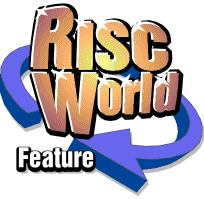
FontFX
RISCWorld
Customising FontFX Start-Up Settings
When you run FontFX, for the first time, the control window will show a particular range of settings: font Trinity.Medium, fill colour black, no outline colour, outline thickness 1, X and Y font sizes 72pt and no special effects selected. You may wish to change this selection, and this is easily done.
First set up what you want - perhaps you want a wall shadow, or a rotation effect. When the control window shows everything as you want it, bring up the 'main menu' and slide across the Save option. You will find two options, 'Drawing' and 'Settings'. Slide across 'Settings' to open the Save Settings save box. You can also get to this point just by clicking on the 'Save settings' icon in the toolbox. Now click SELECT or ADJUST on 'As default', and then on 'OK': your current set-up will be saved back into FontFX. Next time you run FontFX, these settings will be restored.
ScriptFiles
When you save your personal settings as described in the above paragraph, you are actually saving a 'scriptfile'. This is a file containing commands which FontFX understands to set up the control window. You can open a save box for such a scriptfile at any time, by sliding across the 'Settings' option in the Save submenu or by clicking on the 'Save settings' icon in the toolbox. You can also do it by pressing Ctrl-F3 whilst the caret is in the text icon. A standard save box will appear, and you can drag the icon into a directory viewer to save a scriptfile containing the current settings, or transfer it directly to !Edit if you like.
Note that when you save settings in this way, whatever text string is shown in the control window will also be saved, but if you save Defaults as described above, the text string is NOT saved.
Preparing Script Files for FontFX
The above method saves the current string and settings automatically into a scriptfile, but you could create such a scriptfile manually if you like. A scriptfile can also contain a number of strings with their special effect settings which will be created one after another. If you have included the appropriate commands in your script file, FontFX can also go straight ahead and create each drawfile, and then save it or transfer it straight to !Draw. Otherwise, when the first string has been dealt with, and you are ready for the next string (if there is one), just click on the word 'Text:' next to the text box, and the next string will be inserted, and the next selection of special effects will be set.
The FontFX Command language.
All the facilities of FontFX can be selected by using the FontFX command language in your script files. Before discussing how you can write the script files, here is a list of all the commands, with their syntax. Where parameters are required, they are shown in angled brackets. Where a parameter is optional, it is also shown in round brackets. If a parameter is shown as <angle> it can have a value between 0 and 360. If a parameter is shown as <colour> it can have a value between 0 and &FFFFFF. Other parameters are described in the text.
| <a blank line> | A blank line in a script file is taken to mean the end of a 'packet'. A packet is a group of commands, optionally including a text string. Each packet is taken as an entity by FontFX, and execution of a script file will pause at a blank line, only to continue when you click on the icon 'Text:' in the control window. You can force FontFX to continue beyond a blank line by including the command \TR in a packet (see below). |
| <textstring> | Any line in the script file which does NOT start with a \ will be taken as a text string to be converted. If you want to start your text string with the character '\', start it with two '\'s to avoid confusion with any commands. |
| \*<textstring> | Comment line - has no effect at all. |
| \AA<angle> | Anticlockwise arc of angle <angle>. |
| \AC<angle> | Clockwise arc of angle <angle>. |
| \BE | Activates the border effect. |
| \CA<angle> | Anticlockwise circle, with the text starting <angle> degrees around the circle. |
| \CB<angle> | Bi-directional circle, with the text starting <angle> degrees around the circle. |
| \CC<angle> | Clockwise circle, with the text starting <angle> degrees around the circle. |
| \CO | Activates the column effect. |
| \CR(<filename>) | Create drawfile and pop up the save box, optionally inserting the <filename> in the save box filename field. This command is only acted upon when FontFX detects the end of a 'packet' of commands - see above for details of what a 'packet' is. |
| \DE | Defaults. This command restores FontFX to the special effect settings that are set up when you first run the program. |
| \FC(<colour>) | Fill colour <colour>. If <colour> is omitted, fill colour will be set to 'none'. If <colour> is 'R', the rainbow option will be set. |
| \FO<fontname> | Font name <fontname>. Remember to separate the different elements of a font name with full stops, e.g. Corpus.Bold.Oblique |
| \FS<colour> | Floor Shadow of colour <colour> |
| \GR | Grow effect enabled. |
| \IS<code> | Internal shape for circle. <code> can be one of the following: C Circle D Diamond P Pentangle S Square |
| \JI | Activates the jiggle effect. |
| \LE<angle> | Lean at angle <angle>. |
| \OC(<colour>) | Outline Colour <colour>. If <colour> is omitted, outline colour will be set to 'None'. |
| \OT<value> | Outline Thickness <value>. <value> can be between 1 and 5. |
| \RB | Activates the rainbow effect. |
| \RC <colour> <colour> (<colour>...) | Defines the sequence of colours in the rainbow effect. A minimum of two colours is necessary, and a maximum of sixteen. |
| \RI | Activates the ripple effect. |
| \RO<angle> | Rotate by angle <angle> |
| \RS | Replace spaces with dots. |
| \SC<value> | Size to value <value>. <value> can be between 1 and 999 in points. This affects both the X and Y sizes together. This command exists to retain compatibility with early versions of FontFX and you should use SX and SY (see below) in preference in any new work. |
| \SD <angle> | Shadow direction of angle <angle>. |
| \SF <value> | Shadow 'fall' (length or distance). <value> can be between 1 and 40, 7 being normal. 1 would make the shadow very close to the original, whereas 40 would make it a long way away. |
| \SH | Shrink option enabled. |
| \SL<angle> | Slope to angle <angle>. |
| \ST<code> | Stencil, with frame size <code>. <code> can be S, M or L. |
| \SX<value> | X Size to value <value>. <value> can be between 1 and 999 in points. If this command is included in a script file but there is no corresponding SY command (see below), the X AND Y sizes will both be set to <value> and the Y=X option will be selected. |
| \SY<value> | Y Size to value <value>. <value> can be between 1 and 999 in points. This command can be omitted if you want the X and Y sizes to be equal - see SX above. On the other hand, if the Y=X option is currently set, and you load a script file that contains an SY command but NOT an SX command, the Y=X option will be unset, and the Y size altered to <value> but the X size left unaltered. |
| \TB | Switches the toolbox (attached to the side of the main control window) on. |
| \TH | 'Then...' option enabled (in conjunction with 'Grow' or 'Shrink'). |
| \TR(<filename>) | Transfer, i.e. create drawfile, and immediately save it into a file of name <filename>. If no filename is given, the drawfile will be transferred straight into !Draw (if it is already running or can be located on your discs). Like, \CR, this command is only executed at the end of a packet. However, if there is another packet following on in the script file, the \TR command will force FontFX, after transferring the drawfile, to start execution of the next packet in the scriptfile. |
| \TS<colour> | 3D Shadow with the rear of the shadow effect of colour <colour>. |
| \WS<colour> | Wall Shadow of colour <colour>. |
All commands can be negated by prefixing the code with an 'X', for example '\XBE' means deactivate the border effect.
Layout of a script file
Script files can be fairly free in format, but the following rules apply:
- If there is more than one packet in a scriptfile, they must be separated by a blank line.
- All commands must start on a new line.
- All commands have to be in capital letters, i.e. \CIA, not \cia.
- Parameters, where given, can either run straight on from the command, or be separated from the command by a space, i.e. \CI A or \CIA.
- You should only enter \X commands to cancel settings if those settings would not otherwise be cancelled by other commands in your file. For example, you should not follow the command \CIB with the command \XRI, because selecting a circle would automatically cancel ripple anyway. A good idea, if in doubt, is to include the command \DE at the beginning of each packet: this will ensure that no special effects are left set by previous usage of FontFX to disturb the effect of the following packet.
- Parameters which do not fall in the ranges specified above will be ignored, but no error message will be given.
- Text strings should be no more than 250 characters long. If they are, they will be truncated to 250 characters.
Summary
As with so many programs, the best way to become fully aware of the many different effects you can achieve using FontFX is to experiment. The Acorn Interactive Help system is fully supported, and it is recommended that you use this whilst you get used to the program. Once you have done so, FontFX will greatly increase the facilities of any desktop publisher or graphic word processor.
RISCWorld