


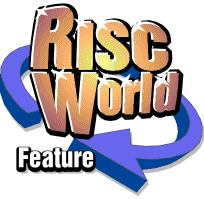
RiscCAD
RISCWorld
Tutorial 1 - Drawing a rectangle using Grid Snap
In this tutorial you will learn to;
- select default drawing tools.
- place objects
- use grid snap
Begin a blank drawing by clicking SELECT on the RiscCAD icon on the icon bar. The Help window, Main and Object snap toolboxes should also open.
Move the mouse over the drawing window and click SELECT. The pointer will be replaced with the RiscCAD cursor.
Displaying the grid
By default Grid snap is selected. This is the snap you will use to draw the rectangle. To display the grid, click SELECT on the Grid icon in the Help window. The default grid of 10mm spacing with 10 divisions will be displayed. The grid icon will invert to show the grid is on.
Selecting the line tool
Although RiscCAD has a rectangle tool the rectangle will be constructed from four lines drawn using the basic Line Drawing tool. To select this click SELECT on the Line icon in the Main toolbox. The icon will invert to show this is the current tool.
The Help window will now show the help text for the line tool. Help text is split into two parts. The first part tells you which tool, and which construction method is selected. The second part tells you what RiscCAD is expecting you to do.
In this instance the help message is ;
Line (Cursor): Enter start of line
Line is the current drawing tool.
Cursor is the construction method.
Enter start of line is what RiscCAD is telling you to do.
Drawing the lines
Move the cursor onto a major grid division (one of the darker grid lines) and click SELECT. Move the cursor away from the grid point. A line will follow the cursor. One end of the line is fixed at the position where SELECT was clicked. This is called Rubber-banding. RiscCAD rubber-bands all objects as they are drawn allowing you to see exactly what you are drawing.
Move the cursor to a position to the right of the start point by five major grid divisions and click SELECT. This end of the line will now be fixed. The start of the next line is also fixed where the previous line finished.
Move up by three major grid divisions and click SELECT. The end of the second line is now fixed, and the third line is started from this position.
Complete the rectangle by placing the end of the third line above the start of the first then placing the end of the fourth line where the first line was started. When the last line is placed another line is started from this position. To cancel this click ADJUST
You should have drawn a rectangle 50mm x 30mm.
When you have finished, close the drawing window. Click on the Discard button when RiscCAD asks if you wish to save your drawing.
RISCWorld