


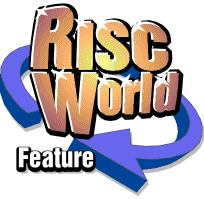
RiscCAD
RISCWorld
Tutorial 3 - Editing
In this tutorial you will learn to;
- edit simple objects
- replace objects on the drawing
- delete objects
Begin a blank drawing by clicking SELECT on the RiscCAD icon on the icon bar.
Turn the grid on by clicking SELECT on the Grid icon in the Help window.
Draw a line on the screen using Grid snap. Refer to Tutorial 1 for help if required.
Draw the line 50mm long, using the major grid divisions as a guide. When the line is complete, click ADJUST to delete the next line section at the cursor.
Editing the line
Assume the line has been drawn too short by 10mm and should have been 60mm long.
There are various ways you could change the line. The Trim tool could be used, or the Stretch tool. However, for simple editing it is easier and quicker to use the Edit tool.
Select the Edit tool by clicking SELECT on the Edit icon in the Main toolbox. The icon will invert to show the tool is selected.
To edit the line move the cursor to one end and click SELECT. If a beep sounds the cursor is not near enough to the end of the line. Move it closer and try again.
The end of the line will be picked up and can be moved around with the cursor, exactly as it was when creating the line. The cursor can now be moved anywhere on the drawing, dragging the end of the line with it. The window can be scrolled if the line needs to be placed on a section of the drawing not visible.
Replacing the line
To replace the line on the drawing, move the cursor to the required position and click SELECT. The line will be placed at the nearest grid position, as Grid snap is on.
This process can then be repeated by clicking SELECT on the end of the line again.
When editing the line, the ADJUST button will delete the line, and allow the next object to be edited.
To return the line to its original position, the F8 key can be used. This will place the end of the line back exactly where it was picked up from, regardless of the snap in use.
The end of the line edited depends on the end nearest the cursor when SELECT was clicked. You can swap the ends of the line over, to allow you to edit the opposite end, mid-way during the editing process. To do this, press the F10 key. The cursor will jump to the opposite end of the line, the end currently being editied will be fixed according to the current snap mode. You can press F10 any number of times when editing to jump to the opposite end of the line.
RISCWorld