


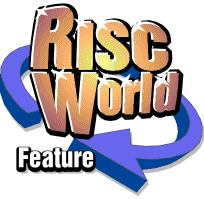
RiscCAD
RISCWorld
Printing
Loading a printer driver
To be able to print a drawing you must have a printer driver loaded for the printer you have. Consult your computers Welcome Guide for details of preparing printer drivers.
Displaying the print borders
RiscCAD can display the area of the drawing that will appear on the printer if the drawing is bigger than the paper size. To do this, move onto the drawing window and press SHIFT-CTRL-O. This displays the Print border. The print border may show part of the image in grey. This is the area that will not be printed.
Changing the print settings
If the drawing is larger than the paper size set for your printer you must reduce the size of the printed image. This is not the same as scaling the drawing using the editing tools or changing the size of the drawing (zooming) in the display window.
To print a drawing choose Print from the Drawing submenu, or click on the Print icon in the Help window. Either will open the Print dialogue box.
Print scale controls the size of the printed image. To fit A3 onto A4 you could set Print scale to 50%. However, as the drawing is A3 landscape, and the printer uses A4 portrait, a better method is to turn the print through 90°. This allows the print scale to be set to 70% and still fit onto the paper.
To see the effect of the settings change Print scale to 70% and set Sideways on, then click on the Set values button. This sets the print values without printing the drawing.
Printing the drawing
If you are using a monochrome printer which can only print shades of grey you should select Monochrome. This will print all lines as black. Trying to print coloured lines on a monochrome printer can result in some of the paler coloured lines being almost invisible. If you have a colour printer this can be left off.
To print the drawing click on the Print button. To cancel the print press ESCAPE.
The other items on the Printer window are -
Centre image centres the image on the paper.
Copies determines the number of copies printed.
Tile image is described later in Tutorial 9
The Print grid and No clipping settings are described in the Reference Manual.
See the Hints and Tips section for some common problems encountered when printing
RISCWorld