


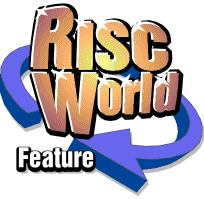
RiscCAD Reference Manual
RISCWorld
The Program Menu
Open the Program Menu by clicking MENU on the RiscCAD icon on the icon bar.
Info
Function Display information about RiscCAD.
Description This shows the serial number of this copy of RiscCAD, the name of the registered user and the version number and date.
Preferences
Function Configure RiscCAD.
Description The Set button in the main preferences window will apply the changes made and close the window. Some values only come into effect when RiscCAD is next run. After setting such values the Save button must be used to save the changes made.
The Save button saves all the preferences to disk. The positions of all the main drawing and editing windows are stored in the preferences file with. toolbox positions, size, orientation and open/closed state. If there are no drawing windows open these configured window positions remain as the previous setting.
The preferences window is split into several sections.
Start up drawing.
Drag a RiscCAD file onto this field to insert the filename. Alternatively, the full pathname may be entered. The Default directory inside the !RiscCAD application may be used to store this drawing, in this case the filename entered can be changed to <CAD$Dir>.Default.Filename
Automatic save
If With prompt is on RiscCAD will display a message warning that the file is about to be saved and offer the chance to delay saving. New drawings must be save before automatic save can work.
Toolbox widths
Specify toolbox widths. The up and down arrows change the toolbox name, the second pair of arrows change the width of the displayed toolbox. Widths can be from 1 to the maximum icons in the toolbox.
Colours
Re-define colours used by RiscCAD. The up and down arrows change the colour function. Click on the colour field to change the colour.
Colour selected objects allows single selected objects to be displayed in the specified colour. Colour inactive layers allows objects on layers with the active setting off to be displayed in the specified colour.
Rulers
Configure default ruler units, spacing and divisions. These value will be ignored if either a default start up drawing or a template drawing is loaded.
Plotting
Specify the default plot queue. The !Plotters application must have been seen before RiscCAD is loaded for this function to work.
Memory
Specify memory size in Kb to be used for the library and area fill dialogue boxes. These values only take effect the next time RiscCAD is run. The range is 8-256Kb.
Miscellaneous
Drag limit specifies how many objects are drawn when moving selections or using the stretch tool. If the value is 0 no objects are drawn, although the operations still take place. A value of 1 will draw the object's bounding box only for select operations and a general rectangle only for stretch operations. A value greater than 1 specifies the number of objects to draw.
You should experiment with this value to find a suitable figure for your computer which depends on computer speed and how responsive you require the cursor to be.
Default zoom specifies the zoom used for new drawings. This value is also used for template and default start up drawings.
Default units specifies the units used for new drawings only. This does not apply to template or start up drawings.
Nudge angle is the amount by which objects, text and symbols are rotated using the SF8 keyboard short cut.
Dynamic merge allows objects loaded from the library dialogue box or dragged onto the RiscCAD window to be loaded onto the clipboard and moved with the cursor until pasted onto the drawing. Dynamic merge is described under the Paste command.
Snap to visible layers allows object snaps to snap to objects on layers which are visible but not active.
Quickboard allows the clipboard to be saved without the drawing header. This reduces the size of symbol files on disk. Quickboard files cannot be loaded as drawings but can be merged with an existing drawing. The quickboard setting only applies to files being saved from the clipboard.
Update library browser specifies whether the library dialogue box is refreshed when a file is saved to disk, even a file from another application. This ensures the library window display is up to date when files are being added or removed from the !Library directories manually. If RiscCAD is run on a computer which doubles as a file server this should be set to Off.
If Paste toolbox is On the paste toolbox will be opened when pasting objects and MENU is pressed.
Scale dimension attributes allows dimension text and arrows sizes to be excluded from scale operations.
Keep tool windows on top forces the toolboxes, and most of the tool windows, to always be kept above the drawing window.
Load template
Function Load template drawing.
Description The template window shows the list of templates on the left. Templates may be split into directories. Double click on a directory name to open it.
To display a template file click on the template name. The template will be displayed on the right. If the size of the template exceeds available memory it will not be possible to preview it.
To load the template as a new drawing click on Load. The drawing will be untitled to prevent the templates being overwritten.
Up displays the template directory previous to this one.
Root goes to the start of the template directories.
Open opens the current template directory window. This shows the template files in a standard RISC OS directory window.
Delete deletes the selected template or directory after confirmation.
When the small directory icon is clicked it opens a dialogue box for you to create a new template directory in the currently displayed directory.
You should also see the Symbol and template management section.
Quit
Function Quit RiscCAD.
Description RiscCAD will only quit when all drawing windows with un-saved work have been closed, or the work saved.
RISCWorld