


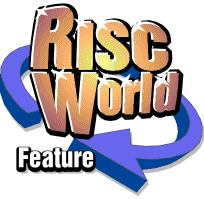
RiscCAD Reference Manual
RISCWorld
The Line Style dialogue box
The Line Style dialogue box control the layer line style and thickness. The dialogue box is opened by clicking on the style icon in the Help window or the keyboard short-cut CTRL-SHIFT-L.
Line style and thickness are set for each layer.
The drawing title is shown on the title bar of the dialogue box. The style settings for the drawing are displayed, and moving from one drawing to another will display the settings for the new drawing.
Each layer can be set to one of the six styles shown. The current line style for the layer is highlighted. To change the style click on the required style icon.
Any changes made but not Set will be lost.
To change layer, click on the pop-up menu icon next to the layer name.
Each layer can have a line thickness between 0 and 5.0mm in steps of 0.1mm. A width of zero indicates a single thin line. Use the Up and Down arrows to change the width or click on the menu icon to choose from a menu of common thicknesses.
Zero width lines may not appear if the drawing is printed on a high resolution printer.
For line styles and line weights to be drawn on the screen the Line styles and Line weights switches on the Display control dialogue box must be on.
RISCWorld