


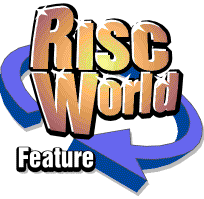
Fitting a RiscPC into a PC case
Dave Holden takes out his toolkit...
Part 2 - Altering the case.
In the first article in this series I dealt with some general points, in this instalment I shall describe the main alterations made to a PC tower case to allow the RiscPC motherboard to be fitted.
You could, of course, use an A7000+ (or even an A7000) motherboard instead, and this would be massively liberating bearing in mind the cramped A7000 case, allowing you to fit expansion cards and a CD ROM drive plus a decent sized power supply. The only difference when it comes to physically fitting an A7000+ motherboard is that the A7000+ doesn't have the metal backplate of the RiscPC. However, all the ports are in an identical position so the RiscPC backplate fits perfectly on an A7000+ motherboard. I do have a number of these spare so if anyone is contemplating this exercise contact me and I may be able to supply one. The electrical wiring is, of course, different and this will be dealt with in the appropriate place.
The case in question previously housed my PC. This has now been transplanted into another case, but the one left vacant is almost ideal for fitting a RiscPC motherboard. I therefore decided to use it as the example for this article.
A general view of the case is shown below. As you can see it has the usual removable sides, much better than the old style cases where the top and sides were a single piece. The front of this case is slightly unusual in that instead of the usual contoured plastic moulding it consists of flat sheet of coloured steel covered by a thick piece of transparent acrylic. I quite like this appearance, and cases like this are readily available if you do too. However, although the case's appearance is different from the more usual type with a moulded, contoured plastic front its construction is almost the same.
Note that with this picture and many of those that follow clicking on the picture will display a much larger version.
Because of the design of the front panel it is secured by six large chrome screws which can be clearly seen in the picture. Moulded front panels are usually secured either with screws from the inside of the case or "snap" lugs which need to be released to remove the panel.
The next picture shows the rear of the case. At this stage the power supply has been removed and it still has the standard arrangement for fitting a full size PC motherboard. When choosing a case look for something with a similar appearance to this with six or more slots for expansion cards. Cases with only four slots are intended to take a "mini ATX" motherboard and may not be large enough to take a RiscPC board. It is often possible to use a mini ATX case but you will almost certainly need to use a smaller power supply and it will require a lot more work, so best avoided, at least for your first attempt.
The next picture is a front view of the case with its front and side panels removed. Behind the front panel the "skeleton" metalwork is identical to similar cases with more conventional front mouldings.
On the left hand side beside the floppy disc aperture are the sockets for USB and audio connectors. These can be ignored. Of course, if you have a USB card you may wish to use these sockets rather than those on the rear of the card, but you will need to contact the supplier to find out how to connect the leads.
Opposite these on the right hand side of the case are, at the top the power switch, at the bottom the reset button, and between them the hard drive and power LEDs. The two LEDs are waving about on the ends of their leads with the front panel removed as they are secured by fitting them into sockets in the front panel.
Note that the power switch is a separate switch, screwed to the front of the case itself and is not attached to the front panel. This type of construction is much to be preferred as it is a lot simpler to carry out the first job which is to replace the power switch.
The power switch
With an ATX type PC the computer is switched on with a simple momentary action pushbutton. There is no "proper" mains switch on the front of the machine, although it is common to have a mains switch on the rear of the actual power supply unit so that the machine can be isolated from the mains when required. A RiscPC doesn't have this type of "soft" power switching so it needs a real mains on/off switch instead of a pushbutton. The best solution is therefore to use an AT power supply rather than an ATX as this does have a mains switch as it is not designed for soft power switching.
Although AT power supplies are now obsolete they are still supplied new as spare parts (usually very cheaply) and secondhand units are almost always available on eBay. They are physically identical to an ATX type so will fit into a standard modern PC case without modification. The smallest size available is usually around 200 watts, more than enough power for even a "fully loaded" RiscPC.
Later I will describe how you can modify an ATX power supply so that it can be used with a RiscPC motherboard but this is not the best option and you are strongly advised to use an AT supply if at all possible.
You will need a push on/push off (or "latching") mains switch. If you buy an AT power supply then, especially if it's secondhand, it may well come complete with switch, if not you will have to buy one. They are normally sold as spares for TVs, and a good place to find one is a supplier of domestic appliance parts such as CPC.
Shown below on the left is the original switch. It is secured to the case by two screws and the shaft of the switch passes through the front of the case. This is by far the easiest type of switch to replace. Avoid a case where the switch is moulded into the front panel. These are far more difficult and will require a lot more ingenuity. As it is used to switch only very low voltage and current it, and its wiring, are very small. Compare it with the double pole mains switch on the right that is to replace it. Don't forget that the mains switch will not only switch the power supply but also, with an AT supply, the monitor power socket, so it needs to be able to handle at least 3 amps.
Shown with the replacement switch are two long screws that will be used to secure it and two spacers that will be needed to move the switch back from the front of the case so that only the tip of the shaft pokes through. Normally the pushbutton itself is "captive" on the front moulding so all you need to do is make sure that just the right amount of shaft protrudes for correct operation. With this case, because there is no moulded front, the button just pushes onto the end of the shaft, but otherwise the method of fitting is identical. Since the switch shaft is soft plastic it can be trimmed using a small file or a sharp knife so that it is exactly the right length.
The next picture shows the power switch in place. You can see that it is at an angle and not vertical. This resulted from using the original screw holes, and if I had wanted it to be vertical I could easily have drilled two new holes. However mounting the switch at an angle ensured that the switch terminals and power leads were kept out of the way of the reset button.
Once you have fitted the switch you can replace the front panel.
Modifying the back.
This is the most difficult part of the operation and you will need to work out the exact dimensions of the components required and the best way to proceed depending upon the nature of the case you are using. Since the case used for the purpose of this article is fairly typical it will serve to indicate the general principles.
You will need to cut out a large part of the back of the case so that you can replace it with something to suit the RiscPC motherboard and, more particularly, the cutouts to enable podules to be fitted. It is this latter requirement that causes the most complication.
The first stage is to remove the recessed section which holds the expansion cards and the cutouts for the other ports. This is usually retained by a series of pop rivets around its outer edge. Drill out the rivets (it's best to use a small drill in case of mistakes) and you should be able to remove this section as shown below. When extracting the rivets make sure you only drill the ones that hold the part of the case you want to remove. There may be various other rivets in this area which hold other parts of the case. If you do accidentally drill a wrong rivet don't worry, you can easily replace it as long as you haven't enlarged the hole!
The following picture shows the case with this section removed. Laying beside the case is the backplate from a RiscPC motherboard to give some idea of scale. This demonstrates that with this type of PC case there is plenty of room for the motherboard.
The "hatched" area drawn on the case is the location of the two cutouts required for the podules. This is for illustration only, in fact the whole of this part of the case is going to be cut away and the next picture shows the case after this operation. The best tool for this job is a junior hacksaw with a sharp blade. It might seem that a jigsaw with a metal cutting blade would be easier, but the metal is rather thin and hence tends to vibrate and make the saw bounce about rather too much. A junior hacksaw held at a shallow angle is much less hassle and leaves a cleaner edge, even if it does take a few minutes longer.
Once you've cut out the necessary metalwork you will need to use a fine file and/or a small grinding wheel to remove any sharp edges and burrs. Although the cut edges won't be visible from the outside so you might think that neatness is not overly important they will be visible inside and, perhaps more importantly, readily available for attacking fingers and knuckles when you are working inside the case.
You can see that the vertical dividing pillar has also been removed. This is done by cutting it off close to the bottom and then neatly grinding or filing away any remnants so that the backplate of the motherboard can sit onto the lip as shown.
One other minor job that needs to be done is to cut away the fillet at the bottom right of the opening in the picture. This originally had a neat rounded fillet as you can see from the earlier pictures but this would stop the motherboard backplate from fitting closely into the corner so it should be cut away. Once again this can be done with a few strokes from a junior hacksaw and then tidied up with a small file.
The next step is to make a new back for the case. This is best fabricated from sheet aluminium. There are two methods you can use.
- Use a single piece of aluminium with rectangular cutouts for the podules.
- Use a number of separate rectangular pieces.
The following picture illustrated the first method with the back of a case fabricated as a single piece.
This method is neater but it does require the cutting of one or two rectangular holes for the podules and even more work if you are not using the existing aperture for the power supply. Cutting holes in sheet metal is an awkward job and so the second method is much easier as it only requires the use of three rectangular pieces of metal. Since they are all rectangles and there is no need to make cutouts for the podules this is a much simpler method.
Whichever method you use you first need to decide how many podules your case can accommodate. Very few desktop cases are high enough to accept a four slot backplane so you will be limited to only two podules. A four slot backplane rises 16 cm. above the motherboard and every tower case I have seen has been wide enough to accept this. The narrowest case I have used is 18 cm. wide, and there was just room even in this. Even if you only have a two slot backplane at present and don't think you need any more I would advise that if the case you are using can accommodate a four slot backplane you make provision for it now as if the time ever does come when you need the extra podules it will be much more difficult to alter the case after it's finished.
The following diagram shows the principle dimensions that you will need.
The 'datum point' for these measurements is the top right hand corner of the motherboard backplate, when viewed from the rear. This is why the pictures of the back of the computer case during construction show it laid on its side to correspond with this diagram.
The first thing to understand is that you will need to extend the metalwork to the right of the diagram to overlap the case. You will also need to extend it downwards about 4 mm. over the motherboard backplate. Without this overlap there will be nothing to restrain the motherboard to stop it sliding out of the back of the case.
The next diagram illustrates how the back can be fabricated from these three main sections of aluminium.
The darker rectangle represents the motherboard backplate. The three lighter shaded rectangles are the main sections of the new back of the case. The two smaller rectangles drawn with dotted lines represent pieces which are used to fill in the gaps between the two pairs of podules cutouts and between the lower pair of podule cutouts and the top of the motherboard backplate. Obviously if you are using a desktop case which is not high enough to accommodate a four slot backplane or if you are using only a two slot backplane for other reasons then the upper aperture won't exists and so there will be no need for the section between the two openings.
Note that the largest section overlaps the motherboard backplate as described earlier and also extends to the right to overlap the case (actually the bottom of the case with a tower case).
The exact dimensions of these pieces will obviously depend on the case you are using. The picture below shows the three pieces cut ready to drill and attach to the case.
Putting the back together
Shown below is the case with the three back sections riveted into place.
At this stage the centre bar between the upper and lower two podule cutouts hasn't been fitted. The motherboard has been placed in position and you can see how it is prevented from falling out of the back of the case by the small overlapping lip at formed by the bottom edge of the largest section of aluminium. This picture also illustrates how the motherboard backplate fits tightly into the corner of the case at the bottom right where the rounded fillet was cut away earlier.
You will see that the aluminium sections stop some way short of the edges of the case, the top and bottom edges in the picture but actually the left and right edges when the case is standing upright. This is necessary because the sides of the case have a lip which wraps around the back at this point. If the aluminium pieces went right to the edge of the case they would prevent the sides from fitting properly. This can present a problem with the long section to the left of the photo as there is normally not enough metal to obtain sufficient overlap to attach this. There is, however, a simple solution as I shall indicate later.
This particular problem doesn't exist with desktop cases as there will be no lip to consider in this area, but there is another problem. At the top and sides of the case it may not be possible to keep the aluminium sections outside the area of the lip. This means that the case top is going to be displaced rearwards by the thickness of the metalwork. You can minimise this by using sheet steel instead of aluminium as this can be thinner for the same stiffness. You will also probably need to drill holes in the lip corresponding with the positions of the rivet heads. If you take these precautions then the small displacement of the top of the case will not be noticeable.
You will also notice that there is one essential piece that hasn't yet been mentioned. This is a length of 13 mm. aluminium angle, part of which can be seen running across the top of the motherboard backplate at the bottom of the podule aperture. This can be more clearly seen in the next photo.
This picture shows an internal view with the motherboard in place. You can see how the section of aluminium angle runs across the back and is riveted to the bottom of the rear plates. This serves three purposes.
- It supports the bottom of the largest section which otherwise is not restrained in one corner and also stiffens the whole structure.
- It fills the gap between the top of the motherboard backplate and the lowest podule.
- As it is positioned so that it fits tightly against the top of the motherboard backplate it stops the motherboard from moving upwards.
As mentioned earlier there is not enough overlap for the thin vertical section to be riveted at the bottom. To fasten this piece a small scrap of aluminium was bent into a right angle to make a bracket and this can be seen in the photo above. This bracket performs a second important function. By positioning it such that it abuts against the end of the motherboard backplate it acts as a stop to prevent the motherboard from moving in that direction.
Podule blanking plates
By the time I get to this stage I'm normally getting impatient to put the computer together and see it working so I tend to leave this 'til last, but now is really the right time to do it while the case is still empty.
You may be intending to use the blanking plates from the 'donor' RiscPC or have some steel blanking plates from and old Archimedes machine in which case you can skip the next piece on making the blanking plates.
If you are making your own blanking plates then the diagram below shows the principal dimensions.
The width shown is 132 mm. which is actually 4 mm. wider than the standard Acorn backplate at 128 mm. The reason for this is that with the standard width backplate the holes are rather close to the edge, only 1.5 mm. away. This is a bit cramped and so I prefer the make the plate slightly wider as it makes drilling easier. You can, of course, use the standard width if you prefer.
You can use a variety of materials for the blanking plates. The obvious one is sheet aluminium, but this does need to be a reasonable thickness, at least 26 gauge. Steel is probably better as it is stiffer, and the ideal material would be 25 mm. wide 28 gauge strip. Whichever material you use if possible use an old blanking plate as a jig when drilling the holes to ensure that they are accurately positioned.
You will also need to fit the crosspiece between the upper and lower pairs of podule cutouts. Of course, if you only have cutouts for two podules, as will be the situation with most desktop cases since they aren't high enough to accommodate a four slot backplane, then you won't need to do this. As this gap is only 15 mm. wide a simple strip of aluminium will be a bit too flexible, but a good alternative is to use two pieces, one the same thickness as the backplate and cut the same width as the podule cutout and the other wider to overlap the cutout. These can then be riveted together and then the longer section's extensions riveted inside the back so that the shorter, outer part is flush with the outside of the case, making a neat finish.
Instead of a flat piece of aluminium inside you could, of course, use another length of the same 13 mm. aluminium angle used across the bottom of the back. If you do this put the inward projecting part at the bottom to ensure that it can't foul any protrusions underneath a podule installed above it.
You can now use the blanking plates you've made (or blanking plates from a RiscPC) to mark out and drill the holes for the screws. The diameter of these holes will depend upon the retaining screws you intend to use. Easiest is to use small self tappers, but if you do want to use the original screws you will need to tap the holes. Of course you should use a proper tap for this but if you don't have one and if the metalwork is aluminium then you can make do with a modified set screw.
Drill the holes to 2 mm. Now take a spare screw and cut two grooves in it with a junior hacksaw or the edge of a miniature half round file, one groove each side. This turns the screw into a crude tap, not ideal but perfectly OK for cutting a thread in soft metal sheet like aluminium.
To be continued...
We now have a PC case with the main metalwork completed ready to have the motherboard and other internal components fitted.
In the next instalment I will deal with mounting the motherboard and the power and other connections, plus fitting a brace for the backplane.
Dave Holden