


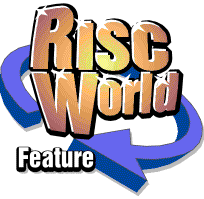
Fitting a RiscPC into an A7000 case
Dave Holden takes out his toolkit yet again...
In the previous articles in this series I've described fitting a RiscPC motherboard into a variety of standard PC cases. The reasons for wanting to do this are obvious; there's a huge choice of cases to fit all tastes, pockets and size requirements and you can have as much space as you need to fit expansion cards, extra drives etc. So why would anyone want to forego all these advantages and go to the trouble of fitting a RiscPC motherboard into a cramped A7000 case?
The answer is that it's just about the smallest case into which it's possible to fit one, and so if space is at a premium or, since it's also fairly light, if you want an easily luggable machine (I won't call it 'portable') then it's an obvious choice. It's also very cheap and easy to do. The A7000 motherboard is the same size as a RiscPC motherboard and the external sockets (video, mouse, keyboard, printer etc.) are in exactly the same positions. This makes the actual motherboards more or less physically interchangeable.
For many people now a RiscPC is their 'second' RISC OS computer. They may have an Iyonix, an A9 or a VirtualAcorn on a desktop PC or laptop as their 'main' computer but still want to keep a RiscPC, perhaps for running older software (particularly games) or because they need more than one computer. Since in these cases the RiscPC is unlikely to need all the expansion capability required when it was their primary machine fitting it into a smaller case may be a big advantage where available space is limited.
Luckily the process requires very little modification of the A7000 case so it should be within almost anyone's capabilities.
I should point out that there's no difference between the A7000 and A7000+ other than the motherboard itself, but as the A7000+ is significantly faster it still has a market value much greater than an A7000, one of which can often be purchase on ebay for as little as around ten pounds.
Fitting an A7000+ into a RiscPC case
Before getting to the main subject of this article I'll deal briefly with the opposite operation. As it's often possible to pick up either an empty RiscPC case with power supply or a complete RiscPC 600 for very little this is worth considering if you have an A7000+ and want to expand it beyond the limitations of the A7000 case and power supply.
There are no real problems (other than the different power connector) with fitting an A7000+ motherboard into a RiscPC case. Even the much maligned 65 watt power supply used in the early RiscPC 600's is still twice as powerful as the 32 watt unit fitted to the A7000 machines and quite capable of coping with a hard drive and CD writer. You also have the option of fitting a CD ROM and expansion cards, which is not possible with the standard A7000.
You can easily graft the A7000 power connector onto the cables from the RiscPC power supply (they have the same number of wires and colour coding) and the connector for the hard drive and power LEDs is the same.
There is however one thing that you must be very careful about. The small 2 pin connector in front of the LED connector block on the A7000 is not the speaker connector as it is on the RiscPC, it's a 12 volt supply for the fan. If you plug the speaker into this you'll send 12 volts DC through it and get a nasty smell of burning and a fried speaker. The speaker connector on the A7000 motherboard is near to the back of the board, in front of the reset button and close to the CD ROM audio connector. The lead from the RiscPC speaker is too short to reach this so you'll need to extend it. The easiest way to do this is to unsolder the leads from the speaker and extend it at that end.
Installing the RiscPC motherboard
First you will need to remove the backplate from the RiscPC motherboard. To do this unscrew all the hex studs from the video, serial and printer ports and the ring nut around the headphone socket. You will then find that the motherboard will fit perfectly into the A7000 case and that the securing screw hole near the LED connector block lines up exactly with the threaded pillar.
There is one other mounting point and this does present a problem. Just to the left of the main power supply connector on the motherboard you will see another pillar. This provides the second motherboard mount on the A7000 but there is no corresponding hole on a RiscPC motherboard. You must not simply ignore this pillar as it will cause a short circuit with a track on the RiscPC motherboard at this point.
There are two simple solutions. Firstly you can leave the pillar in place and ensure that it is insulated. The easiest way to do this is to screw a short plastic screw into it to give it an insulated top. These screws are often used in electronic equipment. An alternative, if you don't have a suitable plastic screw, is to use a length of plastic tubing which is a tight fit around the pillar and cut about 3 mm. longer than the height of the pillar. Either of these options leave the A7000 case unaltered and ensure that the RiscPC motherboard can't contact the metal pillar.
The second method is to remove the pillar, and this will probably mean drilling it out. You will then need to fit some sort of insulated support in this area to support the motherboard, and one of the stick-on plastic feet used for instrument cases is ideal for this.
You will note from the above that I'm not advocating the type of support for the motherboard described in the previous articles. You could, of course, do this if you wish but it isn't really necessary with this conversion. The motherboard is securely located along its rear edge by the fastenings for the various sockets and the single pillar on the right hand side (the one that does line up). Provided you follow one of the previous suggestions the motherboard will be supported on its left hand side and although it has no resistance to upward pressure in this area this would normally only occur when unplugging the hard and floppy drive data cables. That's likely to be a very infrequent operation (once it's set up) and you will just have to ensure that you press downwards on the motherboard when doing this.
Fitting the processor
If you place the motherboard in the case and lay the metal frame that supports the drives in place you will see that the flange around the top of the case and part of the metalwork of the frame prevent you from plugging in the processor card. You will therefore need to cut away some of the metalwork here.
You can now remove the motherboard and put it to one side while you deal with the metalwork.
You will need to remove part of the flange on the left hand side of the mounting frame. Make two short sawcuts through the flange, one as close as possible to the rear and another about 6 mm. behind the hard drive mounting point and bend the section of flange between the two cuts downward. The photo illustrates this. Note that this photo is actually upside down for clarity so the section of the flange is bent 'up' rather than 'down'.
Note that clicking on this picture, as with many of the others, will display a larger more detailed image.
With the case make a cut through the flange about 4 cm. in front of the section that is cut away for the drive mounting frame support. You can then either cut away the flange or bend it down out of the way. I prefer the latter as although it doesn't look quite so neat as removing it completely it helps to stiffen the case at this point.
The photo below shows this operation completed. Although the metal is quite thick it can be bent easily with pliers and then 'squashed' with Mole grips to finally flatten it.
The following photo shows the various parts assembled. You will notice that the processor card is plugged into the rear socket as it is assumed that you would not be fitting a PC card into a machine like this. It certainly wouldn't be recommended. Using the rear socket gives more clearance between the processor card and the floppy drive for air circulation and there's no electrical difference between the two sockets.. Note that it's quite a tight fit but, as long as you ensure that the metalwork is cut and folded properly you can see that there's enough clearance to easily remove and replace the processor.
An alternative approach.
Instead of modifying the metalwork to allow the processor to be fitted vertically (which brings other problems with the hard drive, as will be described later) it is possible to make a right angled connector to enable the processor to be fitted horizontally. This can be done by soldering two 96 way connectors together, one straight and one right angled. This is not a simple operation, and you will need good soldering skills to do it. The following picture shows such a connector with the processor fitted.
The disadvantage with this is that to clear the drive mounting frame the processor has to be kept low, so low that there isn't then sufficient clearance to install a NIC. A similar problem arises if you lay the processor towards the front of the computer rather than towards the rear. If it is high enough to clear the power and drive cable sockets it will foul the hard drive, which rather defeats the object.
The hard drive problem.
In its normal position the hard drive would project over the processor socket. If you don't intend to fit a CD ROM then you could move it to the CD drive bay, but I would expect that this is not a viable option for almost all users. The best solution is to use a 2.5" 'notebook' drive. This has the additional advantage that they take less power than a 3.5" drive, especially as they use only 5 volts and not 12 volts which minimises the load on the A7000 power supply. 2.5" drives used to be expensive, but prices have now dropped and it may be possible to acquire a 'surplus' drive at a very reasonable price, especially if you are happy with a drive around 20 GB which would be considered too small for use on a PC.
I'll return to the options for 2.5" drives later, but it is just possible to use a 3.5" drive by relocating it.
You will need a couple of strips of metal about 1 cm. wide and 13 cm. long. Using the mounting holes in the drive brackets as a template mark out and drill two holes in each of these. Now fasten the two metal strips to the drive and hold the drive in place but pushed as far towards the front of the mounting frame as possible. Once again use the brackets in the mounting frame to mark out holes in the metal strips. Remove the strips from the drive and drill the four new holes. You can now bolt the metal strips to the drive mounting frame using small countersunk bolts and then mount the drive.
This operation effectively 'moves' the four drive mounting points further forward. It sounds complicated but it's really very simple and reference to the picture below should make it clear.
Even with this modification and the processor in the rear socket it's still all a very tight fit as the picture below shows, but provided you are careful with your cables it is just possible.
Some further suggestions. The picture shows a standard 3.5" hard drive and power connector. Some drives are slightly shorter, particularly certain Seagate drives made a few years ago. The current 40 GB Maxtor drives are only about 17 mm. thick, and if you use one of these it is possible to mount it slightly lower and so move it slightly further forward under the front of the drive mounting frame. Alternatively you could cut away part of the mounting frame at the front so that the drive could be moved further forward. You might also be able to obtain a shorter power connector as this is the most protruding part. The picture below shows a standard connector and a 'crimp' type found on some power supplies, although I have no idea where they can be purchased separately. As you can see it's not only significantly shorter but the leads emerge at right angles to the plug.
Fitting a 2.5" drive.
You will obviously need a suitable 2.5" IDE drive and an adaptor to enable this to be connected to a standard 3.5" 40 way cable and power connector. An adaptor is necessary because the 2.5" drive uses a 44 way connector and the power is delivered via the data cable instead of through a separate power lead.
These adapters are often supplied complete with brackets to allow a 2.5" drive to be fitted into a 3.5" drive bay. Even if you don't have these it is relatively simple to make some brackets so that the drive can be fitted in the usual place, and because it is so much smaller than the normal 3.5" drive it will not interfere with the processor.
An alternative, and perhaps preferable, is to mount the drive 'sideways' in the bottom of the case, rather like the drive in a 'normal' RiscPC. The drive is fitted by drilling four holes in the bottom of the case and then securing it with four M3 screws. It is best to lift the drive a few millimetres from the bottom of the case with spacers on the mounting screws so that there is room for air to circulate. The pictures below shows a drive installed in this way, both with the data cables fitted and without for clarity. The first picture also shows the 40 way to 44 way adaptor fitted to the drive with its flying lead power connector.
You can see that the data cable is folded to connect with the motherboard socket and then folded again so that it can be plugged into the CD ROM.
Fitting a fan
A fan was optional on the A7000 and A7000+ and was normally only fitted if a CD ROM was installed. However it is certainly best to fit one and essential if you are using a Strong ARM processor as although this doesn't produce a lot of heat in comparison with many others it still runs a lot hotter than the 7500 processor used on the A7000 and will require some cooling.
The fan is fitted to the right hand side of the case just in front of the power supply and should blow air into the case. If one isn't already fitted you can use almost any 80 mm. fan and these are sold very cheaply as PC case cooling fans.
Normally, as has been mentioned previously, the fan draws the 12 volt power it requires from a special socket on the A7000 motherboard but this obviously isn't present on the RiscPC motherboard. You will therefore need to make other arrangements. If you don't mind a permanent connection then you could just solder the fan leads to the yellow (+12) and black leads on one of the drive power connectors. If you are fitting a 2.5" drive as previously described then this can be done quite easily. If you don't want the fan connection to be fixed then you could use a 'through connector' consisting of a pair of male and female drive power connectors joined with a short length of cable, the fan power leads being fitted to one of these connectors. Case fans for PCs are often available with these connectors already fitted.
Fitting a bigger power supply.
The tiny power supply used in the A7000 is only just big enough for the job, but luckily the RiscPC draws very little more power, even when fitted with a Strong ARM, so it can cope as long as you don't have any expansion cards or additional drives fitted, which would be unlikely in a machine like this.
However, although it is just about adequate for a normal CD ROM drive CD writers may require more power when writing and this may be rather more than the power supply can cope with leading to problems writing CDs. Luckily if you've fitted a 2.5" notebook drive this takes a lot less power than a normal 3.5" drive and, more importantly, does not require a 12 volt connection at all and it's the 12 volt supply that's most likely to be pushed close to its limits by a CD writer.
You can reduce power requirements even more by using 'spin down' on a 2.5" drive. This is also possible with some 3.5" drives but, unlike notebook drives, 3.5" drives are not not really designed for this and so it is not recommended. Of course, spindown won't help when writing CDs as the hard drive would then be in use.
It is certainly possible to fit a bigger power supply but this is likely to be expensive. Space inside the A7000 case is very cramped, and this does rather limit your choice. Luckily the new miniature PCs like those made by Shuttle mean that appropriate power supplies are now available at realistic prices, and this type of power supply is just the right size and shape to fit into an A7000 case. By PC power supply standards they're not cheap, but the smallest size, 160 watts, can be obtained for not much more than £40.
These are, of course, ATX power supplies and have no mains switch. Unless you intend to do a lot of extra work this will probably mean that your computer will have to manage without and be switched off at the wall socket. You will also have to modify the power connections and disable the 'soft' power switching by connecting the lead on pin 19 of the power connector (normally colour coded green) to earth so that the power supply is switched permanently 'on'. I'm not going to describe this or physically mounting the power supply in detail as it should really only be done by someone with some electronics expertise, but the photo below illustrates how neatly a 200 watt shuttle power supply fits into the A7000 case. As these power supplies are fitted with a fan (often noisy!) there is no need, and indeed no room to fit the usual fan.
Dave Holden