


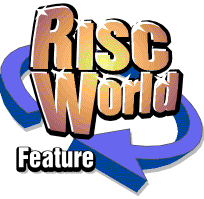
Budget DTP
RISCWorld
10: Understanding Printers
One major difference- perhaps even the major difference- between wordprocessing and DTP lies in the way the printer is used. In wordprocessing the printer generally reproduces pure text using its own built-in typefaces. In DTP those built-in typefaces are normally not used. Instead the printer reproduces the page whose image has been composed on screen, using typefaces contained in the computer software. The printer operates in a graphics mode, building up the document dot-by-dot from graphics data which the computer has generated. Besides text the printer may find itself handling rules, boxes, tints, line drawings and possibly even half-tone illustrations.
The quality of reproduction will depend largely on the type and condition of the printer used and also on the graphics resolution. This book is concerned with low-cost DTP and in a budget system the printer is most likely to be a 9-pin dot matrix type such as the Epson FX-80 or one of many compatible types. Although the Epson FX-80 itself is long obsolete, its specification has become an "industry standard".
9-pin Dot Matrix Printers
The FX-80's print head contains nine wires or pins arranged vertically one point (1/72 inch) apart. Normally these are withdrawn inside the head. Each pin is controlled by a solenoid and when its solenoid is energised under software control, the pin is forced outwards so that it strikes the paper through the inked ribbon, printing a dot. The actual size and shape of each dot depends on a miscellany of widely variable factors such as the condition of the ribbon and the type of paper in use. Even with a fresh ribbon, however, there is space clearly visible between adjacent vertical dots, showing the dots to be less than one point in diameter.
When printing graphics, normally only eight of the nine wires are used. Since in software one byte contains eight bits, it is convenient to let each bit in a byte control one wire. The convention is that the most significant bit (value 128) controls the top wire and the least significant bit (value 1) controls the bottom wire. Each byte can be regarded as representing a number between 0 and 255 and this allows any of the 256 possible combinations of the wires in the printer head to be fired simultaneously.
Horizontal dot resolution is variable. It is regulated very simply by the speed at which the print head travels past the paper. The more slowly the head travels, the closer adjacent dots will be. In practice the FX-80 offers a choice of 60 (single density), 72 (plotter), 80 and 90 (CRT graphics, that is, screendumps), 120 (double density) and 240 (quadruple density) dots per inch and some variants offer other densities. The FX-85, for instance, offers 144 dots per inch (double- density plotter).
It may seem at first thought that vertical resolution must inevitably be limited to the spacing of the wires, ie 72 dots per inch. Indeed a vertical graphics resolution of 72 dots per inch is offered. This gives rapid printing, but the quality is poor, resembling the printer's draft text mode.
In practice, superior vertical resolution is made possible by mechanical "trickery". The printer roller is capable of advancing the paper in increments of 1/2l6 inch. So if after one pass of the print head the paper is advanced by 1/2l6 inch (1/3 point), the print head may now make a second pass printing new rows of dots between those printed in the first pass. This creates an effective vertical graphics resolution of 144 dots per inch, similar to that of the "near letter quality" text mode offered by some printers.
Even finer resolution can be achieved by advancing the paper a further V216 inch and printing a third set of dots in the gap remaining between the first two sets. Clearly the computer software has to divide the image up so that dots are printed in their appropriate passes.
The vertical resolution of 216 dots per inch made possible by this technique is a useful complement to the 240 dots per inch horizontal resolution. In the resulting 240 x 216 dots per inch graphics capability, adjacent dots overlap vertically, allowing the printing of black areas that appear convincingly solid. A refreshing change from the grizzled graphics often seen coming from dot matrix machines being used in a more conventional manner. In fact a 9-pin dot-matrix printer at 240 x 216 dots per inch is capable of giving quite impressive results.
But there are three disadvantages. One is that high-density graphics wears out ribbons very rapidly. The second is that printing is slow, three passes of the print head being needed for each 1/9th of inch of paper printed. The third is that, despite all that has been said already, the printer cannot in fact print adjacent dots in the same row. While the printer can in theory print a single dot at any of the 1920 positions across an 8 inch page, it cannot print two adjacent dots. This is because the tiny distance, 1/240 inch, between adjacent dot positions is covered so quickly that by the time the wire has been withdrawn and is ready to fire again the head has passed the next position. So the printer itself filters out any dot that follows immediately after a printed dot. Consequently when printing solid graphics shapes (and this includes text in a DTP system) the first dot is printed and then alternate dots are printed until the final boundary of the shape has been passed.
Now this has unfortunate repercussions. In the "portrait" printing of intricate shapes it means that irregularities in the left-hand edge of the shape may produce noticeable "echoes" at the right hand edge. This is particularly noticeable in the letter "y" in some sizes. Opposite the point where the left-hand stroke meets the right-hand stroke a slight indentation is visible, marring what should be a perfectly straight trailing edge to the character. Oddly in "landscape" printing the effect is far less noticeable. It is still present, but characters are now printed from bottom to top, forcing the distortion into the top of the character where it is less obvious.
When graphics from a dot matrix printer are examined closely, however, the print will always appear somewhat "dotty". This is because the dots themselves are not perfect filled circles nor are they consistent in size. Moreover rules and boxes are likely to reveal the awful truth that the print head drive mechanism is never perfectly accurate. The condition of the ribbon will affect the depth of colour of the printout, sometimes variations are quite noticeable within the course of a single page. Remember that dot matrix printers were designed primarily as text printers, not as advanced graphics tools!
There is a way, however, in which the inaccuracies and "dotty" appearance can sometimes be overcome. If your publication uses A5 page size, design and print out the pages at A4 size and then reduce the printout on a photocopier. The precise ratio of the A4 to A5 reduction facility offered on many photocopiers is 1.414:1, which for practical purposes can be regarded as 1.4:1. So if you want 10 point text in the final A5 copy, you will need to set the original at 14 point. The reduction process greatly reduces the "dottiness" in text and makes irregularities in rules and boxes far less apparent. At the time of writing I am still using letterheads that were prepared in !Draw as an A4 landscape design, printed on an Epson FX-800 and reduced in this way for use as A4 portrait. The effective final graphics resolution is 339 x 305 dots per inch, theoretically better than a laser printer at 300 dots per inch, although in practice the output from a laser printer is markedly superior in appearance.
24-pin Dot Matrix Printers
24-pin dot matrix printers are an alternative to and an improvement on the 9-pin types. They work in precisely the same way, but the print head incorporates 24 tiny pins generally arranged in two vertical rows of 12, slightly offset. The separation between adjacent pins is 1/90 inch and the offset is 1/180 inch so in a single pass, a 24-pin machine can achieve a vertical graphics resolution of 180 dots per inch. This is only marginally inferior to the 216 dots per inch achieved by a 9-pin machine in three passes.
Some 24-pin printers, such as LQ500-compatible types, are limited to this vertical resolution. Others, however, such as the LQ850- compatible types can advance the paper 1/360 inch and make a second pass of the print head. This results in a startling graphics resolution of 360 dots per inch, surpassing the resolution of many laser printers. 24-pin machines are a little more expensive than 9-pin types, but then for textual work they are capable of far higher quality, some offering a very wide range of built-in typefaces. Not surprisingly, the graphics produced by 24-pin machines is also significantly superior to that of 9- pin types. Unfortunately they are still subject to some of the shortcomings of the dot matrix principle such as inaccuracies in drive speed and uneven inking of the ribbon. In general the quality obtained from a laser or ink jet printer at 300 dots per inch is superior to that of a 24-pin dot matrix machine at 360 dots per inch.
Ink jet printers
Ink jet printers provide a level of sophistication and a price range intermediate between 24-pin dot matrix printers and laser printers. One of the best known is the Hewlett Packard DeskJet Plus. This is effectively a 28-pin dot matrix machine, the vertical separation between the dots being just 1/150 inch. In its high-quality text and graphics modes it prints with two passes of the print head, advancing the paper 1/300 inch between passes to give a 300 x 300 dots per inch graphics resolution.
The machine prints, as its name suggests, by squirting tiny jets of ink at the paper to form the dots. The minute, accurately formed dots and consistent inking result in a printout that is hardly distinguishable from that of a laser printer, it being often impossible to see the dot structure at all. The machine, in fact, emulates a LaserJet and is controlled from RISC OS using the appropriate LJ printer driver. For DTP work, if you can afford this type of machine, it is worth considering. Another virtue compared with dot matrix printers is that it is far quieter in operation.
Since the ink is emphatically in the liquid state when it hits the paper, the quality of the paper used in ink-jet printers is highly critical. Some paper, although it gives acceptable results with dot-matrix printers, acts as blotting paper to an ink-jet printer. Both text and graphics appear blurred and unsightly and you may also find unwanted "whiskers" protruding from solidly inked areas. If you use an ink-jet printer, shop around and try paper from different suppliers to see which gives the best results. This is especially important if you plan to reproduce the artwork which your printer is producing.
Laser printers
Laser printers are the most sophisticated, and the most expensive computer printers available. Because of their expense they are really out of place in a book on budget DTP. However, the development of DTP is inextricably bound up with the development of the laser printer. In addition, it is not necessary to actually own one in order to make use of it (see later). Therefore, they are worthy of a mention.
The process by which a laser printer puts marks on paper is an electrostatic one very similar to that of a photocopier. The image is built up on an electrostatically charged drum by a laser beam (in fact the light source is not always a laser) scanning through either the images of the printer's built-in typefaces or images built up in "screen memory" or a mixture of both.
In terms of speed, accuracy and quality of printout laser printers are unsurpassed. But if you should decide to purchase one, there are two points that you need to consider.
The way laser printers work demands that all the data for the whole page be sent before the machine can begin to print. Most laser printers offer graphics at 300 x 300 dots per inch, although the latest machines are offering higher resolution graphics such as 600 x 600 dots per inch. The data for an A4 page at 300 x 300 dots per inch resolution requires one megabyte of memory.
Another unfortunate fact is that, although the printing is fast, the building of the image is not. To calculate, transmit and build up the image for a well-filled page of A4 may take a couple of minutes during which time both computer and printer are busy. If something horrendous has gone wrong with your page design, you will have to wait for this lengthy process to be completed before you see the printout and discover that all is not as it should be. With other printer types you see the printout begin to emerge soon after you give the instruction to print. If you see something amiss, you can quickly abort the operation (take the printer off line and then press Escape), make the necessary adjustments and start again.
There are two principal "families" of laser printer: those using the PostScript page description language devised by Adobe and those using the Hewlett Packard LaserJet conventions. RISC OS caters for both.
As with other printer types, prices are continually falling. Consequently laser printers are becoming ever more affordable. One development which may be of interest to readers of this book is the "Direct Drive" laser printer system, probably the best known example being the Laser Direct range from Computer Concepts. These systems all use a comparatively low-cost laser printer such as the Canon LBP- 4 which has only 256 Kilobytes of memory. Only the mechanical components of the printer (the "engine") are used, however, most of its electronics being disabled. The printer engine is controlled by a "podule" (an interface board) which must first be installed in the computer. ROM-based software in the podule uses the computer's memory to store the image of the page being printed using a special compressed data format. The result is very fast printing of whole graphic pages on a low-cost laser printer. There is even a 600 x 600 dots per inch version (Laser Direct Hi-Res) which by careful shopping can be obtained for around £1000 (plus VAT). If you wonder what the catch is, it's this - your computer must have at least 2 Megabytes of RAM to allow room for your applications and the printer image of the documents.
Printer drivers
One of the differences between RISC OS and some other operating systems (such as that in the BBC Microcomputer) is the need to load specific printer driver software in order to print out documents being created in applications. Various printer drivers are supplied with RISC OS and others, for machines not covered by the four, are available from software suppliers.
They are loaded in the same way as other RISC OS applications, but when installed their icons appear at the left-hand side of the icon bar, to the right of the disc drive icons.
When you have selected the option appropriate for your printer you can "save" it using the "Save choices" option from the icon menu (click MENU on the printer driver icon). Once saved, the preferred option will automatically be selected whenever you install the printer driver.
The drivers can be used in two ways. To print a pure text file such as one created in !Edit, simply drag the file icon on to the printer driver icon. It is not necessary for the text to exist as an actual disc file. A whole document or a selected part of a document can be printed by making as if to save it, but then dragging the icon on to the printer driver rather than into a directory viewer. (In fact the text file is saved to disc temporarily.)
For printing graphics produced in applications such as !Draw or !Paint the printer driver must be accessed from within the application by calling up the appropriate menu option. In !Draw "Print" is the last item in the "Misc" menu. If no printer driver is installed a warning message is issued.
Oddly enough, for printing graphics, the printer driver icon need not be present on the icon bar. Provided it has been displayed, the application will be able to print graphics. This is because the printer driver itself is a "module" which remains installed after the icon has been deleted from the icon bar. The icon and its associated software is only needed again if you wish to change the selected graphics mode.
How the printer driver works
The printing of graphics pages created in !Draw is in fact a highly complex process. The following relates to the dot matrix and Laser Jet printer drivers, not necessarily the PostScript driver.
The computer sends the printer "strips" of bitmap graphics at the resolution selected by the printer driver. This resolution will probably exceed that of the screen display and is quite independent of the screen mode. Each strip could be regarded as a portion of "virtual screen" having the same resolution as the printer. In creating each graphics "strip" the computer must examine every object on the page in turn to see if its bounding box overlaps the strip being considered. If it does, then the lines in drawings and characters are re-plotted on the "virtual screen". Colours and grey tones are represented as "dither patterns", that is patterns of alternating black and white dots which give the appearance of an intermediate grey tone. Sprites are screendumped, each pixel in the sprite being represented by a group of bits that make up a dot in the "virtual screen" (the dot size is related to the pixel colour, darker colours being represented by bigger dots). If, however, the bounding boxes of all objects are outside the current strip, the printer advances the paper until either it encounters an object or it reaches the end of the sheet.
Clearly, the higher the resolution of the printer, the greater the number of calculations that the computer must perform and the amount of data that must be sent to the printer. Thus the time taken is longer. A simple calculation shows that an area of 11 x 8 inches covered with dots at 300 dots per inch contains 7,920,000 dots! So when you print a page of well utilised A4 at 300 dpi, you are sending very nearly one megabyte of data to the printer.
Time taken in printing is proportional to the square of the resolution and is not particularly dependent on the printer type. It is the computer itself that limits the process. I recently printed the same page of A4 (portrait) using a DeskJet Plus first at 300 dpi and then at 150 dpi. The times taken were approximately 17 and 4 minutes respectively.
Printing can be accelerated by making plenty of memory available to the computer on a machine with limited RAM. This allows it to plot several adjacent graphics strips together and reduces the number of occasions on which each object must be examined.
Printing takes appreciably longer if your page layout is "landscape" (horizontal) rather than "portrait" (vertical). If your printer is limited to A4 sheets, it will always print across the page whether its design is portrait or landscape. The printing process itself is identical, the computer scanning through each object in turn as it builds up the graphics strips to send to the printer. But in a landscape design, each strip runs vertically up the page and consequently is likely to be affected by many more objects. For example, it may pass through footlines, text, diagrams and many types of heading. Hence it may involve a dozen or more fonts. Moreover, the outline font manager is optimised for "portrait" printing. Each text character must be rotated 90 degrees for landscape printing and this takes appreciable time.
Using a "Distant Printer"
One of the options available from the printer driver icon menus is to send the printer data to a file instead of a printer. This can be useful. If you are creating a high-quality document and have only a low resolution printer. You can produce "proof" copies locally, then, when approved for press, you can load, say, a laser printer driver and save the data to a file on a floppy disc. This can now be sent to a laser printer owner for the final printout.
Transferring files to MS DOS discs for processing on PC compatible machines using the MS DOS "PRINT" command does not work well- some bytes are intercepted by MS DOS leading to distortion of the image. Moreover, the MS DOS disc format supported by the PC emulator and utilities such as !PCDir is limited to 720 Kilobytes per disc.
An exception is the PostScript printer driver. This will convert !Draw documents to PostScript files which are typically a manageable 40 to 50 kilobytes long per page of A4. Clearly several such pages can be accommodated on one Archimedes or MS DOS disc. PostScript files consist of ASCII text and transfer to MS DOS without difficulty. I have frequently used this means of reproducing pages with very high quality.
RISCWorld