


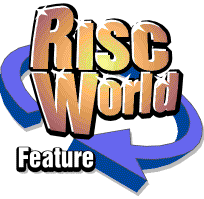
AudioWorks
The complete manual...
Preference options
Either
- choose Preferences... from the icon bar menu
- Adjust -click on the icon on the icon bar
Each option represents a different preference category.
Also on this window are two buttons,
- Save which saves the current settings as the new defaults, and
- Restore which reloads previously saved preferences.
Device preferences
Playback volume
Drag the slider bar or press the + or - keys on the keyboard to set a suitable playback volume level. This has an instant effect so you can change the volume while samples are playing.
Click on OK to make the change permanent. Click on Cancel or close the window to return to the previous value.
Stereo separation
This lets you adjust the stereo separation. 0 is no stereo effect; 100% is maximum. The best value is a matter of personal preference.
Playback device
This selects the device used to output the sample. Click on the menu icon for a menu of available devices.
Internal is the computer's internal sound hardware and speaker. The maximum volume from the internal speaker is set by the operating system command *Configure SoundDefault or, in RISC OS 3, !Configure. (See the User Guide supplied with the computer for further details.) Playback volume controls the volume up to the maximum allowed for the output device.
Recording device
This lets you change the default recording device. Select a device from the menu and click on OK to change the default.
Display preferences
AudioWorks dialogue boxes and windows can use either
- the standard Acorn system font, or
- an outline font. Outline fonts are more aesthetically pleasing but slightly slow down screen redraws.
You must save the preferences and then re-run AudioWorks before a new display font setting takes effect.
You can also set the default display style (Dots, Lines, Bars, or Outline). Any change applies when you open new windows. It does not apply to currently displayed windows.
Colour preferences
This lets you change the colours used to display items in the sample window. To change a colour, click on the appropriate radio button and choose the new colour from the palette. Click on OK to make the change.
Miscellaneous preferences
Multitasking timeslice
Multi-tasking allows the computer to run several applications simultaneously. Normally, each application runs for a short period of time (a timeslice) and then suspends. Another application can then run for its timeslice. Sometimes an application requires uninterrupted use of the processor and it temporarily stops multi-tasking. This happens most often during printing. (This is a very simplified description of time-sharing.) This option allows you to fine-tune multi-tasking by the AudioWorks application.
The default value (15 centi-seconds, 0.15 seconds) is recommended, as the desktop responds quickly to your clicks and keypresses. Reducing the timeslice allows more time for other applications (which run faster) but processing in AudioWorks takes longer. Increasing the timeslice slightly improves the performance of AudioWorks but may make your desktop jerky and unresponsive.
Country/Language
Messages are held in a separate file within AudioWorks. Changing the language used just involves changing to a different message file. Click on the menu icon to display a list of language files.
To use a different language, save the preferences and then re-run AudioWorks.
Stereo samples
This is similar to Link channels in the Utility menu except this option lets you specify the default setting.
RISCWorld