


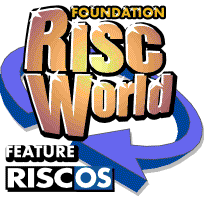
Desktop Hacker
Foundation RISCWorld
2. Using the in-game features.
Desktop Hacker has two types of features: those dedicated to actually hacking the game to find cheats, and those you can use directly during a game, either to make it easier (by slowing a game down or saving your position) or to nick stuff out of the game.
2.1. Slowing down (and speeding up).
If a particular part of a game is hard, you can make it lots easier by slowing the game down. Interrupt the game, click Menu on the icon bar menu, and choose the 'Game speed' option.
Choose 'Slow down' and set the value to '2' for half-speed, '3' for one- third speed, and so on. Click on 'OK' to set the speed, and continue the game.
Slow down is particularly useful for running dodgy old games that can't regulate their speed properly on newer machines, and for games whose speed is tied to the 50Hz frame rate used by older machines when run on a Risc PC with a higher frame-rate.
It is also possible to make the game go faster, by selecting the 'Speed up' option instead of 'Slow down'. This works less often than slow down, simply because you can't make the computer's processor go any faster in software.
The option will work best on well-written games that use the clock to regulate their speed, less well on games that tie their speed to the frame rate, and not at all on dodgy old games that don't regulate their speed at all.
There is a known bug in Desktop Hacker affecting the Risc PC. Sometimes when the game changes mode - particularly on loading - and Desktop Hacker is slowing it down, the machine will crash with a blank screen. I can find no reason for this, but you can avoid it by loading the game first and slowing it down afterwards whilst interrupting. The game loads more quickly that way too.
2.2. Saving the game state.
Many games do not have a save game option. This means that you have to start again from the beginning of the game, or, if the game has passwords, the beginning of the level, every time you die. Desktop Hacker can save an entire game position. This means that you can save the game just before a particularly tricky bit, and re-load if you fail, so you don't have to go through everything before it again. Also, saving a game means you can return to it at a later date.
To save a game position, interrupt the game at the point you wish to save, open the main menu, and the Save submenu. Go over the Position item, and drag the icon to save in the normal way.
To load a game position back in, simply drag it to the Desktop Hacker icon whilst hacking the game. If you have quit the game and re-loaded it since saving the position, this sometimes does not work, because Desktop Hacker cannot save some aspects of the game's setup. It depends on the game; there are no problems with most.
2.3. Saving screenshots.
To save out a picture of the game running, interrupt the game, open the disassembler menu, the Save submenu, and go over the Screenshot item.
The screenshot can then be saved as a sprite in the normal way. Usually you will want to keep the 'With palette' option on: this means that the colours used by the game will be saved with the sprite.
However, some (usually older) games do not use the normal RISC OS palette, instead programming the video controller themselves. In this case, the palette will be entirely black, so you won't be able to see anything. If this happens, save the sprite without a palette, and try to work out what the colours are supposed to be manually.
2.4. Ripping graphics.
Many games store their graphics as raw blocks of data. Desktop Hacker allows you to find these blocks, and convert them into sprites, which you can look at and edit using Paint. Choose the 'Graphics...' item from the main menu. A window will appear showing the keys to use.
There is an option to the palette with the sprite as on the screenshot save box. As with screenshot-saving, this should normally be on, except for old games which program the video system themselves. Click on 'View' to start graphics ripping.
Desktop Hacker takes over the whole screen and shows you the contents of the game's memory as graphics. It is up to you to find where the real graphics are stored; it is often easy to spot graphics data, as blocks of similar colours will stand out, and some sort of pattern is often visible.
|
|
|
| Some graphics data with the wrong width | The same data with the width set correctly |
To move around the game's memory, use the arrow keys. Once you have found the start of some graphics data, hold down Shift and use the arrow keys to change the size of the graphics. Use Shift-Left first until the lines of graphics line up, showing a graphic from the game, then use Shift-Up to get its vertical height.
You can speed up the process of changing the size or moving around by holding down Ctrl at the same time as the other keys. Once you are happy with the graphic on-screen, press Return, and drag the icon to save as normal. If there are more sprites after the first, all the same size, you can save them all in the same sprite file, by adjusting the 'Sprites' field.
This is useful for saving things like tiles of graphics and font designs.
Remember, the save box will appear as soon as you leave the graphics ripper, so have a directory viewer ready to save the sprite file into before you click on 'View'.
2.5. Ripping music.
Unlike the graphics ripper, the music extractor is not built into Desktop Hacker; it is a stand-alone PD program that can work with or without Desktop Hacker. (But without Desktop Hacker, it can only search the module area for music, and not a game's memory.).
The music extractor (!dHMusic) is written by Steven Harrison, and can (along with many other useful cheating-related programs) be downloaded from www.doggysoft.co.uk/chprg.html.
The music extractor can detect and save Protracker/Soundtracker, Tracker, Desktop Tracker and Coconizer music formats; full instructions for its use are included with the application itself.
2.6. dHInfo.
This program gives technical information about the state of a game, either one saved in a file by the 'Save position' option, or the current position of the game being hacked by Desktop Hacker. This information is useful for tracking down vector code and general information on a game, but is unlikely to be of interest as far as game cheating is concerned.
To read the information contained in a saved game file, load dHInfo and drag the game file to its icon bar icon. To read the information from the current game, interrupt it using Desktop Hacker and click Select on the dHInfo icon bar icon.
To save the information, click Menu on the window displaying the details and use the save box.
Foundation RISCWorld