


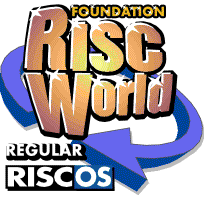
PD World
Paul Brett with the latest freeware and PD releases for RISC OS.
Welcome back to our regular perusal of the latest new software releases for RISC OS. I am delighted to say that we have rather a packed column this issue and there are several other items that I would have liked to have covered, but which haven't quite made their full release in time. Still there is plenty for us to get our teeth into. Lets us start with something that finally resolves one of the great restrictions on using RISC OS for browsing the internet, Flash Video. Or, to provide a specific example, playing videos from YouTube.
Murnong - Christopher Martin
Murnong isn't an application in the traditional sense. What is allows a user to do is to intercept a streaming video file from the internet and to convert the data into something that RISC OS can display using KinoAmp. It works like this. Wget (which you need to install) is used to grab the video as it's streamed to your internet connection. This video is saved as a complete file. Then this file is converted, using a RISC OS version of the well known FFMpeg converter, to a format that can be played back on RISC OS machines with a StrongARM or better.
Installing Murnong is quite simple. Firstly de-archive the "Morning-part1/zip" file to a suitable location on your harddisc (I recommend creating a Murnong directory on the root of your main hardisc and installing the application into there). Then de-archive the contents of the "Morning-part2/zip" file over the top of the de-archived part 1. Now you need to do the same for part 3. However you need to choose the correct version of part 3 depending on what machine you have. There are 3 different versions of part 3, one for StrongArm machines, one for the Iyonix and finally one for the A9. Having de-archived all the relevant parts you should now have a complete !Murnong application. You will also need to de-archive a copy of WebGet and place that in the same folder as Murnong.
Having assembled the three parts you can now run Murnong. Once it's loaded on the iconbar you can get further instructions by clicking MENU over the icon on the iconbar and clicking on Help. I strongly recommend that you read these instructions before trying to use the application as without them you are unlikely to have a great deal of success.
The next step in the process is to navigate, using your internet browser, to the page that displays the video you want to see. Now save a local copy of that page on your harddisc. Note that you need to save the page itself, not just the URL for the page. I have provided an example one that links to a video of a studio recording of the Goons performing The Whistling Spy Enigma. Drag this saved web page to the Murnong icon.
Murnong - fetching a video
You can now fetch the video stream. Save the data to a suitable place on your harddisc, I suggest into the same folder as Murnong itself. Once the video has been downloaded drag the resulting data file back onto the Murnong application. It will now be converted to a format that can be viewed using KinoAmp, which I have also supplied.
Murnong is a work in progress but a very welcome one none the less. It's ben very well received, understandably, by the RISC OS community. Enjoy it, as there may be a great deal more of interest on YouTube than you ever realised.
StudioSound (32bit) 1.02 - Chris Wraight
This is a work in progress 32bit conversion of StudioSound, one of the best RISC OS audio manipulation applications ever written.
StudioSound
As Chris himself says this is an early experimental version. Currently MIDI support has been disabled and the application is not guaranteed to work correctly on all machines. However it does allow users of the A9 and Iyonix to enjoy a thoroughly excellent application, which will run much better natively rather than under Aemulor.
Kbdst - Steve Potts
!KbdSt is a small application that displays the current state of the keyboard LEDs on the RISC OS Desktop. Whilst this might not make a lot of sense for wired keyboards it's a god send for wireless ones, which, due to power constraints, don't have LEDs to show the state of the keyboard.
Kbdst running on the iconbar
Kbdst was originally created for use on the A9Home. Steve has his A9 hidden from view behind a display panel in his lounge and uses a wireless keyboard and mouse, hence the need for an indication of the keyboard state. The application has been tested on RISC OS 4.42 but also on RISC OS 6.10. However it should work on all versions of RISC OS from 4.02 onwards.
Rover 1.07 - Martin Avison
Rover provides an easy method for the user to find out about new versions of applications that they might be using. Once an application has been registered with Rover it can be monitored.
Rover in action
Rover connects with the riscos.org software database (http://www.riscos.org/links)maintained by Paul Vigay. This contains a comprehensive list of applications and version numbers. It was originally designed to be used by hand, but Rover fully automates the process. You can set up a search and Rover will go and compare the version numbers of your installed applications with those on the database. It can then inform you if any applications have later versions and assist in the download process to enable you to get hold of the new version.
In order to get the full use from Rover you will need to tell it about the applications that you use. This can take a little time to set up, but it's well worth it in the long run as you know that you won't miss out an any important updates to the applications you use.
Signing off
And there we must leave our journey through the world of RISC OS. If you have anything that you would particularly like to be featured please send an e-mail to the normal editorial e-mail address.
Paul Brett