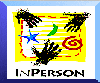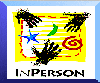Technical Specifications
Outgoing Calls
- Drag and drop icons to place call
- Create group aliases for group calling
- Create/edit groups
-
Call listed groups
- Ring tone can be set via UI
- Number of rings can be set via UI
Incoming Calls
- Phone icon rings and image of caller flashes
- Ring tone (including none) can be set through UI
- Phone flashing on/off can be set through an X11 resource file
- Have multiple call conferences, all but one on hold
- Screen incoming calls and accept or deny via UI
- Switch between multiple calls via buttons on the phone
Hold
Privacy
-
Allows you to see and hear others while they can't see or
hear you
Freeze
- Your video becomes a static picture while you
continue to receive interactive video from others
- Audio is unaffected
Open Shelf
- Opens and closes the Shared Shelf used for distributing files
Open Whiteboard
- Opens and closes the whiteboard
Invite others into an existing call
- Drag and drop icons of invited guests onto view area
- Use invite dialog window
Audio
- Dynamic silence suppression can be turned on/off via UI
- Multiple audio compression schemes available via
resource file
- Intel/IMA DVI ADPCM 16 kHz 64 kbps(default)
- Intel/IMA DVI ADPCM 8 kHz 32 kbps
- CCITT/ITU-T G.711u-law PCM 8 kHz 64 kbps
- GSM 06.10 RTE/LTP 8 kHz 13 kbps
- uncompressed mono 44.1 kHz 706 kbps
Video
- HDCC Compression
- Multiple sizes:160x120, 280x156 (Indy and Indigo Video only)
320x240
- can be changed dynamically
- can use static images in place of video
- frame rate 1-20 fps, can change dynamically via UI
- automatically reacts to network congestion
Shelf
- Visual distribution of files
Whiteboard
- Selection tool
- Draw tool
- free hand, square, circle,
straight line, arrowhead line
- Snapshot (capture)
- selected area of screen
- entire contents of other window
- full resolution, 24-bit image from camera
- Text
- whenever you type
- all text can be edited
- Multiple line colors (9)
- Multiple line widths (4)
- Multiple fonts (4)
- Multiple page
- pages are tabulated for easy selection
- caller's unique cursor appears on the page
tab they're viewing
- Import data to whiteboard
- previously saved Whiteboard files
- text files
- images
- Save Whiteboard
- Import data to whiteboard
- previously saved Whiteboard files
- text files
- images
- Save Whiteboard
- as a Whiteboard file
- as Encapsulated PostScript(TM)
- Print Whiteboard
- Cut, copy and paste text and objects
- Select text and objects
- delete page
- delete selection