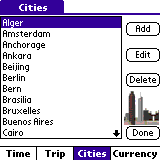Travel Pal
v0.91b Travel Pal
v0.91b
|
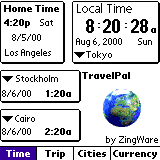 |
|
Travel Pal is a UserWare - A software developed for the users and with the users. |
Table of Contents
Overview
Content of the Zip file
System Requirements
Installing/Upgrading
Uninstalling
Manual
Main Window - The time zone
clocks
The Cities window
The Trip window
The Currency Conversions
window
Future Enhancements
Bug Reporting
Disclaimer
Registration
Versions
Remarks/Known "bugs"
Tips
1. Overview
Travel Pal is the ultimate travel companion
for the professional and the casual Palm traveler. The application
manages world clocks with time zone control, trip, currency conversion
and world cities management systems . Travel Pal lets you keep
track of local and home times across different time zones while
synching your Palm device time to your trip itinerary. Travel
Pal lets you keep track of different currencies and convert sums
of money between the different currencies. Travel Pal lets you
keep track of your trips allowing transportation management (flight,
sail, train & bus details) to specific destinations, lodging
details management and auto rental details management. Travel
Pal lets you define the cities you travel to, the currencies
you use, your trip itinerary and allows full control of time
management. With Travel Pal you won't forget your flights, hotel
arrangements and auto rental reservations and by letting it manage
your Palm time your Palm will be always synched to your local
time and so is your schedule.
2. Content of the Zip file
The following files are included in the zipped file: TravelPal.zip
- TravelPal.prc (The application)
- tpCityDB.pdb (cities database)
- tpCurrDB.pdb (currency database)
- Readme.html (This file)
- gif files (graphics for this file)
3. System Requirements
- PalmOs v3.0 or above.
(Which means Palm III, Palm IIIe, Palm IIIx, Palm IIIxe, Palm
IIIc, Palm V, Palm Vx, Palm VII, Visor, TRGPro or a PalmPilot
with the 2MB upgrade - or any other devices that support the
PalmOS 3.0 and above).
4. Installing/Upgrading
First time installation - To install this program, use
your Palm device install tool and Hotsync to load the following
files: TravelPal.prc, tpCityDB.pdb, tpCurrDB.pdb (after you unzipped
all of the files out of the Zip file) into the Palm device.
Upgrading - To upgrade to a newer version, do not remove the application from your Palm device using the "Applications manager"(unless you don't mind losing your data). Install only the file TravelPal.prc just as in the first time installation procedure.
5. Uninstalling
To uninstall, simply, delete the TravelPal application from your
device using the "Applications manager".
6. Manual
6.1 Main Window - The time zone clocks
manager
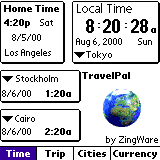 The Main window
allows you to set your current time and location, your home location
and 2 other cities locations. This window allows also navigation
to the trip and cities managers and to the currency conversion
manager.
The Main window
allows you to set your current time and location, your home location
and 2 other cities locations. This window allows also navigation
to the trip and cities managers and to the currency conversion
manager.
The main window consists of 4 clocks: the local time clock, the home time clock and 2 other clocks, and at the bottom of this window there is a navigation bar that allows navigation between this window and the other windows. To get to this window back , tap the "Time" button in the navigation bar.
When starting the application for the first time you will be asked the city of your current location (if your local city does not appear in the list choose a city with the same time zone if available- later you will be able to add more cities and adjust).
To adjust the Palm time to the local city's time zone choose the local city from the list in the local time clock.
To set your home time location change the local time clock location to your home city, than from the main menu choose : "Time zone ->set home time zone" (after setting your home city you can adjust the location of the local clock as you wish).
If your home city is not in the list of cities go to the cities manager and add it ( see par 6.2) , than come back to the time window and adjust your local and home cities.
If by changing cities your local time has changed go to the main menu: choose "Time zone ->set device date & time" and adjust .
To see other cities' local times use the other 2 clocks and
change their local cities.
The cities manager allows adding new cities to the cities database, deleting cities from the database and changing the details of a city in the database. The intent of the supplied database is to give examples around the world, not to give all the cities - in order to keep the database as light as possible. Each user will add his desired cities once and will get his "made to fit" database.
This window consists of a cities list (alphabetically sorted), the following control buttons: "Add", "Edit", "Delete" and "Done". and the Navigation bar.
To add a new city - Tap the "Add" button and fill the city details in the "City Details" window (see below).
To edit an existing city - Select the city in the list and tap the "Edit" button . Edit the city details in the "City Details" window (see below).
To delete a city - Select the city in the list and tap the "Delete" button .
To go back to the main window - Tap the "Done" button or select "Time" in the navigation bar.
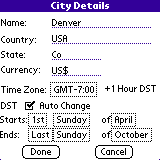 City Details
City Details
In the city details dialog the
following details can be set:
Name - of the city, Country, State, Currency name, time zone (drop down list), DST details.
To set automatic change of the DST check the "Auto change" checkbox and adjust the starting and ending days of the period by selecting from the pop up lists of order, day and month. The DST setting will be in effect only after you hit the "Done" button.
To set DST manually - uncheck the "Auto change" checkbox and check the "DST On" checkbox. The DST setting will be in effect immidiately.
When finished with city details tap the "Done" button to save and exit or the "cancel" button to discard changes and exit.
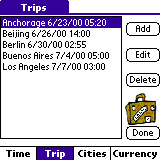 The trip manager
allows adding new trips to the trips database, deleting trips
from the database and changing the details of a trip in the database.
The trip manager
allows adding new trips to the trips database, deleting trips
from the database and changing the details of a trip in the database.
Each trip is actually one leg of a trip which means a trip to only one specific destination. The trip holds the following information: Transportation - all the details about how you get to your destination, Lodging - all the details about your lodging arrangements in your destination, Auto Rental - all the information about your rental car in your destination.
The trip manager window consists of a trips list (sorted according to trip date and time), the following control buttons: "Add", "Edit", "Delete" and "Done". and the Navigation bar.
To add a new trip - Tap the "Add" button and fill the trip details in the "transportation Details", "lodging Details" and "Auto Rental Details" windows (see below).
To edit an existing trip - Select the trip in the list and tap the "Edit" button . Edit the trip details in the "transportation Details", "lodging Details" and "Auto Rental Details" windows (see below).
To delete a trip - Select the trip in the list and tap the "Delete" button .
To go back to the main window - Tap the "Done" button or select "Time" in the navigation bar.
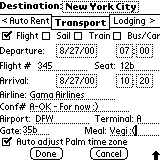 Transportation
Details
Transportation
Details
In the transportation details
dialog the following details can be set:
Destination city, type of jurney(flight, sail, train, bus/car), departure date, departure time (hour:minutes), flight(sail,train,bus) number, seat number, length of jurney (days: hours:minutes), Airlines (sealines, train/bus company), confirmation number, Airport (seaport, train/bus station), terminal, gate, Meal type, Palm Auto time zone adjustment ( if checked Palm time will adjust to new time zone on departure time).
to update lodging or auto rental details tap the appropriate button("< Auto Rental", "Lodging >").
When finished with all trip details tap the "Done" button to save and exit or the "cancel" button to discard changes and exit.
 Lodging
Details
Lodging
Details
In the lodging details dialog
the following details can be set:
Destination city, type of lodging(hotel, motel, bed & breakfast...), name of establishment, rating of establishment (1 - 5 stars), check in date, number of nights to stay, Address of establishment, phone number, fax number, confirmation number, Room type( king, queen ... bed), No smoking room, rate per night.
to update transportation or auto rental details tap the appropriate button("Auto Rental >", "< tranportation").
When finished with all trip details tap the "Done" button to save and exit or the "cancel" button to discard changes and exit.
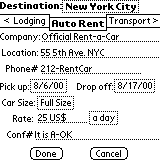 Auto
Rental Details
Auto
Rental Details
In the Auto rental details dialog
the following details can be set:
Destination city, Rental company name, location, phone number, pick up date, Drop off date, car size, rate, rate period ( a day, a week, ...), confirmation number.
to update transportation or lodging details tap the appropriate button("< lodging", "tranportation >").
When finished with all trip details tap the "Done" button to save and exit or the "cancel" button to discard changes and exit.
6.4 The Currency Conversions manager
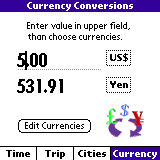 The
currency conversions manager allows conversion of any amount
of a specific currency to another currency.
The
currency conversions manager allows conversion of any amount
of a specific currency to another currency.
This window consists of an amount field, 2 currency selection buttons, "Edit currencies" button and the Navigation bar.
To convert between currencies- Enter the value to be converted
in the amount field (upper field) Tap the corresponding currency
button to select the correct source currency, Tap the lower currency
selector button to select destination currency.
Currency conversion takes place automatically.
To edit the currencies database tap the "Edit currencies" button(see below).
To go back to the main window - select "Time" in the navigation bar.
 Currency Manager
Currency Manager
The currency manager allows adding new currencies to the currencies database, deleting currencies from the database and changing the details of a currency in the database.
This window consists of a currencies list (alphabetically sorted), the following control buttons: "Add", "Edit", "Delete" and "Done". and the Navigation bar.
To add a new currency - Tap the "Add" button and fill the currency details in the "currency Details" window (see below).
To edit an existing currency - Select the currency in the list and tap the "Edit" button . Edit the currency details in the "currency Details" window (see below).
To delete a currency - Select the currency in the list and tap the "Delete" button .
To go back to the currency conversions window - Tap the "Done" button. Select "Time" in the navigation bar to go to the main window.
 Currency Details
Currency Details
In the currency details dialog the following details can be set:
Name - of the currency, value (in US$)
When finished with currency details tap the "Done" button to save and exit or the "cancel" button to discard changes and exit.
7. Future Enhancements
- Anything you have in mind !
- And we think is worth the effort (An original new feature suggestion
implemented by us will entitle the responsible party the application
and future upgrades - FREE for
life !)
- Alarm
- Datebook connectivity
- Hotels, Airlines, Car rental companies and history Databases.
- Automatic Currency exchange rates
8. Bug Reporting
If you find a bug or want to suggest an enhancement you can contact
us at:
travelpal@zingware.com
9. Disclaimer
This product is provided without any warranty
and the user accepts full responsibility for any damages, consequential
or otherwise, resulting from its use.
This archive is freely redistributable, provided it is made available
only in its complete, unmodified form with no additional files.
10. Registration
This program is currently a freeware.
| Version | Release date | Public | Changes |
| v.060b | June 23, 2000 | Yes | first public beta release. |
| v.0.61b | June 24, 2000 |
|
Fixed GUI response speed problem & databases loading speeds.Fixed DST label stuck problem |
| v.0.62b | June 26, 2000 |
|
Fixed Jumpy animation problem under PalmOS lower than 3.3 . Fixed clocks time update problem after wakeup. |
| v.0.63b | June 30, 2000 | Yes | Fixed time zone errors on GMT+10,11,12; Fixed DST Calculation error. shortened data files names to allow Mac users upload those too. |
| v.0.64b | July 2nd , 2000 |
|
Fixed "done" button covered by bitmap in "currency" edit window. Changed currency reference to local currency instead of US$. Fixed hidden part of "drop off" in auto rent window. Added Auto Cap for most test inpu fields. |
| v.0.65b | July 4, 2000 |
|
Fixed fatal crash after adding/editing a city. |
| v.0.66b | July 5, 2000 |
|
Fixed odd city name in cities list after delete. |
| v.0.67b | July 6, 2000 |
|
Added hardware keys scroll support for city,currency,trip lists. |
| v.0.68b | July 7, 2000 |
|
Fixed main clock 0:00 update bug. |
| v.0.69b | July 8, 2000 |
|
Fixed the bug where name of local city was not updated after auto change zone. |
| v.0.70b | July 9, 2000 |
|
Fixed time equals x:60 (60 minutes) in some instances. |
| v.0.71b | July 10, 2000 |
|
Added Graffity shift indicators. |
| v0.72b | July 11, 2000 |
|
Fixed sorting bug in trips list - now sorts according to date and time. |
| v0.73b | July 12, 2000 | YES | Fixed Transportation Type not being remembered bug. |
| v0.74b | July 14, 2000 |
|
Fixed the bug where in trip mode details were forgotten when moving between Transport, lodging and AutoRent windows. |
| 0.75b | July 18, 2000 |
|
Fixed another trip sorting problem. Increased the size of the phone & confirmation fields in lodging details view. |
| 0.76b | July 19, 2000 |
|
Fixed home time day display error. |
| 0.77b | July 21, 2000 |
|
Added EDIT menu with Cut, copy, paste commands to all dialogs. |
| 0.78b | July 24, 2000 |
|
Replaced jurney length with Arrival date & time in tranportation details view. Changed DB names so Mac users can download all DB files. |
| 0.79b | July 27, 2000 |
|
Added immidiate update of automatic DST setting after adding or editing a city. |
| 0.80b | July 28, 2000 |
|
Added European numbers support for currency. Changed decimal support down to 0.000001 |
| 0.81b | July 29, 2000 |
|
Fixed main window tapping bugs, changed clocks' windows appearance, |
| 0.82b | July 30, 2000 |
|
Fixed garbled menu after long time on main window bug. |
| 0.83b | July 31, 2000 | Yes | Fixed auto time adjustment bug. |
| 0.84b | August 3, 2000 |
|
Fixed Autorental destination pickup crash |
| 0.85b | August 5, 2000 |
|
Fixed "boxes" in arrival date in transportation part of a trip after choosing another type of transportation. |
| 0.86b | August 8, 2000 |
|
Fixed in City Dialog autoDST fonts leftover after change of status. |
| 0.87b | August 11, 2000 |
|
Added delete record confirmation. |
| 0.88b | August 13, 2000 |
|
Added am/pm format option to all clocks. |
| 0.89b | August 16, 2000 |
|
Changed DST GUI behavior in city dialog and added DST status. |
| 0.90b | August 19, 2000 |
|
Fixed Trip Sorting problem between 27-31th of each month... |
| 0.91b | August 21, 2000 | Yes |
Changed Transport dialog cosmetics allowing more details
to be shown |
12. Remarks / Known bugs:
You tell us ! And you did !! Lots and lots of those...
Here are a few:
Q: Auto time zone adjust does not work all the time...
A: The problem actually lies
in the way you are using it...
If you play with it and add trips which are very close together
(time wise) than you might get a backward time travel (you arrive
earlier than the flight departure time. This confuses TravelPal
totaly - and of course is not realistic ( at least until they
manufacture faster airplanes...) Sooo... if are playing and trying
to check this feature, try real departure and arrival times...
Q: Time Zones are off !! ??
A: Fixed that too, try it , give us feedbak...
Q: DST is acting strange :O
A: Think we fixed it, try it...
Q: When moving between Lodging, Auto Rental, and Transportation TravelPal forgets the data entered...
A: Fixed that ugly bug...
Q: The Trip list sorts funny
A: Right, we thought it was funny too, but the joke is over...
Q: What about the connection flight ?
A: For now, use a seperate trip leg to record this data ( In the future it will be added into the current flight)
13. Tips
- If you are traveling by a car in one of your trip legs, choose
the bus/car type of transportation and insert the details.