
Linear panel
General
Most of the pattern based sequencers (that great stuff like Orion and FLStudio
p.e.) let you
choose between pattern and song mode.
In RaX'n'TraX both modes run independently.
If you want to improvise on your midi keyboard while some patterns are
playing, just push [Numpad-Enter] to start recording.
Don't worry about punch-in or song locators; the line of inspiration
should be short 'n' fast.
There are 4 independent (semi-hierarchical) linear sequencers. One can play p.e. some events in a
loop, another can be used to record a midi part, yet another could be used for
vst-automation try-outs.
In short:
- Time ruler on top, [Left]- and [Right]-Click to set begin- and
endpoints, [Control]+[Right-Click] to set markers (like renaming)
- Track-pane on the left containing 'Init'-events
- Grid
pane on the right for events and clips
- [Numpad-Enter] to start (loop)-recording
- [Enter] to discard recording
You can also drop midifiles onto the panel. If you click on the linear panel,
the browser shows the contents of the midi-path. This midi-path is updated when
a midi file is dropped.
Tracks can be moved up/down by [Control-Click] and drag on the 'Init'-event.
Select events/clips : hold down [Control] and drag rectangle (=lasso-select)
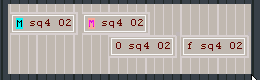 ->
-> 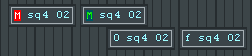
Selected events get another border (see skins)- You can move or copy(=hold down [Control] while moving) the selected
events
Zoom with mousewheel
- cursor on grid pane: zooming starts at the cursor point
- cursor on track pane : zooming restarts from the first bar.
Scroll the linear view while clicking and dragging on the scrollbars (both horizontally and vertically
( =Indicator,
higlighted=not all tracks are shown))
=Indicator,
higlighted=not all tracks are shown))
Events
Events ([Control-Click]-drag**) can be dragged from panels and dropped
onto the linear panel or
can be recorded.
The most common events are mutes and pattern changes. It would become
quite boring when the same patterns were played continuously.
Same type of events will be grouped into one track. Every track has it's
'init'-event, that will be fired on (loop)-start.
Click on an event to move (snap to grid), use [Shift] to move freely,
[Control-Click] to copy and [Right-Click] to delete.
Same applies for multi-selected events.
Implemented events :
- Tempo changes (
 **)
**)
 Tempo. Dial on number
to change BPM.
Tempo. Dial on number
to change BPM. Tempo Ramp (click on
Tempo Ramp (click on
 to change to
tempo ramp)
and resize(
to change to
tempo ramp)
and resize( )
)
- Key changes (
 **)
**)
 Dial to change scale.
Dial to change scale.
- Enable/Disable/Reset (
 **)(recordable)
**)(recordable)
- Mute/UnMute (All panels)(recordable)
 **
(All panels) OR
**
(All panels) OR  **(Mixer
panel (Mono/VST))
**(Mixer
panel (Mono/VST))
- Pattern changes/ Mixer states (
 **)
This event will also reset the panel.(recordable)
**)
This event will also reset the panel.(recordable)
- Velocity changes (Mono- and Poly-panels
 **)
and Controller-strength changes (Ctrl-panel)
**)
and Controller-strength changes (Ctrl-panel)
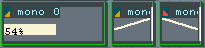
- 'Init'-event -> offset
- Click on

 Up/Down and Resize (
Up/Down and Resize ( )
)
- Fades and (main)-volume (Main-panel
 **
and Mixer panel
**
and Mixer panel **)
**)

- 'Init'-Volume
- Volume fade, change length by resizing (
 )
)
- Fixed volume
Merged Events

- Lasso-select the events you want to merge, [Right-Click] for menuoption
"merge".
- You can allways unmerge them later.
- Merged events are like clips : resize, loop and split.
- Merge 'n Keep : this option will merge the selected events but keeps the
events on the grid. (usefull when building different variations)
Clips
There are three types of clips
- Midi-clips (note, midi-cc, pitchwheel, aftertouch)
- Automation clips (Vst-parameters)
- Mixer clips (volume, pan, send levels)
Click on a clip to move (Snap to grid), use [Shift] to move freely.
Copy clips by holding [Control] and click. A copied clip is by
default a ghost clip. Right before editing a clip, you can unghost it.
Split clips by holding [Control]+[Shift] and click.
Loop clips and edit clips : [Right-Click] for menuoptions.
Info on clip : {Number of loops}, [Length of the
clip], "Description", (number of active events/total
number of events)
Resize normal clips, repeat looped clips.
"Lasso" select clips, and merge the same type of clips.
Like, after recording takes, splitting the best fragments and glueing them
together.
If you merge looped clips, they will be unrolled. (all looped events will be
duplicated the number of loops)
Midi-note clips can be dropped on [Mono]-panels. (all 32 steps per pattern
will be used). A last step will be added to adapt the total length is
neccesary.
Midi-note and automation-clips can be
dropped on [Bez▓]-panels. Midi-note clip generates a free drawable curve, based
on note length (x-axis) and velocity (y-axis). (a gated curve)
Loop Recording

- Set the loop length
- Activate loop and start recording [Numpad-Enter]
- If you [Control-Click] the record button, recorded clips will be played back while recording
- The recording will be presented in different clips spread over different
tracks. (cfr. takes)
- [Double-Click] a clip to edit.
- Lasso-select to merge the good takes into one take.
(disabled clips will not be merged)
Editing clips
There are two editors:
- Piano-Roll (note clips)
 close editor | change grid to 3/4 or 4/4 | quantize to grid | undo
close editor | change grid to 3/4 or 4/4 | quantize to grid | undo- Click to add note (last length and velocity will be remembered)
- [Right-Click] to delete
- lasso-select for multi-select
- [Click] to move (snap to grid), [Shift-Click] to move freely,
[Control-Click] to copy
- Resize note length (default:Grid, [Shift] to resize freely)
- [Alt] and move up/down to change velocity
- Free-draw (automation, midi-cc, mixer), hold [Shift] for line drawing
Grid
Mousewheel is very important here! It will not only zoom but also set the
grid width.
Snap to grid is default on. Events and clips are moved "by grid
width". Splits will occur "on grid", dropped events are aligned
on nearest grid, idem dito for resizing clips.
If you want to move freely, hold down [shift]. You'll notice the difference
by looking at the song position indicator.
This indicator has a resolution of 48ticks per beat, resulting in a grid range from
"128th_triplet" to 1 measure.
However, this is not the minimum resolution of the sequencer. Internally,
positions are kept in 960ticks per beat. (usefull when live recording midi
data)
There are 36 zoom levels. You can choose grid widths based on 4/4th or on
3/4th (in
the editors). (easy triplet note drawing).
Tips
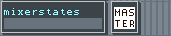
Start with a mixerstate event, this includes all initial volumes and mutes.
- One midi-note clip can play different Vst-Racks. (multiple
destinations).
If you want one midi-note clip to play multiple instruments at different times in
the song, [Right-Click]-> "Copy to new track".
- Semi-hierarchical sequencer use** :
Instead of copying and pasting repeating blocks of a song, it's easier to
mark them (give it a name) and sequence those blocks in the next, higher up
linear.
If your arrangement is in the left-most (= highest) linear : [Right-Click]
on selector ->menu->"move to..."
Now you can sequence those blocks like any other clip. Like making a clip from
events, here you make clips from song blocks.
- Slice up a beat loop (wave panel) and sequence them.
In the wave panel assign patterns to slices. Drag those pattern changes in a
[linear] and start rearranging stuff. Once you're satisfied, merge the
events in a clip and move it to your arrangement's [linear].


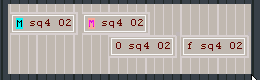 ->
-> 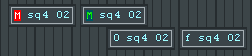
![]() =Indicator,
higlighted=not all tracks are shown))
=Indicator,
higlighted=not all tracks are shown))![]()
