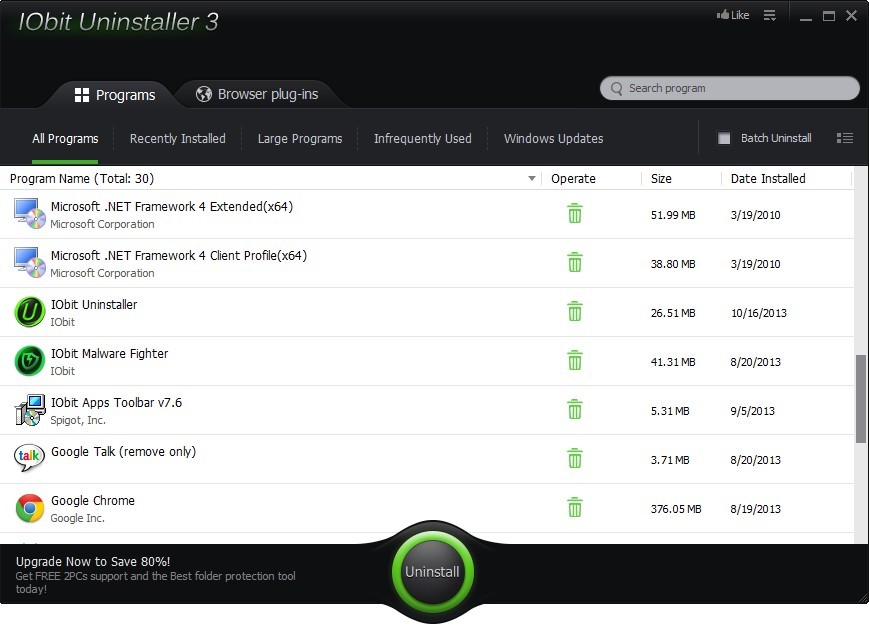
Congratulations on choosing IObit Uninstaller 3!
IObit Uninstaller 3 is a light and FREE tool that helps you uninstall unwanted programs and disable browsers plug-ins with ease. With "Powerful Scan" feature, you'll never be bothered by leftovers or stubborn browser plug-ins anymore. IObit Uninstaller 3 is powerful, easy-to-use and requisite!
This guide will help you get familiar with IObit Uninstaller 3 quickly.
The UI of IObit Uninstaller 3 is simple and visualized. Two sections are displayed on IObit Uninstaller screen: Programs and Brower plug-ins. Programs is shown by default when you open IObit Uninstaller 3. Just click on Brower plug-ins to switch the screen.
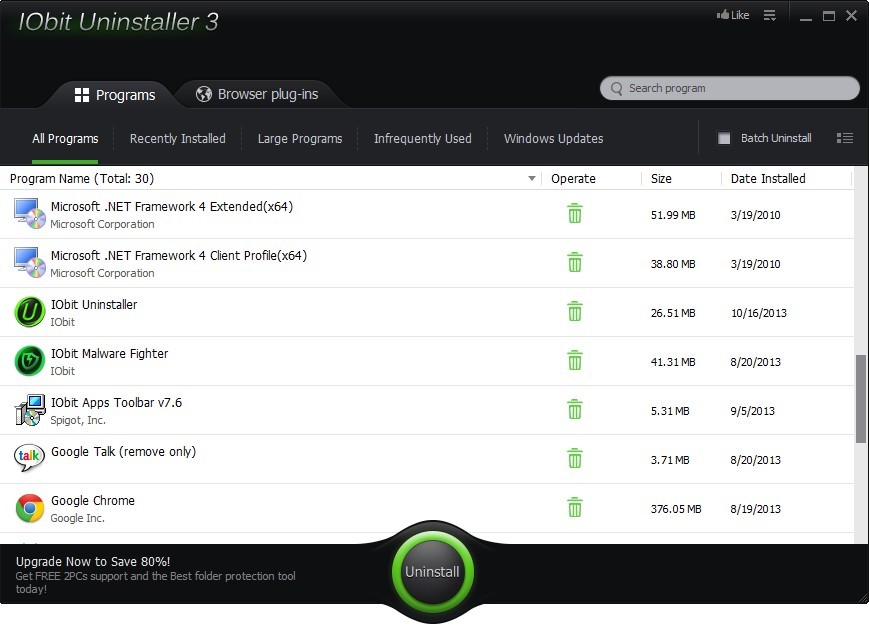
There are five classifications under Programs.
All Programs - List all programs installed on your computer.
Recently Installed - List the programs installed in the past 10 days.
Large Programs - List the programs with size greater than 50 MB.
Infrequently Used - List the programs you havenΓÇÖt used for two months.
Windows Update - List the updates for Windows.
 Excepting find the program you want to uninstall in the above categories, you can enter program name here directly to find the program quickly.
Excepting find the program you want to uninstall in the above categories, you can enter program name here directly to find the program quickly.
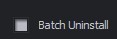 Batch Uninstall - Click to select several programs and uninstall them in the same time.
Batch Uninstall - Click to select several programs and uninstall them in the same time.
 View by ΓÇô Here you can change the view style of listed programs by Details or Icons.
View by ΓÇô Here you can change the view style of listed programs by Details or Icons.
Latest News - It's located at the bottom left. Display the latest news, new program updates, or program promotions from IObit.
Click on the program that you donΓÇÖt want and click Uninstall button to start the uninstallation of the selected program.
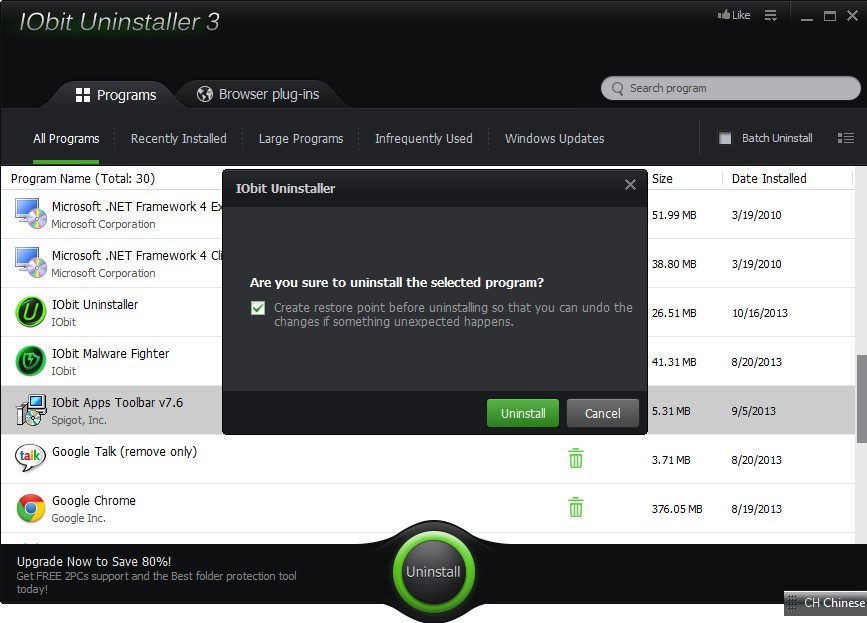
Before the built-in uninstalling, it will ask you whether you want to create a system restore point.
By ticking ΓÇ£Create restore point before uninstalling (It will take some time)ΓÇ¥, it will let you restore your system to the good status when you uninstall a wrong program or something unexpected happens.
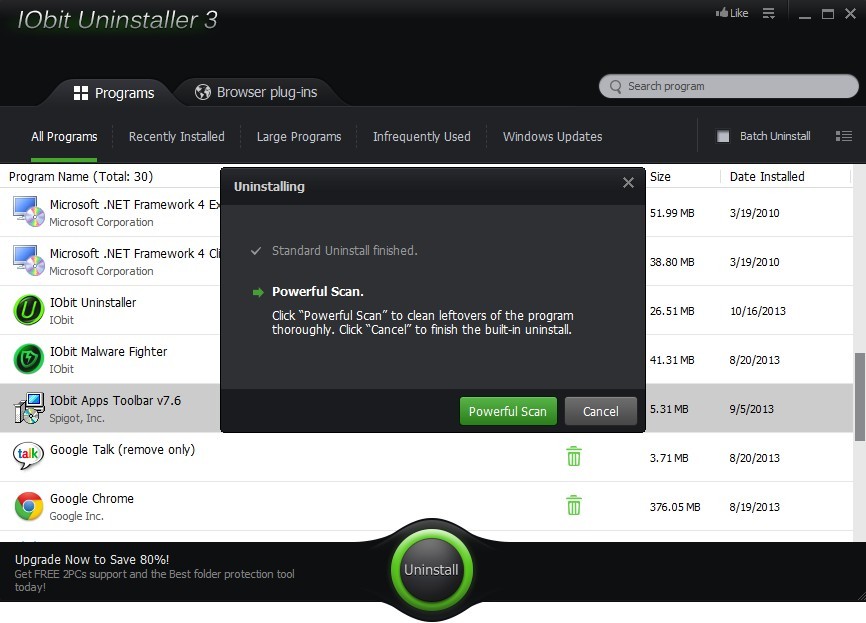
After built-in Standard Uninstall finishes, please click Powerful Scan to remove leftovers of this program thoroughly. Or please click Cancel to complete uninstall directly.
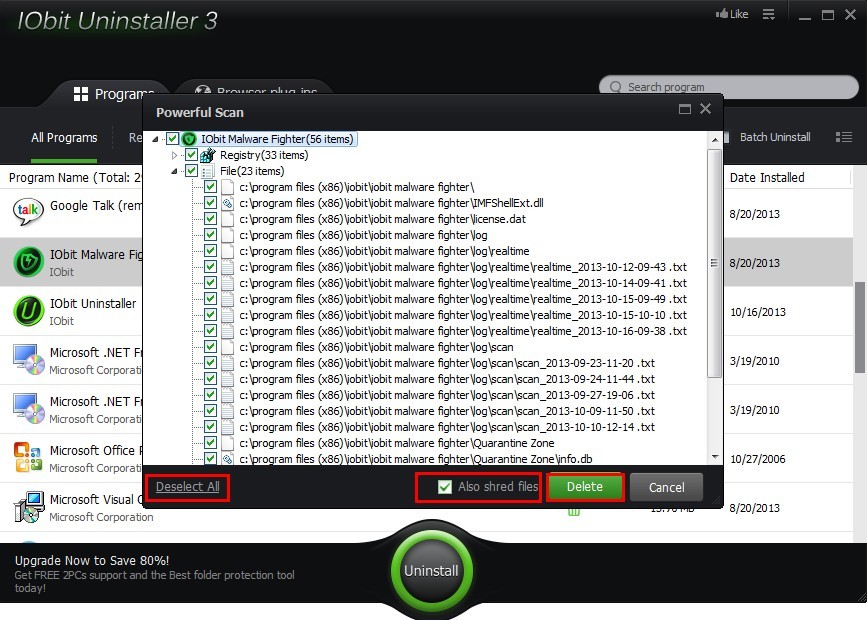
If you select Powerful Scan, it will find all leftovers of this program on your drives and registries. You can decide whether to remove them. Please note that files deleted in this step will not be restored even when you undo the uninstallation with restore point created before this programΓÇÖs uninstalled.
By ticking Also shred files, it will shred the leftovers when delete them. Thus these files will be wiped out completely and cannot be recovered by any kind of recovery tool.
IObit Uninstaller detects all browser plug-ins on your computer automatically and classifies them according to user ratings.
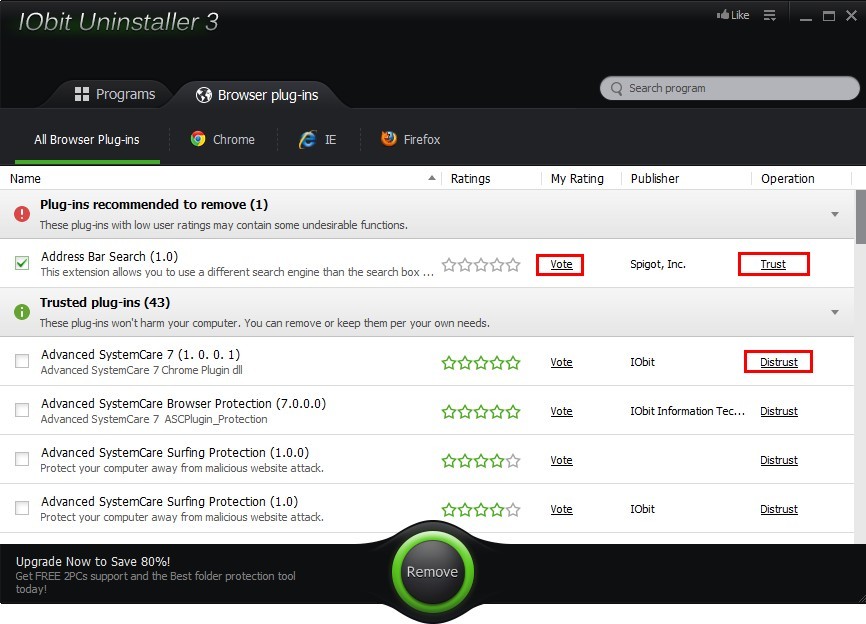
Plug-ins recommended to remove - Here displays the plug-ins which might have undesirable functions. Thus recommended to remove these plug-ins.
Trusted plug-ins - Here displays trusted plug-ins which wonΓÇÖt harm your computer. You can keep or remove them per your needs.
Vote - Vote for the selected plug-in.
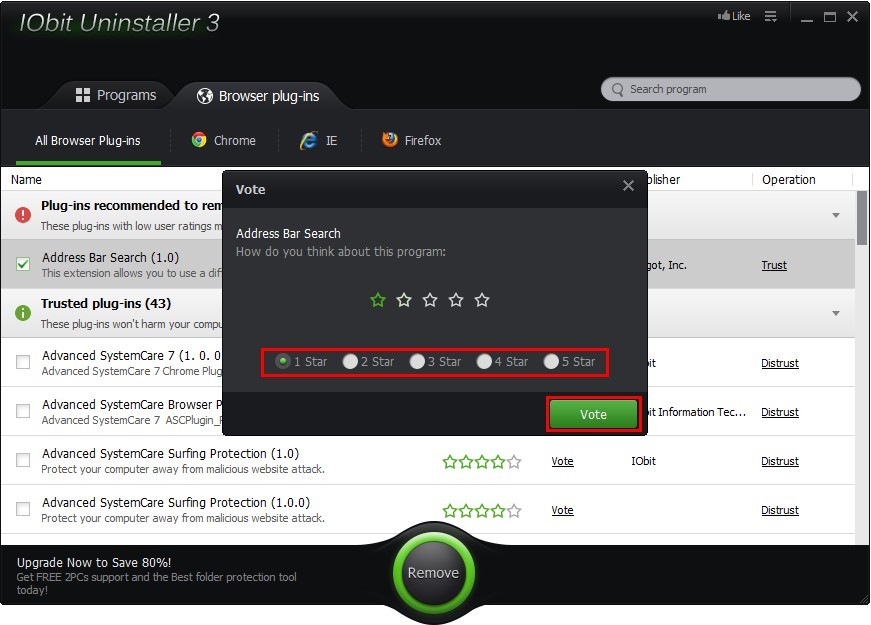
Once giving your vote, our database will change the average score according to your feedback in 7 days. Please note that you can only vote once for each plug-in.
Trust - Click to put the selected plug-in to Trusted plug-ins.
Distrust - Click to put the selected plug-in to Plug-ins recommended to remove.
It supports Google Chrome, IE, Firefox and Opera. Please click each browser tab to see the details.
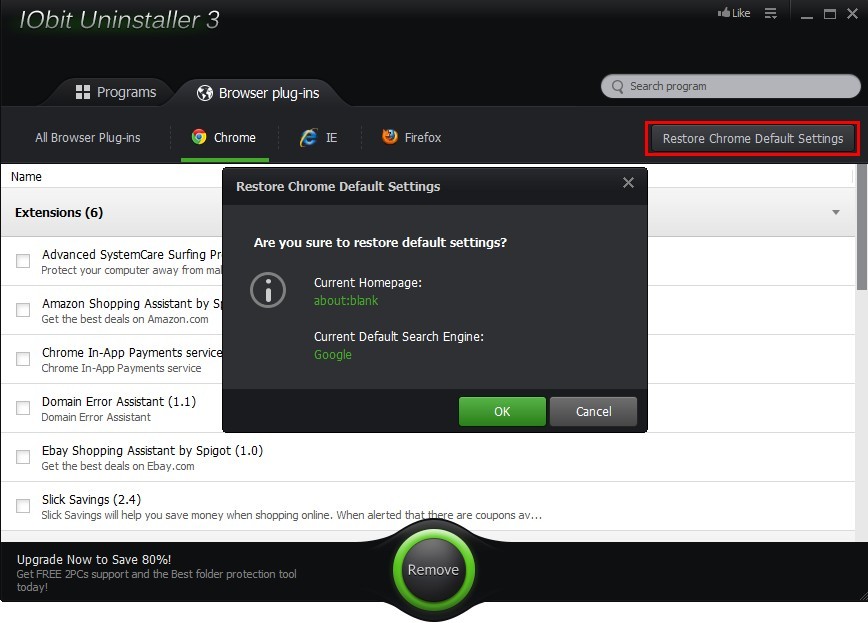
On the top right of each browser tab, we provide a restore default settings button. Take Chrome tab for example:
By clicking Restore Chrome Default Settings, it will restore your Chrome browserΓÇÖs homepage and default search engine to its default settings. Please click OK to complete this operation.
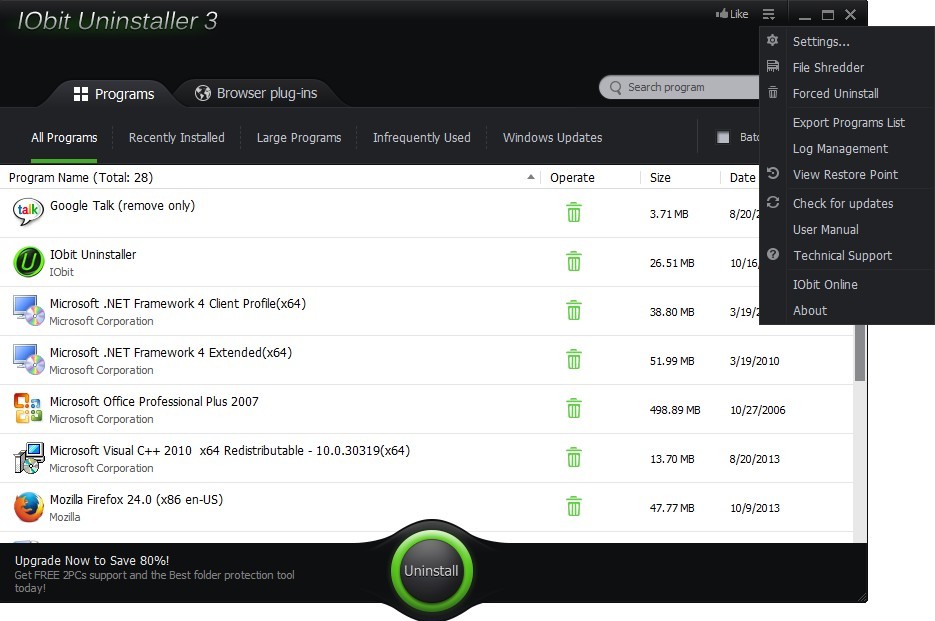
 - Click to open More Settings, which contains following items.
- Click to open More Settings, which contains following items.
Settings - Click to launch Settings page which helps you make general settings for your IObit Uninstaller and select your language manually. Selecting Uninstall programs automatically enables you uninstall programs directly without further confirmation. Selecting Powerful scan in automatic enables IObit Uninstall execute powerful scan automatically after built-in uninstall.
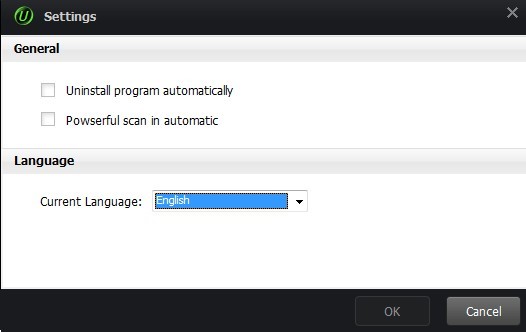
Shred File - Click to launch File Shredder which helps you shred files left on your computer so that you can delete those files permanently.
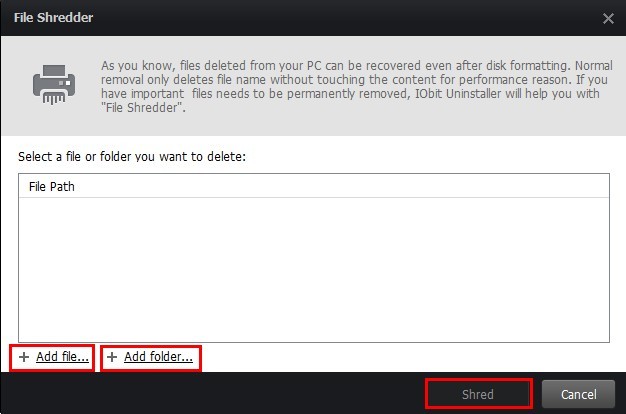
Click “+ Add file…” or “+ Add folder…” button to add files or folders you want to shred. Then please click “Shred” button to shed and delete them completely.
Except for opening from IObit Uninstaller, you can also shred files directly when you open the entries of those files.
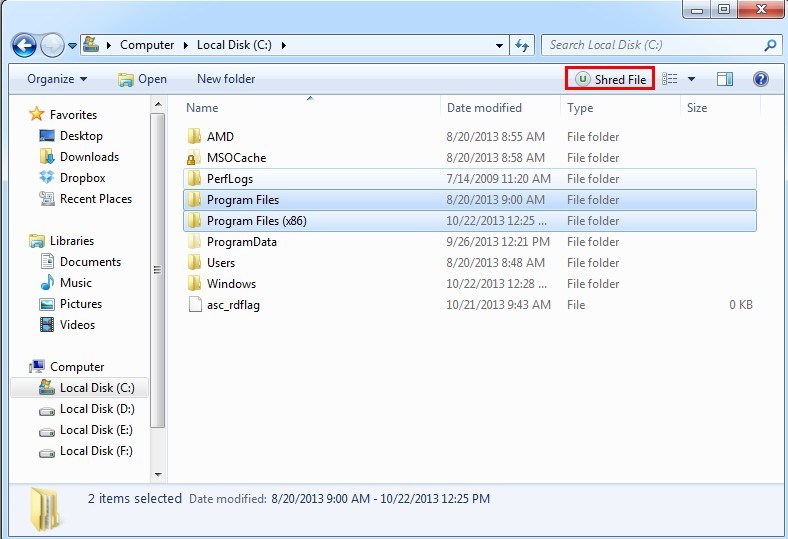
Please pitch on at least one file/folder and click File Shredder button at the top right to shred selected ones.
Forced Uninstall - Click to uninstall a program and its leftovers thoroughly.
Export Program List - Click to export a txt list for all programs installed on your computer.
Log Management - Click to view and manage all uninstall logs.
View Restore Point ΓÇô Click to view restore points created and undo system changes.
Check for Updates - Click to check if there is any update for IObit Uninstall 3.
Technical Support - Click to contact IObit Support Team to get help or give your feedback regarding IObit Uninstaller 3 via email.
IObit Online - Click to visit www.iobit.com.
About - Display your IObit UninstallerΓÇÖs version and ContributorsΓÇÖ name.
Except for double clicking on IObit Uninstaller 3 shortcut, you can open it from 3 entrances. Therefore, itΓÇÖs more convenient for you to uninstall any programs in any case.
1. Start-> Control Panel-> Programs-> Uninstall a program-> click Powerful Unistall to open it. Please refer to:
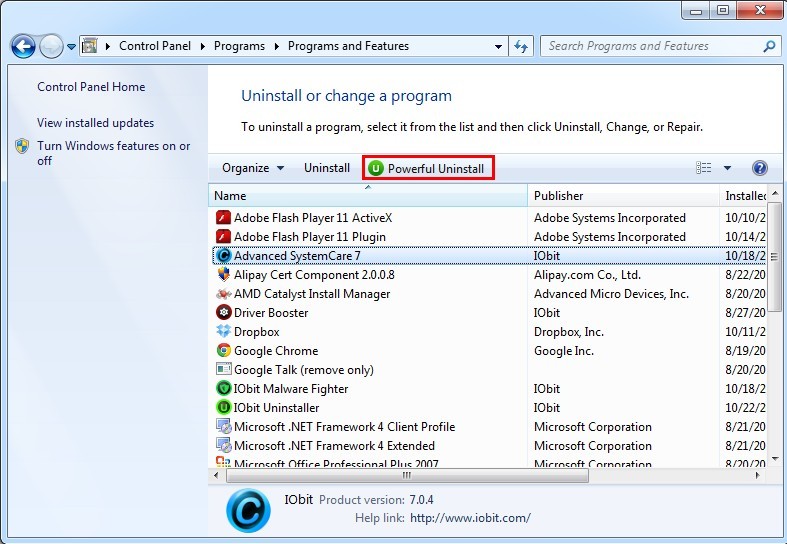
2. Right click on the shortcut of the program you want to uninstall. Select Powerful Uninstall to launch advanced uninstalling of the program. Please refer to:
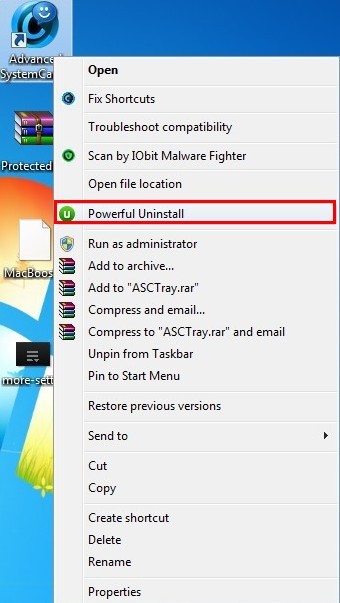
3. Drag the shortcut of the program you want to uninstall to IObit Uninstaller shortcut. Then IObit Uninstaller will be opened automatically.
Click here for detailed IObit Uninstaller V3 Help, which is available online.
Click here to view the IObit Uninstaller 3 End User License Agreement ("EULA").