John's Background Switcher supports working with more than one monitor connected to your computer. It is only restricted by how many monitors Windows supports and how many you can plug into your machine! The following modes are available for you to choose from.
1. Use the same picture on each monitor:


This is the default option and means that each monitor you have connected will show the same picture. If the monitors have different resolutions then the picture will be resized as per the sizing options set.
2. Use one picture for the whole desktop:



When you select this mode the wallpaper is stretched across your entire desktop. In the example above there are 3 monitors attached next to each other to produce this impressive panorama (which is a view of Lake Tahoe in case you're interested). Again, if the monitors have different resolutions then the picture will be resized as per the sizing options set.
3. Use different pictures on each monitor:


In this mode, if you have more than one monitor attached then a different picture will be selected on each one. In the event that there are more monitors than pictures, then some repetition will occur.
4. Use a picture on one monitor only
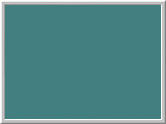

In this mode you can choose which of your monitors will have a background set and which will be left blank. If you have 2 monitors and you choose to show a picture only on monitor 2, then the first monitor will have its background filled with the border colour you've set (as you can see above).