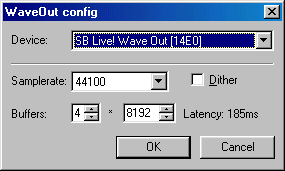
| Option | Description |
| Device | This select-box will list all available audio devices on your system. In most cases only one will appear. This should work fine. If more appear, chances are you are aware of them, and you should pick the one most appropriate for Buzz. |
| Samplerate | This is the sample-rate in which Buzz will play audio. In most cases the default (44100) will work fine. If your audio-card supports higher sampling rates feel free to use them. This will produce much clearer audio. |
| Dither | Enabling dithering produces slightly better sound quality with slightly more overhead on the CPU. |
| Buffers (Left) | This is the amount of buffer chunks your audio will be sent in. It may be worth trying various amounts to adjust audio quality. |
| Buffer Size (Right) | This is the size in bytes of the Buffers your audio will be stored in. In most cases the default of 8192 should function smoothly. It may be worth trying various sizes to adjust audio quality. |