Before you may create a pattern, you need to make sure you are currently viewing the correct machine within the pattern Editor. Follow these steps to ensure you are in the right place:
1. Press F2, or click the Pattern Editor icon.
2. Select the dropdown box labeled "Machine" with either your mouse or Keyboard (Alt-M), to ensure you are using the correct machine.
3. Select the machine you are attempting to create a Pattern for.
Note:For generators alone, automatically a blank pattern is created when they are entered in the machine editor. You may use this pattern (premarked "00") as your first one. You may rename it at any time.
Patterns are created by using either the mouse or keyboard. With the mouse, Patterns are created by right-clicking anywhere on the pattern editor, and selecting "New Pattern..." from the pop-up menu. Creating a pattern with the keyboard is accomplished by simply hitting Ctrl-Enter. Once you have done either of these actions, you will be presented with the following dialog box:
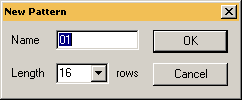 Figure 2.2
Figure 2.2