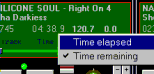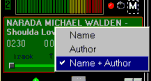Mixer channel Functions
Customizable interface and skins
Active channel
Master/slave
Load state
Out port
Equalization and Kill Frequency
Others controls
Beat matching
Mixer control lock
Talk over
There are 76 controlers. All these controlers can be placed or removed inside mixer
channel.
You can define for each controler :
- Position inside the channel mixer
- Size
- Colors
You can also define text, tooltips, border and insert graphics. You can also change the
bitmap of bitmapped control (slider buttons, command buttons, ...).
For changing interface, goto menu command
"File"->"Options"->"Interface" and select the file
interface. All file interfaces have extension .ini and are in same directory than
mixvibespro.exe.
 The active mixer channel is the channel with a highlight number. When you
click any button in a mixer channel (play, cue, frame ...) or controlers (volume, pitch
...) then the channel become active.
The active mixer channel is the channel with a highlight number. When you
click any button in a mixer channel (play, cue, frame ...) or controlers (volume, pitch
...) then the channel become active.
These keyboard keys will be executed by the active channel :
| PC keys |
Actions |
| Left/Right |
Change the active channel |
| ENTER |
Play/Pause |
| Backspace |
Cue |
| Esc |
Mute |
| Up/Down |
Up/down pitch |
A master channel can manage all slave channels for : volume, pan, equalization, out,
speed, play, pause, cue, stop, seeking, pitch ...
Master channel display "M". Slave channel display the number of master channel.
You can change master/slave settings by mouse clicking in the M or number rectangle.
 When you select a media in a mixer channel, it will be automatically loaded,
then it can be start quickly.
When you select a media in a mixer channel, it will be automatically loaded,
then it can be start quickly.
Led on = media loaded / led off = media unloaded. If you do a reset  , then all
media will be unloaded.
, then all
media will be unloaded.
 You can select the audio (or video) out port with this selector. Each audio is assigned to
a DirectX audio card (see Options audio cards).
MixVibes will switch audio port on fly without stoping the music.
You can select the audio (or video) out port with this selector. Each audio is assigned to
a DirectX audio card (see Options audio cards).
MixVibes will switch audio port on fly without stoping the music.
The Equalization controls have a range of +/- 10 db.
You can do kill frequency in selecting the small buttons under the Equalization
controls.
Bass kill freq : 200Hz
Middle kill freq : 500Hz
Treble kill freq : 3000Hz
The 3 bands equalization and killer frequencies are parametric (see Options equalization)
Time reamining
right click in "time" controls
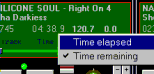
Name + Author
right click in "name" controls
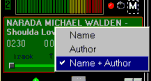
1) Click in the mixer channel where is the media to be matched
2) Press Shift key and drag to the second mixer channels where is the media to
match (you will see cursor =)
3) Drop with shift key pressed in the mixer to match
if you don't press shift key the media move to the mixer channel dropped.
Beatmatching can be done only if you have informed the
bpm for the medias to match.
If you want to speak on the music with your microphone, you can use the talk over
command  (microphone icon on toolbar). for speaking, click
in talk over icon and when stop speaking click back in the talk over icon for resetting
normal volume.
(microphone icon on toolbar). for speaking, click
in talk over icon and when stop speaking click back in the talk over icon for resetting
normal volume.
You can set fade time and db attenuation (see options).
Talk over fade out and in automatically for all audio channels.
If you check the mixer control lock options (see menu window or right click in mixer)
then no change will be done by the media when select in a mixer channel. The out port,
equalization and volume can be loacked in the mixer.
 The active mixer channel is the channel with a highlight number. When you
click any button in a mixer channel (play, cue, frame ...) or controlers (volume, pitch
...) then the channel become active.
The active mixer channel is the channel with a highlight number. When you
click any button in a mixer channel (play, cue, frame ...) or controlers (volume, pitch
...) then the channel become active.  When you select a media in a mixer channel, it will be automatically loaded,
then it can be start quickly.
When you select a media in a mixer channel, it will be automatically loaded,
then it can be start quickly.