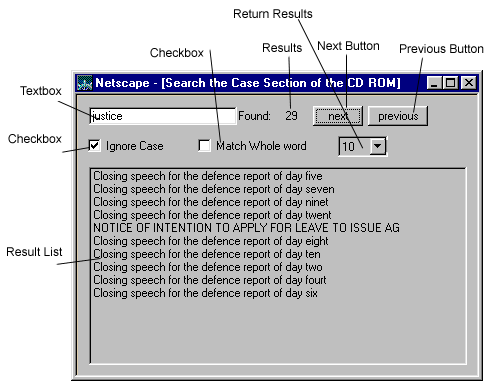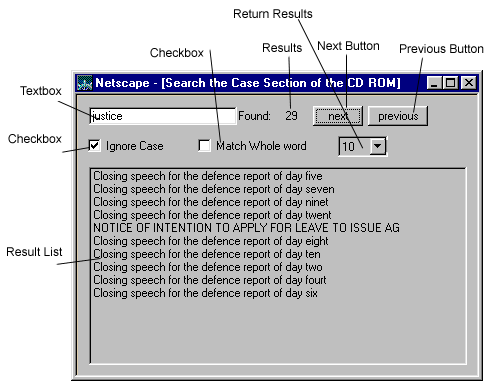Search
The search of the CD Rom has been split into two sections. The CASE documents and everything else.
The search uses Java, so your system needs to support Java, and you need to have Java enabled in your browser.
You can use one of the two links below to start a search
- Search the CD Rom, except the Case area
- Search the Case area.
How to use search
If you click on one of the links above, a window will pop up, in which the search engine will load. It will start loading the index, which might take a while
so once you have started the search, it will be useful to leave the window open.
The window you will get will look like this: 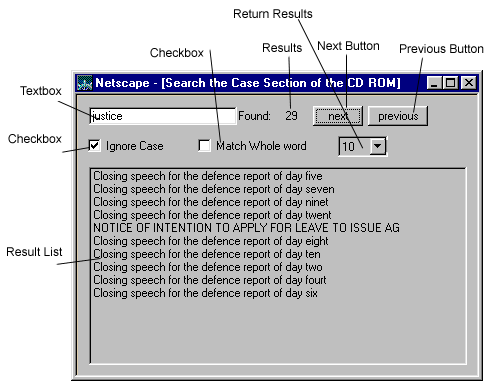
The sections of the search window:
- The Textbox.
Here you can type a word, and press Enter to start searching that word. Unfortunately at the moment you can only type one word. You can type the start of a word to find documents that contain a word that starts with the letters you type. The word needs to be at least 3 characters long.
- The Checkboxes.
In order to find a particular word you can either Uncheck "Ignore Case" and "Match Whole Word". The search applet will start with "Ignore Case" and "Do not match whole word", which will be fine for most searches.
- The Return Results list
Here you can specify how many results to show in one screen. If there are more results, you will get "Next" and "Previous" buttons to see more results.
The default "5" in this list will be fine for most searches.
- The result list.
As soon as you type a word and press return, the engine will start searching and it will list the titles of documents it found in the result list.
To read a document from the result list, double click on it, and the document will load in the underlying browser window.
- The "Next" and "Previous" buttons.
If the search returned more documents than you indicated in the "Return Results" you will get Next and Previous buttons which you can use to
go to and from more and less results.
If something goes wrong
If the applet doesn't load, the most likely reason is that your system does not support Java. There is no way to get around that, and unfortunately you will need to browse the CD without a search engine.
If the applet starts but it reports that it cannot load the index, you will need to "root" your browser to the Root of the CDROM drive. Go to the
File menu of Netscape, and choose "Open File", and then find the "index.htm" file in the root directory of your CDROM drive. Then click load and go back to the search
page. The applet should now load and it should be able to find the index.
If the applet loads and does not report that it cannot load the index, but the loading bar doesn't grow (the rectangle across the applet window does not fill up black),
you can try to close the window and click the search link again. Most of the times it will run at second time loading. Keep trying until it loads!.