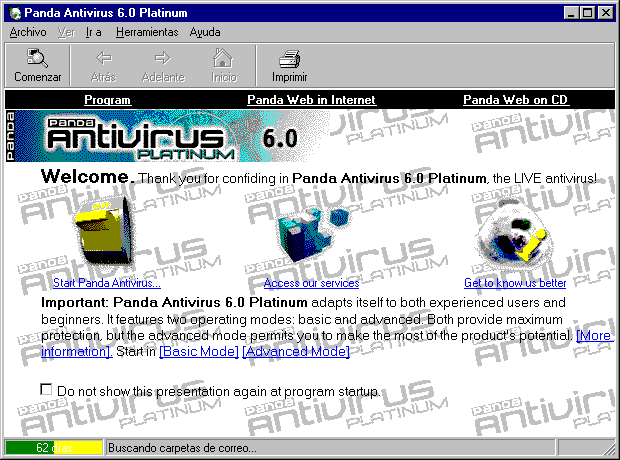Description of Panda Antivirus 6.0
Panda Antivirus 6.0 Home Edition / Platinum displays a main window which is divided into the following parts:
- Menu bar. This bar contains the main application menu which allows you to access all
the program options.
- Standard button bar. This bar contains the buttons which allow the user to access the most
commonly used program options easily and quickly.
- Panda Antivirus 6.0 Home Edition / Platinum bar. This is what we call the vertical button bar on the left-hand side of the
window. It lets you go from one protection strategy to another; the antivirus
program thus offers you a centralized control of all the different types of scan.
- Central area. This is all the area of the main window located to the right of the Panda Antivirus 6.0 Home Edition / Platinum bar. In this central area you will see the different items required to create new
scans or to monitor the status of others.
- Status bar. A ôthermometerö is shown in the status bar to indicate the antiquity of the virus file. As
time goes by, an orange bar will progressively lengthen from right to left. After
a certain time has passed, the color of this bar will change to red, which
indicates that it is time for an antivirus update.
Furthermore, you can also select several items at the same time. This can be
done two ways. You can select separate items that are not grouped together on
the list (while pressing the CTRL key, click the items desired) or you can
highlight items that are listed one after another (while pressing the SHIFT key,
click the first and last item desired on the list. This will highlight a range of
items).
In addition to these sections, the Panda bear icon will appear in the Windows
taskbar, which will permit you to carry out various actions. If you right-click
on the icon, you can choose any of the following menu options: Unload (removes the Sentinel, Internet and/or Lotus Notes permanent scan from
memory), Configure (permits you to configure permanent scans), Panda Antivirus 6.0 Home Edition / Platinum (runs the antivirus) or Close (permits you to close the permanent protection). If you left-click the bear
icon, you can directly access the permanent scan configuration screen.
Panda Antivirus 6.0 Home Edition
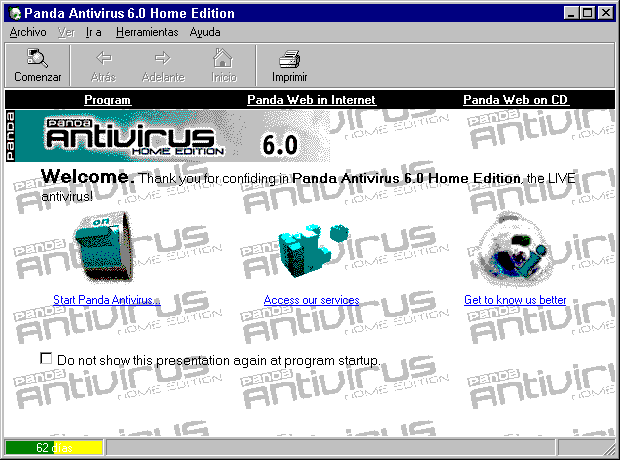 Panda Antivirus 6.0 Platinum
Panda Antivirus 6.0 Platinum
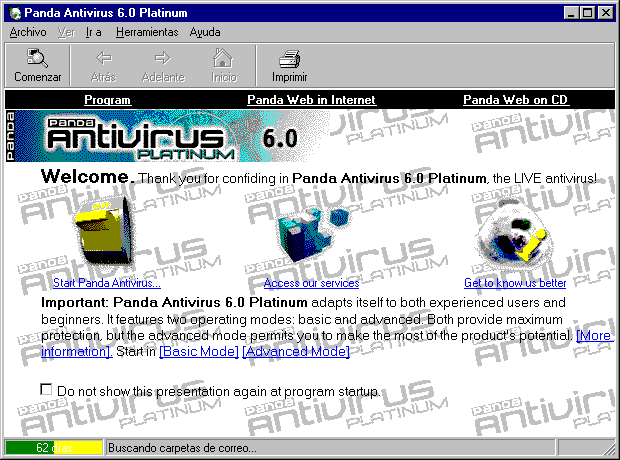
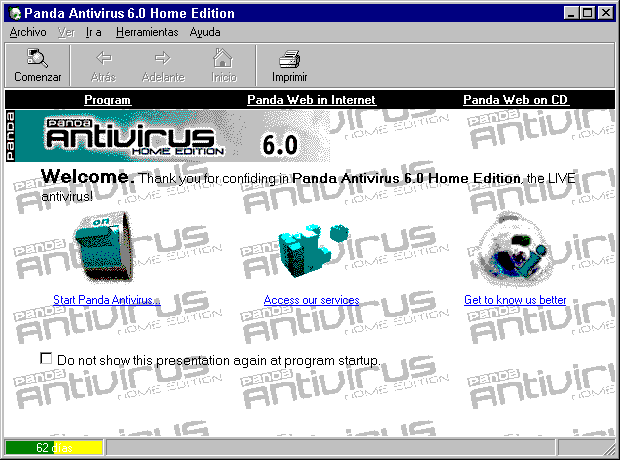 Panda Antivirus 6.0 Platinum
Panda Antivirus 6.0 Platinum