Note: In order to use the following feature, you must unlock the toolbars. To unlock the toolbars, uncheck the "Lock Toolbars" option in the General Preferences.
You are able to customize the layout of menus, toolbars and status bars within FotoAlbum. You can drag any dockable object by clicking and dragging the control bar to the left of each object.
The red arrows in the following image show you where some of the draggable control bars are located.
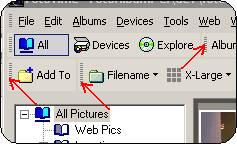
You can also double click on these control bars which will undock or redock the menu or toolbar.
By moving menus and toolbars, you are able to position controls where you want them. The entire layout of FotoAlbum is automatically saved whenever you exit.