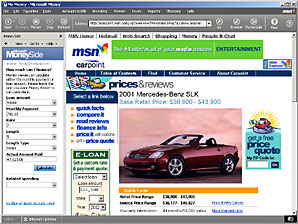When you browse the Web, you can have instant access to relevant information from your Money file. For example, if youÆre researching banks and loan companies for a possible refinance, you might need to see the balance on your current mortgage. If youÆre shopping online, you might want to know how much youÆve already spent this month in certain categories.
MoneySide is a pane that opens in Internet Explorer and in MoneyÆs browser. It can show you Money data relevant to the Web sites youÆre browsing and help you make large and small financial decisions. Sometimes MoneySide opens automatically as you navigate to a particular Web site. Otherwise, you can open MoneySide yourself.
Either way, with MoneySide Shopping, Investing, Banking, and Accounts & Bills features, you can:
- Analyze your cash flow and budget as you shop online.
- Review your holdings as you research securities.
- Download transactions and check your balances.
- Enter and review transactions and current bills.
- Store your shipping address to drag and drop easily into Web forms.
- Record follow-up notes while browsing, such as confirmation numbers.
Important
Your MoneySide data is secure. Your information in MoneySide is always completely secure. To see it, you need to log on using the Passport you use for your Money file. Even though the information is displayed in your Web browser, the data comes directly from your Money file on your computerÆs hard disk. Your financial data cannot be uploaded or used by a Web site without your specific permission.
To enter transactions with MoneySide
- Open MoneySide:
- If youÆre browsing in Internet Explorer, click the MoneySide icon in the toolbar.
- If youÆre using the Money browser, click the MSN butterfly icon near the upper-right corner of the screen, click MSN Home, and then click the MoneySide icon.
- On the View menu of the MoneySide window, click Accounts & Bills.
- Click the arrow to the right of Account Registers, and then click the account in which you want to enter a transaction.
- Near the bottom of the MoneySide page, click New.
- Enter the transaction information, and then click Enter (see Figure 4-1). You cannot split transactions in MoneySide.
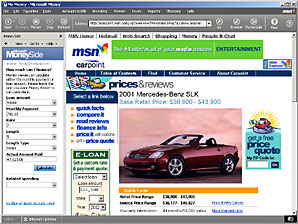
Figure 4-1. Enter a transaction in MoneySide.