
Figure 4-2. Review your Personalized Feedback.
At the bottom of your account register is the Personalized Feedback pane, where you can see various aspects of your financial status. Money analyzes the information in your file, compares it with priorities, plans, or limits you have established for yourself, and lets you know how youÆre doing. For example, suppose youÆve set a $100 monthly limit for leisure pursuits. As you enter transactions, Money will tell you how much youÆve spent so far that month on leisure-related categories.
Specifically, Personalized Feedback offers the following types of information:
To review your current Personalized Feedback, go to the account register page for any account. As you enter transactions, your Personalized Feedback is updated to reflect relevant spending thermometers, updated bill reminders, and new cash flow projections (see Figure 4-3).

Figure 4-2. Review your Personalized Feedback.
Money also provides information on sound financial practices to help you upgrade your personal financial management skills. YouÆll see Advisor FYI links relevant to your financial situation as reflected in your Money file. These links appear in the toolbar and on the Home page. For example, you might see a recommendation to create a lifetime financial plan, or to invest some extra cash sitting in your checking account. The Advisor FYI link indicates the title of the suggestion. To see more information and take specific action on the suggestion, click the link (see Figure 4-4).
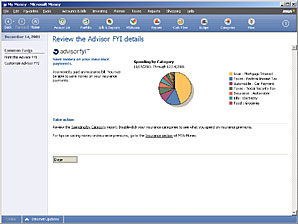
Advisor FYI and your Monthly Report. In the Monthly Report, you can see a summary of the Advisor FYI alerts you received during the month. To run your most recent Monthly Report, click Monthly Reports on the Reports menu, and then click the report date.
Money Express. You can also get account feedback with Money Express. This is a miniature version of Money that starts when you start your computer, to provide current account balances and remind you of upcoming bills and deposits. For more information, in the Ask Money box at the bottom of the Help pane, type ôMoney Expressö and then click Search.