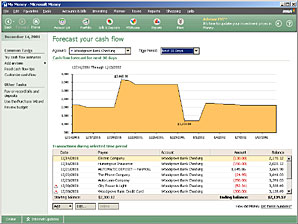
Figure 4-4. Review your cash flow.
With the Money cash flow review, you can view and forecast the balances of your day-to-day accounts. The Cash Flow Forecast chart shows how much money youÆll have in the coming months. Money calculates your cash flow forecast based on your scheduled bills and deposits, trends calculated from past transactions, and the effect of recent transactions. If youÆve created a budget, the cash flow forecast uses your budgeted amounts.
You can customize how your cash flow is calculated, including which accounts are considered, which dates you want to view, and which categories should be included. You can base your cash flow on only necessary categories such as food, gasoline, and utility bills. Or, you can include discretionary categories such as dining out, gifts, and leisure expenses.
Using the Cash Flow Forecast chart, you can:
Complete transactions create accurate forecasts. MoneyÆs forecasts will be most accurate if your current balances are accurateùso make sure youÆre up to date on entering your transactions.
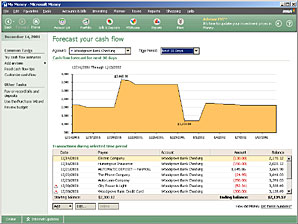
Cash flow chart. You also see your Cash Flow Forecast chart in the Personalized Feedback area of your account register and on the Home page.
Tailor your cash flow forecast. You can change how Money forecasts your cash flow. On the Forecast your cash flow page, click Customize cash flow in the left pane. You can also add items to your cash flow forecast. On the Forecast your cash flow page, click Add an item in the left pane, click the type of transaction, and then follow the instructions.
What if? Wondering what would happen to your cash flow if you decide to apply more money to a debt payment every month, or if you got a 7% raise? Try a what-if scenario with your cash flow. On the Accounts & Bills menu, click Cash Flow Review. In the left pane, click Try cash flow scenarios. You can find out if an expense runs your account balance into the red, and how big a difference additional income will make.