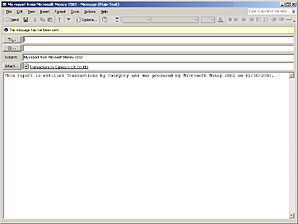You might want to send a report from your Money file to another member of your family, or to a financial planner or tax professional. To send a report, you need Internet access and an e-mail provider.
You can send any report in your Money file as a picture of how it appears on your screen. You can also send it complete with the data that created the report. With the data, the recipient can view your report in a spreadsheet program like Microsoft Excel.
Send the report as a picture if the recipient just needs an overview. However, if the recipient wants to manipulate the data or use it in a software program, send the report with supporting data, in CSV (comma-separated values) or XML (extensible markup language) format. Ask the recipient which format would work best.
Tip
Export a report. You can also export a report to another file format for use in another software program, for example, Microsoft Excel, Microsoft Word, or a tax preparation program. When you export a report, you can work with the information in the other program as if it were originally created there. In the Ask Money box at the bottom of the Help pane, type ôexportö and then click Search.
To send a report via e-mail
- Display the report you want to send.
- In the left pane, click Customize to configure the report the way you want to see it, and then click OK.
- On the File menu, click Send To.
- To send just a picture of the report as it appears on your screen, click Mail Recipient.
- To send the report complete with your data in the modern universal data format that also creates the look of the report on your screen, click Mail Recipient (with XML data).
- To send the report in a simple data format that can be displayed in most spreadsheet programs, such as Microsoft Excel, click Mail Recipient (with CSV data).
- Money opens your e-mail program and creates a new e-mail message displaying the report (see Figure 8-7). You can add a message to the recipient to send along with the report.
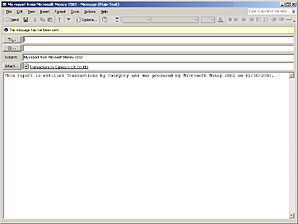
Figure 8-7. Send your report with e-mail.
- If you want to send the report to your Windows Desktop, rather than to an e-mail program, on the Send To menu, click Desktop. Doing this copies the Money report with both CSV and XML data as a file on your Desktop. You can then send the report by e-mail, attach it to another document, or import it into another application. This is also an option if Money cannot open your e-mail program.
Ask Money
Reports. In the Ask Money box at the bottom of the Help pane, type ôreportsö and then click Search. YouÆll see Help topics that provide additional details about various aspects of reports and charts.