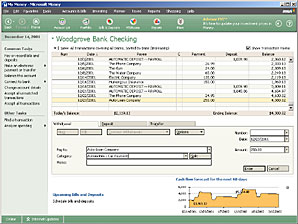
Figure 3-5. Enter account transactions with the transaction form.
Although downloading transactions with online services is the easiest way to enter account information, you might need to enter information in some accounts manually. Even when you download transactions, you might need to fill in additional details such as the payee or category, so you can maintain useful information about your spending and income.
First you go to the account register, then you choose the tab for the type of transaction youÆre entering, for example, Withdrawal or Charge.
Enter the transaction information, including the category, and itÆs entered into your account register. Money does the math for you, so you know your current balance immediately.
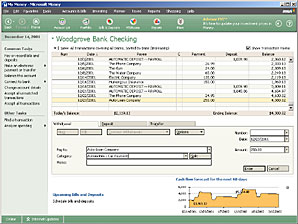
Favorite accounts. If youÆve set up favorite accounts with the Setup Assistant, your most frequently used accounts will be on the Home page as well as on the Accounts & Bills menu. To add a favorite account, go to the account register. On the Favorites menu, click Add to Favorites.