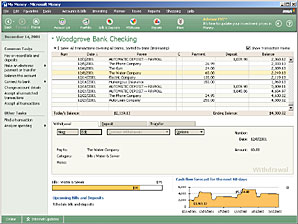If youÆve set up a credit card account, youÆre ready to enter credit card transactions as part of your day-to-day financial management. If the financial institution that manages your credit card account offers online services, you might be able to download your transactions, making account maintenance that much easier.
See also
Create a credit card account. See ôCreate an account in Money electronicallyö and ôCreate a credit card accountö in Chapter 2 for account setup procedures.
To download credit card transactions
By downloading individual transactions, you can maintain the most up-to-date information in your credit card accounts in Money. You need to be already set up for online services with your credit card company.
- On the status bar, click Internet Updates, and then click Update Now.
- If necessary, enter your password for the credit card account.
- If the credit card company offers Web banking rather than direct services, go to its Web site and follow their directions for downloading information into Money. When finished, return to Money.
To enter credit card transactions
- On the Accounts & Bills menu, click Account List, and then click the account you want to work with.
- In the upper-right corner of the page, be sure the Show Transaction Forms check box is selected.
- Click the tab for the type of transaction you want to enter.
Use the Charge tab to enter purchases made with the credit card.
Use the Credit tab to enter a credit, for example when you have returned an item, or youÆve been overcharged.
Use the Transfer tab when transferring funds from the credit card to another account, for example, a cash advance to be deposited into your checking account.
- Enter the appropriate information in each field in the transaction form, including date, payee, amount, and category.
- When finished, click Enter.
To enter a credit card payment
- On the Accounts & Bills menu, click Account List, and then click the account from which the credit card payment is being made, for example, your checking account.
- Near the upper-right corner of the page, be sure the Show Transaction Forms check box is selected.
- Click the Transfer tab.
- In the From box, select the name of the account from which the credit card payment is being made.
- In the To box, select the name of the credit card account for which youÆre making a payment.
- Enter the amount, and then click Enter.
The register for the credit card account will show an updated balance, based on this payment.
Your balance and credit limit. With your credit card account, Money will keep you up to date regarding your current balance and your credit limit.