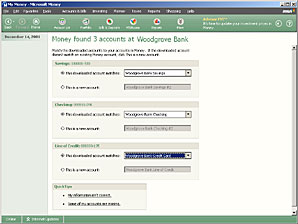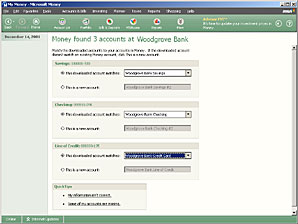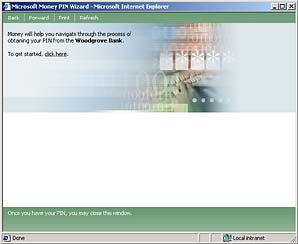If you have set up a financial institution in your Money file, and if they offer online services, you can create additional accounts with them in Money by simply going online. Money will electronically download your account information from your bank or broker into your Money file.
To create an account using online services
- Be sure to have your online sign-up information handy. You should receive this information from your bank after you sign up with it for online services. You might receive your online sign-up information in the mail, or you might get it from the bankÆs Web site. If you donÆt have this information yet, see ôTo obtain your PINö below.
- On the Accounts & Bills menu, click Online Services Manager.
- Click Set up online services next to the financial institution you want to set up for online services. If the financial institution is not listed, click Organizing Your Accounts in the left pane of this User's Guide, and then click Create an account.
- Follow the instructions on the screen (see Figure 2-2).
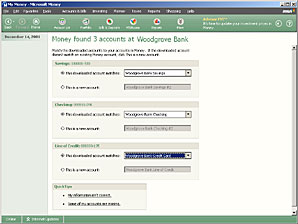
Figure 2-2. Money downloads your account information.
Tip
Setting up for Background Banking versus Web banking. If you are setting up online services with your financial institution, and Money asks you to enter a user ID and password for your bank, itÆs typically for Background Banking services, and not for Web banking. These sign-ins are usually different. Also, be aware that if you use Web banking, Money cannot access your account information directly.
If you donÆt have the PIN or password you need to set up your accounts for online services, Money can help.
To obtain your PIN
- On the Accounts & Bills menu, click Account Setup.
- On the Set up your accounts in Money page, click Set up online services.
- On the Online Services Manager page, click Set up online services next to the financial institution.
- On the next page, click the name of the bank or broker in the list, and then click Next.
- On the logon page, click Money will help you (see Figure 2-3).
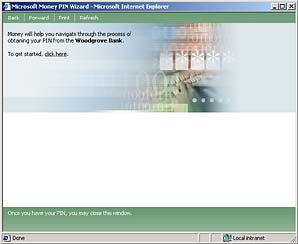
Figure 2-3. Money helps you get a PIN for your online bank accounts.
Tip
Access your Money information on the Web. You can keep tabs on your finances from any computer with a Web connection. With MSN Money synchronization, you can enter expenses, check investments, see bill reminders, check account balances, and more. For more information, type ôsyncö in the Ask Money box at the bottom of the Help pane, and then click Search.