Tool Mentor: Creating a Business Object Model Survey using SoDA
Purpose
This tool guide describes how to use SoDA to create a Business Object Model Survey. SoDA automates the generation of the report so that it is created quickly and accurately. The Business Object Model Survey can be generated by SoDA either with the Word or Frame versions of the product. This will only work if the Rose model follow the structure and naming convention for the Business Object Model.
Related Rational Unified Process Report:
Overview
This Tool Mentor is applicable when running Windows NT 4.0 or UNIX.
To create a Business Object Model Survey using SoDA, choose one of the following options:
- Using SoDA/Word to generate a Business Object Model Survey
- Using SoDA/Frame to generate a Business Object Model Survey
1. Using SoDA/Word to generate a Business Object Model Survey

- From Rose, load the model you wish to document.
- Select Report=>SoDA Report.
- From the list of available reports, select Rational Unified Process Business Object Model Survey.
- Click OK.
- Review the generated report.
2. Using SoDA/Frame to generate a Business Object Model
Survey 
- From Frame, select File=>New. Click on SoDA, then RoseTemplates, then RationalUnifiedProcessBusinessObjectModelSurvey.fm.
- Edit the Connector and enter the name of the model file.
- Use File=>Save As to save the template to a personal or project directory.
- Select SoDA=>Generate Document.
- Review the generated document.
The next time you want to generate this same document, simply open the document and select SoDA=>Generate Document.
3. Structure
and naming convention for the Rose model 
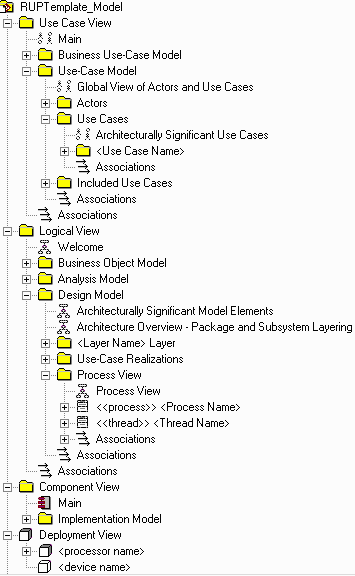 |
Elements form the Business Object Model will be extracted into the Business Object Model Survey. |