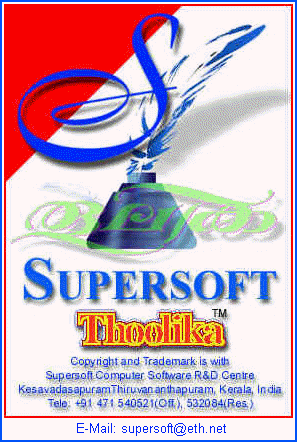
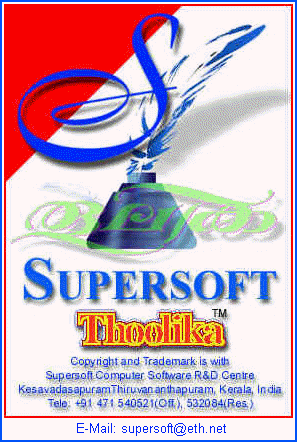
Ours (Supersoft) is a Computer Software Research & Development centre registered under the department of industries and commerce of Government of Kerala as a Small Scale Industry. We are in the field of regional language computing since 1991. The software æThoolikaÆ is indigenously developed by us and it is suitable for Indian language computing (Malayalam, Hindi, Tamil) with the help of 16/32-bit applications under Windows-3.1/3.11/95/98/ME . This is a landmark in the history of regional language computing.
Thoolika added a new dimension in regional language Word Processing, Data Processing, E-Mail, Web Publishing, Spread Sheet Application, Desk Top Publishing and in Software Development, since it support the leading packages like MS Word, Excel, Access, PowerPoint, Outlook, FoxPro, QuattroPro, CorelDraw, PageMaker, WordPerfect, Developer-2000, Visualage C++, Visual C++, Visual Basic, Delphi, Oracle.....etc....on MS Windows.
I. To install on Windows 3.1/3.11
- Insert the installation CD provided along with the software in the CD-ROM drive of your computer.
- From Program Manager, choose æFileÆ and æRunÆ
- Type D:\THOOLIKA\SETUP16\SETUP and click OK.
- Press the [Enter] key for all questions.
II. To install on Windows 95/98/ME
- Insert the installation CD provided along with the software in the CD-ROM drive of your computer.
- Click æStartÆ button and choose æRunÆ from Start menu
- Type D:\SETUP and click OK.
- Press the [Enter] key for all questions.
If your CD-ROM drive is assigned to a letter other than 'D:' type the letter instead.
The installation program of Thoolika will create a program group of S u p e r s o f t as follows.
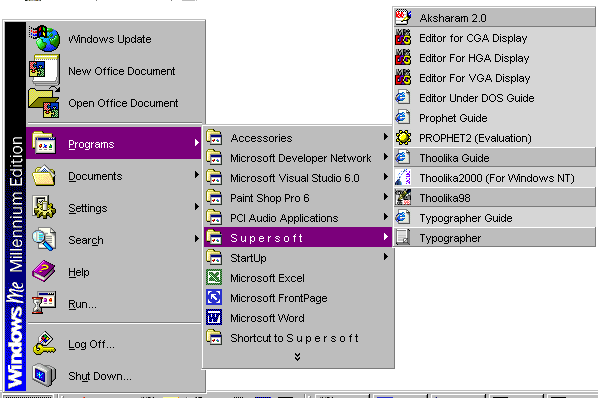
To evoke Thoolika, just point and double click on Thoolika Icon
on Windows 3.1/3.11, on Windows 95/98/ME choose Thoolika98 from 'S u p e r s o f t' from Programs menu
Your computer screen will be as follows, prompting for KEY DISK.
Choose the evaluation option and press OK for 25 times evaluation of Thoolika software or Insert the KEY DISK supplied along with Thoolika in a floppy/CD-ROM drive of your computer and press æOKÆ button. Thoolika window will move to the upper right hand corner of screen as follows.
Title bar of Thoolika displays ôMAL * THOOLIKA.RÆ98", That means now Thoolika is in Malayalam mode, Press the function key F2 for English entry, The function key F2 acts like a toggle switch to toggle between English and Malayalam.
Three Indian languages (Malayalam, Hindi, Tamil) and Five different types of Keyboard Layouts (Remington (Malayalam Typewriter), Phonetic (DOE Standard ), Script (Abacus), Verityper (Photo composing) Verityper Phonetic (Vision Lab)) are available within this software.
To select Language, Keyboard and Application package, choose desired keyboard for your Application software from Thoolika menu as follows.
After selecting desired keyboard layout from Thoolika menu, open your target application (WordPerfect, MS Word, dBase, FoxPro, QuattroPro, PageMaker, CorelDraw, Quark Xpress etc. on Windows.) and choose a Font name starts with *æSsoftÆs-Æ to type Malayalam/English data.
Press the function key [F2] to toggle between English and Regional language (Malayalam/ Hindi/ Tamil).
* All font names starts with æSsoft....' are Malayalam fonts of Thoolika,
e.g. :- SsoftVeena99PS, SsoftKavitha99PS, SsoftSiva99PS...etc....
Thoolika for Malayalam supports five different type of keyboard layouts, Remington (Malayalam Typewriter Keyboard), and Phonetic (Department of Electronics approved keyboard layout), Verityper (Keyboard layout of Photocomposing Machine) Verityper Phonetic (Phonetic version of Verityper Keyboard), Script (Keyboard layout of Abacus DTP Software Script). User can select these keyboard layouts from the Windows keyboard driver of Thoolika software.
Remington Keyboard Layout (Malayalam)
Phonetic Keyboard Layout (Malayalam)
Text Import And Export.
The text import and export feature of Thoolika can be utilize to export and import the files typed with the Indian language packages such as CDAC-ISM, Microsence Pathrika, Modular Systems Shreelipi and Sonata Prakasak.
Text Export procedure.
- Step-1. Select the text to be exported (To select text, follow the windows text selection method).
- Step-2. Copy the text to be exported to the clipboard of Windows (Choose Copy from Edit Menu).
- Step-3. Maximise or Resize THOOLIKA application to choose Text Import/Export option from menu. From Text Import/Export menu select destination Software to which the text of Thoolika is to be exported as follows,
- Step-4. Press the Restore of Thoolika to restore it to its previous position.
- Step-5. Choose The Paste option from Edit menu of your page layout software to paste the converted text.
- Step-6. Select the converted text and change its font to the destination software which you selected in Step-3.
Text Import.
The text import feature of Thoolika is to convert the text from CDAC-ISM, Microsence Pathrika, Modular Systems Shreelipi and Sonata Prakasak to THOOLIKA format.
- Text import procedure is same as to that of text export procedure described above. The only difference in text import is the destination software in Step-3 should be Thoolika.
Hyphenation In Thoolika (Malayalam)
The hyphenation function in æTHOOLIKAÆ is another powerful tool for Desk Top Publishing, that saves time. It lets you type your text without being concerned about line endings and hyphenation decisions. Once typing is completed, you can hyphenate selected portion of Malayalam text with the flick of a finger.
The procedure to hyphenate Malayalam text, according to Malayalam text writing grammar inside a MS Windows application is as follows.
- Step-1: Select the text to be hyphenated. (To select text, follow the Windows text selection method)
- Step-2: Copy the text to the clipboard of windows (Choose Copy option from Edit menu of a Windows application).
- Step 3: Press [Ctrl] - [F2] keys simultaneously. (While hyphenation in progress Thoolika Icon will appear on the screen).
- Step-4: Paste the text from clipboard. (Choose the Paste option from the Edit menu of a Windows application)
Hyphen Removal
The above procedure will hyphenate Malayalam words according to Malayalam word breaking grammar. But at times breaking of words is not necessary. For example, hyphenation is not necessary in poetry typing, and in headings. The procedure to remove hyphenation information from a text which was accidentally hyphenated is as follows.
- Step 1: Select the text to be hyphenated. (To select text, follow the Windows text selection method).
- Step-2: Copy the text to the clipboard of windows (Choose Copy option from edit menu of the Window application).
- Step 3: Press [Shift] - [F2] keys simultaneously. (While hyphenation removal in progress Thoolika Icon will be on the screen)
- Step-4: Paste the text from clipboard. (Choose the Paste option from the edit menu of the Window application).
Entering Text in Devanagiri.
Thoolika for Devanagiri supports two different type of keyboard layouts, Remington and Phonetic. User can select these keyboard layouts from the windows keyboard driver of Thoolika software as follows.
The Special Key (SK) and Link Key (LK) are common for both Remington and Phonetic keyboards.
Purpose of Link Key [LK]
The Link key is to generate combination characters as follows.
Vowels
Devanagiri has the following vowels:
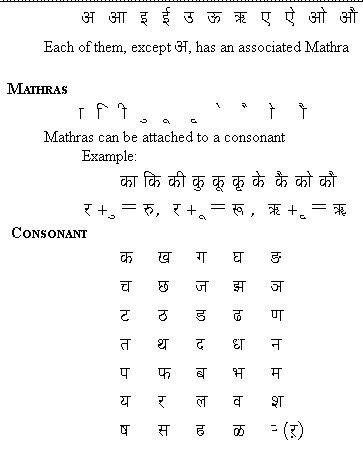
Entering Text in Tamil.
Thoolika for Tamil supports two different types of keyboard layouts, Remington and Phonetic. User can select these keyboard layouts.
Remington Keyboard Layout (Tamil)
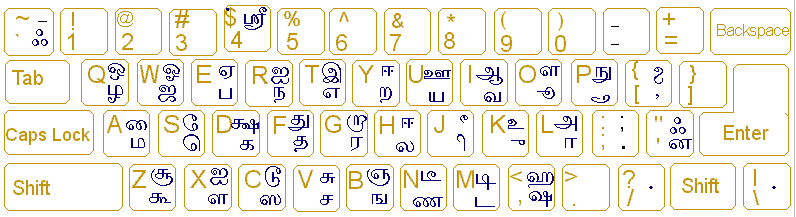
Phonetic Keyboard Layout (Tamil)
Tamil Character Set.
Vowels
Tamil has the following vowels.
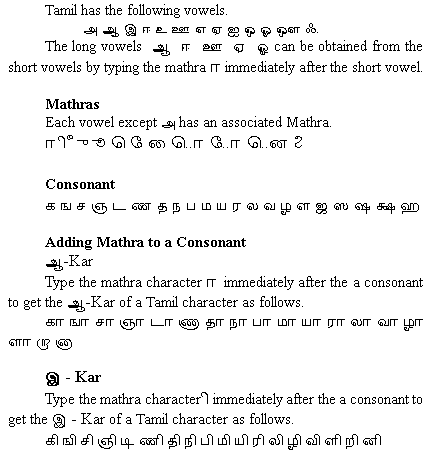
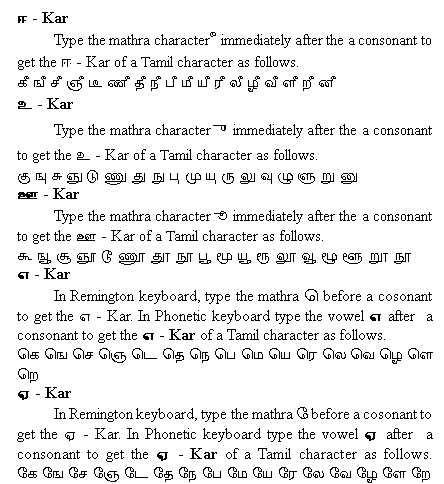
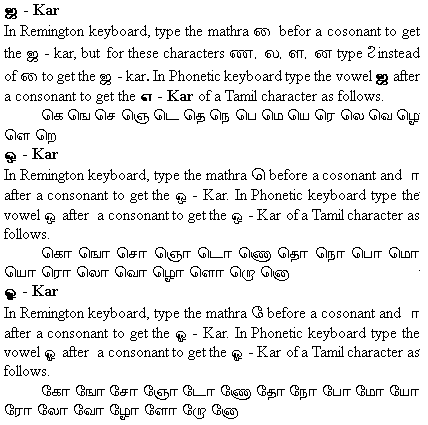
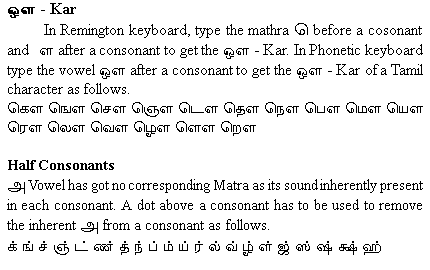
ISCI stands for Indian Standard Code for Information Interchange. Department of Electronics introduced this font code for Indian languages and C-DAC software ISM is one of the major user of this font code. The fonts from ISM starts with æDV-Æ is Hindi and starts with æMLÆ is Malayalam and æTM-Æ is Tamil ISCI font.
So, while you are using ISCI font for typing Indian script you should select the ISCI option from Thoolika menu bar as follows.
Now the ISCI option of Thoolika support three Indian languages and two different type of keyboard layouts.