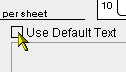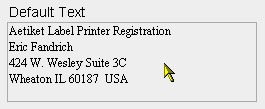|
Aetiket Label Printer Default Text
|
||
Installing Default Text
Known Issues The size of the "Default Text" field in preferences is fixed, even though the labels come in many different sizes. This is unfortunately a case of "What you see is not quite what you get". Default Text cannot be selected when importing labels. Due to a limitation of FileMaker Pro, the text entered in the Default Text field does not retain any formatting such as bold, italics, or line spacing. The default setting for the printing label page is used instead. Also, FileMaker Pro currently doesn't retain the paragraph formatting in standard copy and paste operations, making it impossible to duplicate these setting between duplicate label values. |
||
|
Page last updated May 15, 1998 Copyright © 1997-1998 by Eric Fandrich All Rights Reserved. |