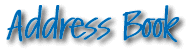
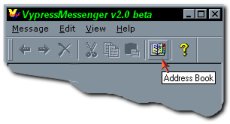
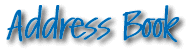
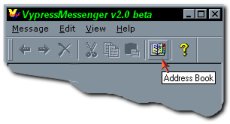
The address book is one of the most important components of VypressMessenger. With its help you can quickly and easily get access to addresses of your friends and familiar, organize them in various groups, relieve yourselves of undesirable contacts and comrades, which have "tired" you, etc.
Open Address Book
To open Address Book, you can take advantage of the appropriate item of the menu View, or use the button on the Toolbar. After any of these actions you will see here this dialog:

Thus in heading of a window of dialog the amount of the users and groups in the current group is written. In the top the dialog is located the dropping out list of the users groups and toolbar. On the right below there is a button of an exit from dialog - Close.
Specify an element, interesting for you, of this dialog for reception of the additional information about it.
To add the new user in the Address Book, you can use two ways.
1) Press the button New User (![]() ) The toolbar in dialog of the
Address Book or key Insert. After that the following dialog will appear:
) The toolbar in dialog of the
Address Book or key Insert. After that the following dialog will appear:
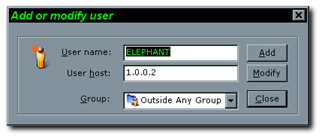
In this dialog, it is necessary to you to enter the following information:
| User name: | In this line, it is necessary to
you enter a nickname for the again created user (or his present name - all completely
depends on your desire). Maximal length of a name of the user can be 255 symbols, however
we not recommend to make a name too long, since it will be not completely displayed in the
list of a choice of the users in the main VypressMessenger window. In a name of the user,
it is forbidden to enter symbols " \/: *? " < > |;" (point from a
point). |
| Host name: | In this line, it is necessary to
enter the address of the user. Since VypressMessenger uses TCP/IP protocol, it is
necessary to enter the IP-address (for example, 193.234.45.13). However, if
you use DNS (for example in Internet), it is possible to enter domain name (for example dezcom.mephi.ru).
Besides in a local network Microsoft you can use as addresses a name of the computer from
"Network Neighborhood". |
| Group: | In this list you can choose group in which the user will be created, when
you will press the button Add, or where it will be displaced, if
you will press the button Modify (button Modify is active only if you have
come in this dialog by double clicking on the available user or by pressing a key Enter). By default in this list the current group is always chosen, and if you do not have any group - which the user is created outside of any group (Outside Any Group). |
2)
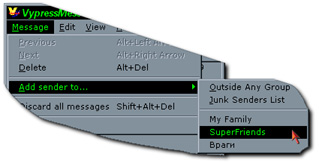 The second way is easier, but they can
take advantage only if you want to add in Address Book the sender of the incoming message.
The second way is easier, but they can
take advantage only if you want to add in Address Book the sender of the incoming message.
To add the sender of the current message in Address Book, choose from the menu Message item Add sender to... and further choose or name of group, available in Address Book, of the addresses, or choose one from standard items of the menu:
At a choice of any group from the list, the new user will be created in the chosen group. In case in Address Book already there is a user with the same name, as well as the sender of the current message will be requested from you in addition confirmation on change of the address of the user.
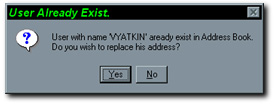
To change the information on any user (for example his address or nickname) from Address Book, it is necessary to you to choose him with the help of the mouse or keyboard, and then to click on him two times or to press a key Enter. Thus, you will get in dialog similar to dialog of creation of the new user, except that now will be accessible to you the button Modify.
The creation of groups of the users is an opportunity that it can to you be necessary if you rather actively correspond with the friends and colleagues, using VypressMessenger. Generally, if you in Address Book have of addresses of the users and you to not have not enough periodically to send the message only elected from them, you quite can do without and creation of groups. But if you want to achieve the greater flexibility in ways of sending of the messages, or you have a lot of friends incorporated by various interests - of group it that can essential facilitate to you use VypressMessenger.
To create new group press the button Add New
Group (![]() )
on toolbar in Address Book dialog or combination of keys Ctrl + Insert.
The given button will inaccessible if you already are in any group (VypressMessenger does
not suppose an enclosure of groups). In this case it is necessary to you to return on one
level upwards by pressing the button Up One Level (
)
on toolbar in Address Book dialog or combination of keys Ctrl + Insert.
The given button will inaccessible if you already are in any group (VypressMessenger does
not suppose an enclosure of groups). In this case it is necessary to you to return on one
level upwards by pressing the button Up One Level (![]() ), or key Backspace,
or by choosing from the list of groups item Outside Any Group.
), or key Backspace,
or by choosing from the list of groups item Outside Any Group.
After pressing the button the group with a name by default My Group (or My Group1 will be created, if My Group already exists etc.), for which it is necessary to you to enter a new name (action practically are completely similar to creation of a new folder in Windows Explorer)
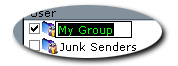 In a name
of the group, it is forbidden to enter symbols " \/: *? " < > |;".
In a name
of the group, it is forbidden to enter symbols " \/: *? " < > |;".
The name of group can not be longer than 255 symbols.
Now to add the new user in the created group proceed in it (by double clicking on it, or by pressing a key Enter) and further be guided by item "Adding new user".
To remove the user or group allocate them with the help
of the mouse or keyboard and press the button Remove Item (![]() ) The
panel of tools in Address Book dialog or key Del on the keyboard. Thus,
the additional confirmation will be requested from you.
) The
panel of tools in Address Book dialog or key Del on the keyboard. Thus,
the additional confirmation will be requested from you.
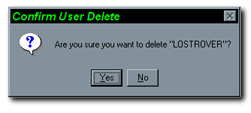
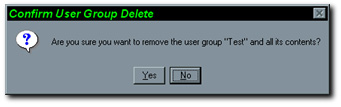
ATTENTION! At removal of group will be non-recoverable the addresses of all users are lost which were only in this group. Be attentive!
To proceed from any group in anyone another to you it is necessary or:
To return upwards from any group press the button Up
One Level (![]() ), or
a key Backspace, or choose from the list of groups item Outside
Any Group.
), or
a key Backspace, or choose from the list of groups item Outside
Any Group.
In Address Book the powerful mechanism for the control of the rules of acceptance of the messages is stipulated. The access to opportunities for an interdiction to any user (or group of the users) to send you the message, occurs thanking switches (check-boxes) near to a name of each user (group). Depending on a condition of these switches, the following situations are possible:
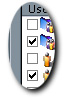 |
The switch glad with a name of group is switched-off (group is deactivated) | In this case, messages from any of the
members of this group will not be displayed. Pay attention, if you disconnect at
yourselves reception of the messages from any of the user or group, the message will not
be simple at you to be displayed (and if in dialog of a filtration the option of record in
a file is included, the message will be written down in a file), but user its sent in any
way it can not determine (i.e. the sending program will inform that the message
successfully has reached). Besides the switching-off has a priority before inclusion, i.e.
if the user with the given name somewhere is switched off, the message from it will not be
shown, even if in any other group it is included. Besides, the name of this group will not
be displayed in the list of a choice of the addressees in the main window of the program.
|
| The switch near to a name of group is on (group is active) | The messages from all not switched-off
members of group will be displayed in a normal mode.
|
|
| The switch near to a name of the user is switched off (user is deactivated) | The messages from the given user to be
displayed will not be. Besides, the name of this user will not be displayed in the list of
a choice of the addressee in the main window.
|
|
| The switch near to a name of the user is on (user is active) | If this user is not deactivated in any other
group, the messages from him are displayed, and if he to be in Outside Any Group,
his name, besides occurs in the list of a choice of the addressees in the main window of
the program.
|
About other ways of prevention of reception of the undesirable messages, and in more detail about system of a filtration of the messages in VypressMessenger, you can read in section about settings of Filtration dialog.