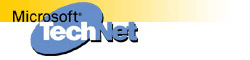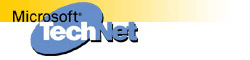How to Obtain Microsoft Support Files from Online Services |
SUMMARY
This article contains information about obtaining Microsoft drivers,
patches, Application Notes, and other support files by downloading them
from various online information services. This article contains information
about the following topics:
General Instructions for Downloading
- Windows files (.exe)
- MS-DOS files (.exe)
- Macintosh-based files (.hqx, .bin, or .sea)
Specific Instructions for Online Information Services
- World Wide Web (WWW) on the Internet
- Microsoft Anonymous ftp Server on the Internet
MORE INFORMATIONGeneral Instructions for Downloading
The files Microsoft posts on online services are usually compressed,
self-extracting files.
NOTE: Small files may not be compressed. These files appear with their
original extensions and are not self-extracting.
Windows Files (.exe)
Files designed for Windows have an .exe extension. These files are
compressed, self-extracting files. To correctly download and extract these
.exe files, follow these steps:
- Locate the file you want to download using one of the methods provided
in the "Specific Instructions for Online Information Services" section
of this article.
- If you are downloading to a floppy disk, you need a formatted, blank
disk. If you are downloading to your hard disk, create a new folder in
which you can temporarily place the file and extract it.
CAUTION: Do not download files directly to your Windows folder.
Doing so could overwrite files essential to the proper operation of
your computer.
- Follow the downloading procedure used by your Internet service provider to retrieve the
file you identified in step 1. Download it to a floppy disk or to a new
folder.
- Locate the file in the folder where it was downloaded, and then
double-click it to begin the installation process.
Note that some .exe files are compressed using the PKWare file-compression
utility. To correctly download and extract these .exe files, follow these
steps:
- Locate the file you want to download using one of the methods provided
in the "Specific Instructions for Online Information Services" section
of this article.
- If you are downloading to a floppy disk, you need a formatted, blank
disk. If you are downloading to your hard disk, create a new folder in
which you can temporarily place the file and extract it.
CAUTION: Do not download files directly into your Windows folder.
Doing so could overwrite files essential to the proper operation of
your computer.
- Follow the downloading procedure used by your Internet service provider to retrieve the
file you identified in step 1. Download it to a floppy disk or to a new
folder.
- To extract the contents of the self-extracting .exe file after you
download it, type the following from the command prompt or the Run
command
<path\filename> -d
where <path\filename> is the location and name of the downloaded file.
For example, if you downloaded Sample.exe into the C:\Download folder,
type the following line from the command prompt or the Run command:
C:\Download\Sample.exe -d NOTE: Although you can double-click a self-extracting .exe file to
extract its contents, this step ensures that
a recursively compressed file will maintain its file structure.
If you have problems extracting downloaded files, try downloading them
again.
MS-DOS Files
These .exe files are compressed using the PKWare file-compression utility.
To correctly download and extract these .exe files, follow these steps:
- Locate the file you want to download using one of the methods provided
in the "Specific Instructions for Online Information Services" section
of this article.
- If you are downloading to a floppy disk, you need a formatted, blank
disk. If you are downloading to your hard disk, create a new folder in
which you can temporarily place the file and extract it.
CAUTION: Do not download files directly into your Windows folder.
Doing so could overwrite files essential to the proper operation of
your computer.
- Follow the downloading procedure used by your Internet service provider to retrieve the
file you identified in step 1. Download it to a floppy disk or to a new
folder.
- To extract the contents of the self-extracting .exe file after you
download it, type the following from the command prompt or the Run
command
<path\filename> -d
where <path\filename> is the location and name of the downloaded file.
For example, if you downloaded Sample.exe into the C:\Download folder,
type the following line from the command prompt or the Run command:
C:\Download\Sample.exe -d NOTE: Although you can double-click a self-extracting .exe file to
extract its contents, this step ensures that
a recursively compressed file will maintain its file structure.
If you have problems extracting downloaded files, try downloading them
again.
Macintosh-Based Files (.hqx, .bin, or .sea)
If a file is Macintosh based, it has an .hqx or .bin extension. An .hqx
file is a BinHex 4.0 text-formatted file, and a .bin file is a MacBinary
formatted file.
When you download the .hqx or .bin file, you must decode it with Stuffit
Expander (or another utility that understands BinHex or MacBinary format,
such as BinHex 4.0 or CompactPro). Decoding converts the .hqx or .bin file
into an Installer file. Double-click the Installer file to install its
contents.
The .hqx or .bin file may also be decoded into a binary-formatted,
compressed .sea file. To extract the contents of this file, double-click
the <filename>.sea icon.
If you use Microsoft Internet Explorer 4.0 for the Macintosh, .hqx and .bin
files are automatically decoded as they are downloaded. To ensure that this
option is enabled, follow these steps in Internet Explorer 4.0:
- On the Edit menu, click Preferences.
- Under Receiving Files, click Download Options.
- Under Download Manager Options, click to select the
Automatically decode MacBinary files and
Automatically decode BinHex files check boxes, and
click OK.
Specific Instructions for Online Information Services
Downloading a File from the World Wide Web (WWW) on the Internet
If you know the name of the file you want to download, follow these steps:
- Connect to the Microsoft Personal Support Center at the following address:
http://support.microsoft.com/support/default.asp
- On the menu bar at the top, click Search Support.
- On the page that appears, click Advanced View if Advanced View is not showing.
- In the My search is about list, click your
product. Under I want to search by, click
Specific driver or downloadable file. Type the file
name in the My question is box, and then click
Go.
If you don't know the file name, follow these steps to find and download
the file:
- Connect to the Microsoft Personal Support Center at the following address:
http://support.microsoft.com/support/default.asp
- On the menu bar at the top, click Downloads.
- On the Support Downloads page, click the product area in which
you are interested.
- Some product areas have additional categories. If the product area
you selected has more categories, select the category in which you
are interested.
- If necessary, select the product version number you want.
- The file names and the corresponding descriptions are displayed. Click
the file you want to download.
- Your browser will ask what you want to do with the file. Microsoft Internet Explorer 4.0 will ask:
Run this program from its current location.
-or-
Save this program to disk (the default).
Click OK. Select the destination folder (the floppy disk drive or
the folder to which you want to download the file) and click Save.
Microsoft Anonymous FTP Server on the Internet
If you are connecting using an Internet browser:
- In the address area of your Internet browser, type the following and
press ENTER:
ftp.microsoft.com - Click the Softlib link, and then click the MSLFiles link.
- Scroll through the list of files to locate file you want to download.
NOTE: The files are listed in alphabetical order.
- Click the file name link <Filename.ext> to download the file, where
<Filename.ext> is the name of the file you want to download.
If you are connecting using the MS-DOS prompt:
- Type the following at the > prompt:
ftp ftp.microsoft.com - When prompted for a user name and password, type "Anonymous" (without
the quotation marks). Use your e-mail address for the password.
- Change to the Softlib/Mslfiles folder. To download a file, type the
following at the > prompt
Get <Filename.ext>
where <Filename.ext> is the name of the file you want to download.
- Type "bye" (without the quotation marks) to quit ftp.
Additional query words:
wdl windows driver library softlib data how to get policy download
Keywords :
Version :
Platform :
Issue type : kbhowto
|
|
 |