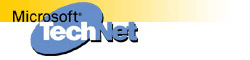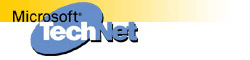OFF97: Size of TIFF Picture Is Incorrect When Inserted |
The information in this article applies to:
-
Microsoft Word 97 for Windows
-
Microsoft Excel 97 for Windows
-
Microsoft PowerPoint 97 For Windows
SYMPTOMS
When you insert a tagged image file format (TIFF) picture into a document
in any of the programs listed above, the picture is larger than it should
be. If you examine the original size and scaling information (On the Format
menu, click Picture, and then click the Size tab), they are incorrect.
RESOLUTION
To temporarily work around the problem, you can resize the picture. To do
this, follow these steps:
- Start Microsoft Photo Editor.
- Open the TIFF file that you inserted into your document.
- Click Properties on the File menu. Make note of the Height and Width
properties of the picture, as expressed in Inches. Click OK to dismiss
the Properties dialog box.
- Click Exit on the File menu.
- Open the Office document that contains the TIFF file that you inserted.
- Click to select the picture, and then click Picture on the Format menu.
- Activate the Size tab. Type the height of the picture in the Height box.
Type the width of the picture in the Width box, and then click OK.
Note: You may have to clear the Lock Aspect Ratio box in order to enter
that correct values for the width and height of the picture.
To correct this problem, obtain Microsoft Office 97 Service Release 2
(SR-2).
STATUS
Microsoft has confirmed this to be a problem in Word 97 for Windows SR-1.
This problem was corrected in Microsoft Office 97 Service Release 2 (SR-2).
MORE INFORMATION
For additional information about SR-2, please see the following article
in the Microsoft Knowledge Base:
Q151261 OFF97: How to Obtain and Install MS Office 97 SR-2
Additional query words:
tif tiff picture size link word97 word8
Keywords : kbgraphic word8
Version : WINDOWS:97
Platform : WINDOWS
Issue type : kbbug