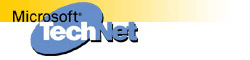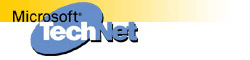XADM: Error -1018 (JET_errReadVerifyFailure) |
The information in this article applies to:
-
Microsoft Exchange Server, versions 4.0, 5.0, 5.5
SYMPTOMS
Symptoms include any JET database operation that results in an -1018
(JET_errReadVerifyFailure) and/or any Windows NT Event Viewer application
log error reported that included the error code -1018 in its description,
such as the following:
Event ID: 23
Source: EDB
Type: Error
Category: Database Page Cache
Description: MSExchangeIS ((455)) Direct read found corrupted page error -1018 ((1:251563) (0-2295758), 251563 379225672 381322824). Please restore the database from a previous backup.
CAUSE
When you perform a transaction with the Jet database, the information store
or the directory store writes the transaction to a transaction log file
(Edb*.log in Mdbdata or Dsadata). The transaction is then committed to the
Jet database. During this process, the Jet engine calculates the page's
checksum value to be written, records it in the page header, and then
requests that the file system writes the 4-KB page of data to the database
on disk. In brief, the file system takes this call and uses Windows NT
system services to forward this request to the corresponding hardware
device driver to actually perform the write. The hardware device driver
returns this information to the file system, which then returns it to the
Jet engine. If the call is successful, Jet continues.
Faulty hardware or hardware device drivers may return SUCCESS to calls made
to them before they actually perform the physical operation. When the
actual physical operation takes place, however, an error occurs and the
data is not written successfully as expected.
In certain database operations such as but not limited to Online Backup,
the backup routine makes a call to the operating system to read a 4-KB page
of data from the database on disk and write it to tape. Before committing
the data returned from the operating system call to the tape, the online
backup process compares the checksum value in the page header (recorded
when this page was written to disk) to that being returned from the READ
call. If the checksum values do not match, the JET database engine detects
this and returns -1018 (JET_errReadVerifyFailure).
RESOLUTION
To resolve the problem, use one of the following methods.
Restore from a Backup
When you encounter the error, the recommended and most reliable way to
recover the database is to restore from the last known good backup.
NOTES:
Even after you restore from a known good backup, however, the -1018 errors
may appear again unless the root causes of the physical data write problems
are resolved.
The Windows NT system log should be reviewed for errors reported by the
hard disks and hard disk controllers as well at the NT Fault Tolerant disk
subsystem (FTDISK). In particular, hardware-related errors such as SCSI time-out errors, memory errors, or drive corruption errors may appear. These errors should be dealt with and resolved before the database is restored to this server.
Even if no hardware-related errors appear in the Windows NT system log, a hardware problem may exist on your computer.
Use Edbutil.exe or Eseutil.exe
An alternate way to repair the bad page of data is to use Edbutil.exe
for Exchange Server 4.0 and 5.0, or Eseutil.exe for Exchange Server 5.5.
IMPORTANT: Make a full offline file backup of the database and log files
before running this process. This includes file-level backups of the
Exchsrvr\Dsadata and Exchsrvr\Mdbdata folders. This ensures that there
is a way to go back if Edbutil/eseutil fails.
Edbutil.exe (and Eseutil.exe) is a low-level Jet database utility that
defragments and checks the consistency of the database. There is also a
repair option (Edbutil /d /r <dbname>, Eseutil /p <dbname>) that
attempts to repair bad pages and remove them if the repair is
unsuccessful. If a page is removed using the repair option, data loss
will occur. A page in a database can contain messages, folders, tables,
master indexes, and so forth. There is no way to tell what Edbutil or
Eseutil has removed because Jet sees it as raw data. After repair has
finished on the Jet database, run Isinteg.exe in fix mode on the same
database that Edbutil or Eseutil was run on. Isinteg cleans up any
inconsistencies between the pointers from the information store to the
actual data in the Jet database. If Isinteg is not run immediately
following repair, corruption may occur in user mailboxes. Users will
have messages that cannot be opened, incorrect read/unread counts, and
so forth. After running Edbutil or Eseutil, make a FULL backup of the
database that was repaired.
Refer to the Microsoft Exchange Server Administrator's Guide for
more details on the use of Edbutil.exe and Isinteg.exe.
Troubleshoot the Problem
If you are unable to resolve the problem by restoring from a backup or using Edbutil.exe or Eseutil.exe, use the following steps to troubleshoot the problem. After performing each step, check to see if the problem is resolved.
- Restart the computer. If you do not want to restart the computer at this time, stop and restart the information store and directory services instead. To do so:
- In Control Panel, double-click Services.
- Click Microsoft Exchange Directory, and then click Stop. If a dialog box appears stating that additional services will be stopped, note the services that will be stopped, and then click OK. The information store service should be included in the list of services that will be stopped.
- Click Microsoft Exchange Directory, and then click Start.
- Start any additional services that were stopped in step b, including the information store service.
- Use the Chkdsk.exe utility to verify the integrity of your hard drives.
- If the Exchsrvr folder is located on a compressed NTFS file system drive, uncompress the drive.
- If write-back caching is enabled on a SCSI hard disk controller installed in your computer, verify that the cache is not volatile. Non-volatile caches are protected by a battery, Flash RAM, or some other method.
- Disable any programs that keep files open for an extended period of time, such as anti-virus programs, file and disk management utilities, or backup programs. If disabling a program prevents the problem from occurring, verify that the program is completely compatible with Exchange
Server before you enable it again.
- Run Performance Optimizer (Perfwiz.exe) on the server.
- Verify that the virtual memory settings in Windows NT Server are correct. To view the virtual memory settings, in Control Panel, double-click System, click the Performance tab, and then click Change.
- If you are running any hard disk utilities obtained from your original equipment manufacturer (OEM), verify that you are running the most recent version of the programs.
- Use the Performance Monitor counters associated with the following objects to detect potential problems:
- Cache
- Database
- LogicalDisk
- Memory
- MSExchangeIS
- Paging File
- PhysicalDisk
- Process
- Server Work Queues
- Server
- System
- Thread
Additional query words:
exfaq 1018 page bad corrupt
Keywords : kbusage XADM
Version : winnt:4.0,5.0,5.5
Platform : winnt
Issue type : kbprb
|
|
 |