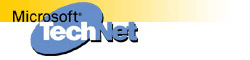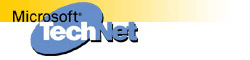WD97: Differences Between RTF and Binary Export Converter |
The information in this article applies to:
-
Microsoft Word for Windows
SUMMARY
This article discusses the differences between the Microsoft Word 6.0/95
(RTF) and the Microsoft Word 6.0/95 (binary) export converters, how to
obtain the converters, and when to use them.
MORE INFORMATIONHISTORY OF THE CONVERTERS
Word 97 RTF Export Converter (non-Service Release 1)
File Name: Wrd6ex32.cnv
Date: 12/9/96
Size: 19 KB
Name: Word 6.0/95 Export (via RTF)
NOTE: This is the converter that comes with the original version of
Microsoft Word 97, not with Microsoft Word 97 Service Release 1 (SR-1).
To use this converter, follow these steps:
- On the File menu, click Save As.
- In the Save As Type box, click Word 6.0/95 (*.doc).
- Type a file name, and then click OK.
This saves the document in a format that earlier versions of Microsoft
Word
can open. This converter saves the document in Rich Text Format (RTF),
while giving it a .doc file extension.
Compressed RTF Export Converter (no longer available)
File Name: Wd6ex32.exe, Wrd6ex32.cnv
NOTE: This is the same name that was used for the original RTF export
converter.
Date: 5/5/97 (dates may vary)
Size: 19 KB
Name: Word 6/95 compressed RTF export
In an attempt to reduce the file size of the RTF document that was created
when using the original Word 6.0/95 export converter, a modified version
of
the export converter was created and was made available for download on
the
Microsoft Web site for a short period of time. This export converter also
created an RTF file with a .doc file extension. This converter
significantly reduced the size of the RTF file that was generated by
compressing graphics into a binary format instead of using the traditional
ANSI format. The RTF file that was created by this converter is not
compatible with other applications that read RTF format.
NOTE: This converter is no longer available.
This converter, when installed, could be used by following these steps:
- On the File menu, click Save As.
- In the Save As Type list, click Word 6.0/95.
- Give the file a name and then click OK.
Word 6.0/95 Binary Export Converter
File Name: Wd6ex32.exe, Wrd6ex32.cnv
Date: 6/4/97
Size: 1024 KB
Name: Word 6/95 binary export
NOTE: This is the same name that was used for the original RTF export
converter.
To make a conversion from Microsoft Word 97 to Word 6.x or 7.x easier, a
Word 6.0/95 (*.doc) binary export converter was created. This converter
saves from Word 97 into a true binary format that Word 6.x or 7.x can
understand, as opposed to the modified RTF format used in the earlier
converters. This converter significantly reduced the size of the exported
file, making it smaller than what was created by the earlier versions of
the export converters, listed earlier.
If you are running the original version of Microsoft Word 97, you can
obtain the Word 6.0/95 (binary) export converter by obtaining Microsoft Word 97 Service Release 2(SR-2). For additional information about SR-2, please see the following article in the Microsoft Knowledge Base:
Q151261 OFF97: How to Obtain and Install MS Office 97 SR-2
If you are running Microsoft Word 97 Service Release 1 (SR-1), you already
have the Word 6.0/95 (via RTF) and the Word 6.0/95 (binary) export
converters. Word 97 SR-1 shipped with:
Wrd6ex32.cnv 7/2/97 1024 KB Word 6.0/95 Binary Export Converter
Wrd6er32.cnv 7/2/97 19 KB Word 6.0/95 RTF Export Converter
Note that the Binary Export Converter is the same file that is available
on the Microsoft Web site.
To use the binary export converter, follow these steps:
- On the File menu, click Save As.
- In the Save As Type box, click Word 6.0/95.
- Give the file a name and click OK.
In Microsoft Word 97 SR-1, the Word 6.0/95 export (via RTF) converter that
shipped with the original release of Microsoft Word 97 was renamed from
Wrd6ex32.cnv to Wrd6er32.cnv. In the list of Save as type formats, it will
be displayed as"Word 97 and 6.0/95 - RTF (*.doc)."
To use the Word 6.0/95 (via RTF) export converter, follow these steps:
- On the File menu, click Save As.
- In the Save As Type list, click Word 97 & 6.0/95 - RTF.
- Give the file a name and click OK.
USING THE CONVERTERS
What Happens When You Save a Document Using the RTF Export Converter?
Microsoft Word 97:
For more information about saving using the RTF export converter, click
the
Office Assistant, type "Saving as Word 6.x or 7.x," click Search, and then
click "Results of saving Word 97 documents in other formats."
Click the topic "Learn about what happens when you save a Word 97 document
in Word 95 or Word 6.x" format.
You will be presented with a topic that lists the features that are (and
are not) supported when saving documents in this format.
Microsoft Word 97 Service Release 1 (SR-1):
For more information about saving using the RTF export converter, click
the
Office Assistant, type "Saving as Word 6.x or 7.x," click Search, and then
click "Results of saving Word 97 documents in other formats."
Click the topic "Learn about what happens when you save a Word 97 document
in Word 97 & 6.0/95 - RTF format."
You will be presented with a topic that lists the features that are (and
are not) supported when saving documents in this format.
What Happens When You Save a Document using the Binary Export Converter?
For more information about saving using the RTF export converter, click
the
Office Assistant, type "Saving as Word 6.x or 7.x," click Search, and then
click "Results of saving Word 97 documents in other formats."
Click the topic "Learn about what happens when you save a Word 97 document
in Word 6.0/95 format"
You will be presented with a topic that lists the features that are (and
are not) supported when saving documents in this format.
HOW TO DETERMINE WHICH CONVERTER TO USE
Advantages Using the Binary Export Converter
The binary export converter creates an exported file that is significantly
smaller than what is created when you use the RTF-based export converter.
Note that Microsoft Word 97 uses a great deal of graphics compression that
did not exist in earlier versions of Word. Therefore, files containing
graphics, especially bitmaps, will be significantly smaller in native Word
97 format than they will be in native Word 6.x or 7.x format.
The binary export converter is less confusing to use than the RTF-based
converter because the file is a true Word document and not an RTF file
with
a .doc file extension.
Advantages Using RTF-Based Export Converter
The RTF-based export converter offers Better retention of formatting if
you
open a document in an earlier version of Word but do not save it in the
earlier version.
To retain as much formatting as possible, do the following:
- Create a document in Microsoft Word 97.
- Save the document in Word 6.0/95 format using the RTF based
converter.
- Open the document in Word 6.x or 7.x.
NOTE: some of the formatting and features from Microsoft Word 97 that
are not supported in the earlier versions of Word will be gone.
- Close the document in Word 6.x or 7.x without saving the changes.
NOTE: Do not save the changes. If you re-open the document in Microsoft
Word 97, all of the Word 97 features and formatting will be in the
document, even though they did not appear in the earlier versions of
Word. All of the Microsoft Word 97 formatting and features are retained
when you re-open the document in Microsoft Word 97 without saving the
document in the earlier version. If you saved the document in an
earlier
version, all of the Microsoft Word 97 specific formatting and features
will be lost. They will not re-appear when you re-open the document in
Microsoft Word 97.
Additional query words:
sr1 release1 8.0 8.00
Keywords : kbenv
Version : WINDOWS:
Platform : WINDOWS
Issue type : kbinfo
|
|
 |