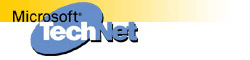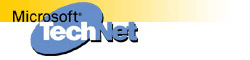Removing PowerPoint Viewer Removes TypeLib Registry Key |
IMPORTANT: This article contains information about editing the registry.
Before you edit the registry, make sure you understand how to restore it if
a problem occurs. For information about how to do this, view the "Restoring
the Registry" Help topic in Regedit.exe or the "Restoring a Registry Key" Help
topic in Regedt32.exe.
The information in this article applies to:
-
Microsoft PowerPoint 97 For Windows
SYMPTOMS
After you use the Microsoft PowerPoint Viewer 97 Setup program to uninstall
PowerPoint Viewer 97, you may notice the following symptoms:
- OLE Automation errors.
- Errors running queries when you use Data Access Objects (DAO).
- Object library references are removed.
- The word, "Missing" appears to the left of object library files in the References dialog box in the Visual Basic Editor.
CAUSE
When you uninstall PowerPoint Viewer 97, the Setup program removes the HKEY_CLASSES_ROOT\TypeLib registry key from the Registry. The registration information for most OLE automation servers resides in that portion of the registry.
RESOLUTION
Because the Typelib key has been deleted, those software packages that made use of the Typelib key must be reinstalled.
WORKAROUND
WARNING: Using Registry Editor incorrectly can cause serious problems that
may require you to reinstall your operating system. Microsoft cannot
guarantee that problems resulting from the incorrect use of Registry Editor
can be solved. Use Registry Editor at your own risk.
For information about how to edit the registry, view the "Changing Keys And
Values" Help topic in Registry Editor (Regedit.exe) or the "Add and Delete
Information in the Registry" and "Edit Registry Data" Help topics in
Regedt32.exe. Note that you should back up the registry before you edit it.
If you are running Windows NT, you should also update your Emergency
Repair Disk (ERD).
Before you remove PowerPoint Viewer 97, back up the HKEY_CLASSES_ROOT\TypeLib registry key in the Registry.
- On the Windows Start menu, click Run.
- In the Open box, type Regedit and then
click OK.
- Open the HKEY_CLASSES_ROOT key and click the TypeLib key.
- On the Registry menu, click Export Registry
File.
- Verify that the selected branch to export is:
HKEY_CLASSES_ROOT\TypeLib
.
- In the Save In box, select the Desktop. In the File
Name box, type a file name for the exported file. For example, type MyTypeLib.reg. Click Save.
NOTE: It is important to place a reg extension at the end of the file. The .reg extension denotes a Registry file.
If you do not include the .reg extension, you
must add it later on to register the key.
- Remove PowerPoint Viewer 97.
- Double-click MyTypeLib.reg to add the TypeLib key back into
the Registry.
STATUS
The problem described in this article is fixed in Microsoft Office 97 Service Release 2. The Microsoft PowerPoint Viewer 97 that comes with Service Release 2 has been updated to prevent the loss of the Typelib key from the Registry, during the uninstallation of the Viewer.
MORE INFORMATION
REFERENCES
To obtain the Microsoft PowerPoint Viewer 97, please see the following
article in the Microsoft Knowledge Base:
Q170801 PPT97: How to obtain PowerPoint Viewer 97
To obtain the Microsoft Office 97 Service Release 2, please see the following article in the Microsoft Knowledge Base:
Q151261 OFF97: How to Obtain and Install MS Office 97 SR-2
Additional query words:
broken vbe vba tlb olb library type pptview ppt8 ppt8.0 viewer8
Keywords : kbsetup kbdta kbviewer kbwinsetup
Version : WINDOWS:97
Platform : WINDOWS
Issue type : kbprb