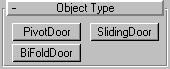


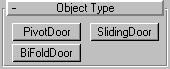
Doors are useful for architectural models. The door models provided let you control details of a door's appearance. You can also set the door to be open, partially open, or closed
There are three kinds of doors. PivotDoor is the familiar door that is hinged on one side only. BifoldDoor is hinged in the middle as well as the side, like many closet doors. You can also make these kinds of doors a set of double doors. SlidingDoor has a fixed half and a sliding half
The topic for each kind of door describes its unique controls and behavior. Most door parameters are common to all kinds of doors, and are described here.
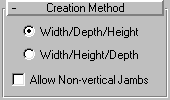
Each type of door has the same three items in its Creation Method rollout:
Width/Depth/Height: Sets the mouse to create the first two points defining the width and angle of the base of the door. Specifically, the first point defines a point on the jamb at the hinge for single-pivot and bifold doors (both jambs have hinges on double doors, and sliding doors have no hinge). The second point specifies the width of the door, as well as the direction from one jamb to the other. This lets you align the door with a wall or opening when you place it. The third point specifies the depth of the door, and the fourth specifies the height.
Width/Height/Depth: This option works in the same way as the Width/Depth/Height option, except that the last two points create the Height and then the Depth.
Allow Non-vertical Jambs: When this is checked, and 3D Snap is on (allowing snapping to points off of the construction plane), you can create tilted doors by clicking on points off the construction plane. Since tilted doors are not a standard item, this checkbox defaults to clear.
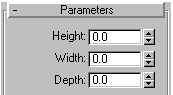
Height: Sets the overall height of the door unit.
Width: Sets the overall width of the door unit.
Depth: Sets the depth of the door unit.
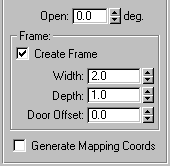
Open: Specifies the degrees that the door is open. (When using Sliding and Bifold doors, this specifies the percent that the doors are open.)
This rollout has controls for the doorjamb frame. Though part of the door object, the frame behaves as if it were part of the wall. It doesn't move when you open or close the door.
Create Frame: This is checked as a default to display the frame. Uncheck this to turn off the display.
Width: Sets the width of the frame parallel to the wall.
Depth: Sets the depth of the frame as it projects from the wall.
Door Offset: Sets the location of the door, relative to the frame. At 0.0, the door is flush with one edge of the trim. Note that this can be a positive or negative value.
Generate Mapping Coords: Assigns mapping coordinates to the door.
Provides controls that affect the door itself (as compared to the door unit, which includes the frame). Here, you can adjust the dimensions of the door, add panels, and adjust the dimensions and placement of those panels. The total number of panels for each door element is the number of horizontal divisions times the number of vertical divisions. PivotDoors have a single door element unless they are double doors. BifoldDoors have two door elements, or four if they are double doors. SlidingDoors have two door elements.
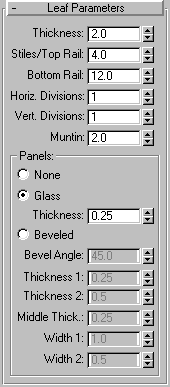
Thickness: Sets the thickness of the door.
Stiles/Top Rail: Sets the width of the panel framing on the top and sides. This setting is apparent only if the door is paneled.
Bottom Rail: Sets the width of the panel framing at the base of the door. This setting is apparent only if the door is paneled.
Horiz. Divisions: Sets the number of panel divisions along the horizontal axis.
Vert. Divisions: Sets the number of panel divisions along the vertical axis.
Muntin: Sets the width of the separations between the panels.
None: Choose this to have no paneling.
Glass: Choose this to have the panels appear as glass panels with no beveling.
Thickness: Sets the thickness of the glass panels.
Beveled: Choose this to have beveled panels.
Bevel Angle: This and the remaining spinners affect the beveling of the panels. This spinner specifies the angle of the bevel between the outer surface of the door and the surface of the panel.
Thickness 1: Sets the outer thickness of the panel.
Thickness 2: Sets the thickness where the bevel begins.
Middle Thick.: Sets the thickness of the inner part of the panel.
Width 1: Sets the width where the bevel begins.
Width 2: Sets the width of the inner part of the panel.
The two snap points define the opposite corners of the face of the door.