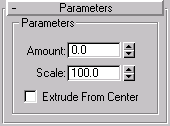


Extrudes faces along their normals, creating new faces along the sides of the extrusion that connect the extruded faces to their object. As with most modifiers, this affects the current face selection passed up the Stack. There are various difference between the Face Extrude modifier and the Face Extrude function in an Editable Mesh, not the least of which is the fact that all parameters in the Face Extrude modifier are animatable.
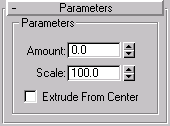
Extrude Center: When selected, you can select and move (or animate) the center point. This only affects the geometry if Extrude from Center is checked.
Amount: Use this to affect the amount of extrusion. You can adjust and readjust the Amount spinner as much as you like. To extrude a second level, apply another Face Extrude modifier. (Spinner Value: float, -999,999 to 999,999)
Scale: Use this to Scale each cluster of selected faces independently about its center. (Note: By using multiple extrude modifiers with scale, you can achieve a bevel effect.) (Spinner Value: float, -999,999 to 999,999)
Extrude From Center : Check this to extrude each vertex radially from the center point.
The direction in which the faces are extruded is slightly different than Face Extrude in the editable mesh. Each vertex is displaced in the direction of the average surface normal of selected faces that share that vertex. So each vertex may move in a slightly different direction. This should be better than forcing all vertices to move in the same direction. Put another way, each vertex is extruded in the direction of the surface normal at the point on the surface where that vertex lies.
The face(S) you selected should now be extruding out from the sphere.