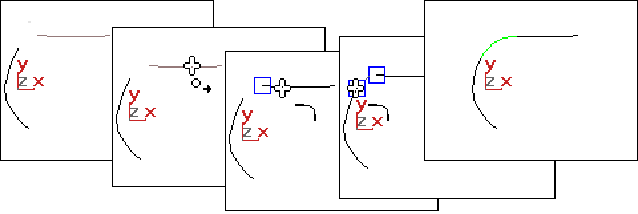


Fillet creates a curve that is a rounded corner between two parent curves.
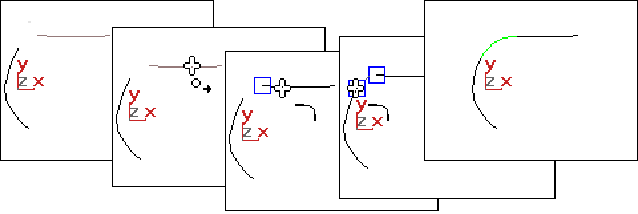
Fillet connecting two curves
When you turn on the Fillet button, or while a fillet curve sub-object is selected, a rollout with the fillet parameters appear.
Radius: The radius of the fillet arc, in the current 3DS MAX units. Default = 10.0.
Tip: If the fillet you initially create is in an error stateit appears as a straight line in the error color (orange by default)often this is because the radius is not large enough to bridge the distance between the two curves. Increasing the Radius value gives you a correct fillet. The fillet becomes an arc displayed in the dependent object color (green by default).
These two areas let you control how the parent curves are trimmed. The controls are the same in each. "First" and "second" refer to the order in which you picked the parent curves.
Trim Curve: When on (the default), trims the parent curve against the fillet curve. When off, the parent isn’t trimmed.
Flip Trim: When on, trims in the opposite direction.
3DS MAX creates the fillet curve, trimming the ends of the parent curve to match the fillet. The fillet is not necessarily placed at the endpoints of the parent curvesthis depends on the value of the Radius parameter, described below.
Changing the position or the curvature of either parent curve can change the fillet as well.
The parent curves must be coplanar.