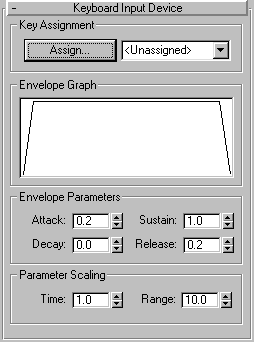


Lets you assign most keyboard keys to drive the animation.
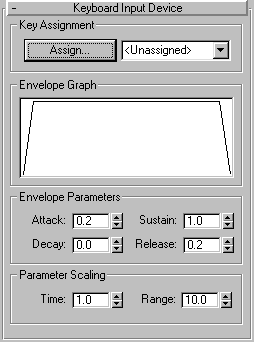
Key Assignment Area
Click the Assign button, and then press any key. The assigned key appears in the drop-down list window at right. Alternatively, you can open the drop-down list and select a key from there.
Assign: Click the Assign button, and then press any key. The assigned key appears in the drop-down list window at right.
Drop-Down List: You can open the drop-down list and select a key from there.
Displays a representation of the amplitude curve over time.
Provides controls that let you specify the time over which the envelope of the action takes effect, relative to the key press and release.
Attack : The time it takes after pressing the key for the value to reach its maximum level.
Decay: The time it takes after having reached maximum for the value to fall to that specified by the Sustain spinner.
Sustain: After the Attack and Decay, the value specified here is sustained until you release the key.
Release: After releasing the key, this is the time it takes for the value to fade out to zero.
Parameter Scaling Area: Provides controls that let you set the scale of the envelope and the range of the output value.
Time: Specifies the scale of the Attack, Decay, and Release parameters. The value represents the number of seconds that 1 unit is. For example, if this value is 1.0, then an Attack value of 1.0 equals 1 second.
Range: Sets the maximum output value of the controller.
Note: This controller ignores the state of the CTRL, ALT and SHIFT keys.
Tip: Since a single keyboard key can only generate either a positive or negative value, if you want to, say, control both directions of a Bend Angle, you do this by using a List controller. First, make sure there’s a standard controller (such as a Bezier controller) assigned first in the list to maintain the center position. Then add two Keyboard motion capture controllers to the listone assigned to one keypress, and the other assigned to a different keypress. Set the Range of one to the positive extent and the Range of the other to the negative extent.