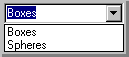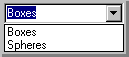Named Selection Sets Pop-Up
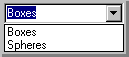
Allows you to name a selection set and recall the selection for later use. See also Edit Named Selections on the Edit menu for ways to edit named sub-object selections.
Reference
A named selection set is removed from the list if all of its objects have been deleted from the scene, or if all of its objects have been removed from the named set in the Edit Named Selections dialog.
Both object-level and sub-object level named selections are case sensitive.
You can transfer sub-object named selections from one level in the Stack to another. The Copy and Paste buttons lets you copy named selections from one modifier to another.
While at a specific sub-object level (vertex, for example), you can make selections, and name those selections in the named selection field of the toolbar. The named sets are specific to both the selection level and the level on the Stack.
Keep in mind the following restrictions:
-
You can transfer named selections only between the same type of sub-object level. In other words, you can transfer named selections from vertex sub-object to another vertex sub-object, but you can’t transfer it to face or edge sub-object level.
-
You must transfer the selection between modifiers that handle like geometry. You can copy and paste between an editable mesh and a mesh select modifier, but you can’t copy and paste between a mesh select modifier and an editable spline.
-
You can copy and paste between two modifiers in two different objects, as long as you’re at the same level and both modifiers handle the same type of geometry.
-
If you change the topology of a mesh after creating a named selection (such as deleting some vertices), the named selections will probably no longer select the same geometry.
How To
To create a named selection set
-
Select the objects you want in a set.
-
Type the name of the set in the Named Selection Set field and press Enter.
-
Whenever you want to access the selection, choose its name from the Named Selection Sets list.
To select a named selection set, do any of the following
-
To select a single item, click it in the list.
-
To select more than one item in the list, hold down the CTRL key.
-
To deselect single items after you’ve selected multiple items, hold down the ALT key.
To transfer a named selection to another modifier in the Stack
-
Click the Copy button to display a dialog listing all the named selections for the specific sub-object level (vertex in this example).
-
Select a named selection from the list, and then click OK.
-
Move to the Stack modifier in which you want to use the named selection.
-
Access the same sub-object selection level (vertex, in this case), and click the Paste button.
The selection is applied to the geometry, and the named selection is now available in that modifier at that sub-object selection level.