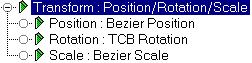
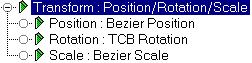
The Position/Rotation/Scale (PRS) controller is the default Transform controller for most objects. Use it for all general purpose transforms.
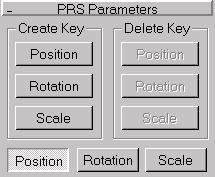
Create Key/Delete Key: The six buttons in the PRS Parameters rollout let you create or delete a transform key at the current frame. These buttons become active or inactive depending on the existence of a key type at the current frame.
For example, if you're on a frame containing a Scale key, the Scale button is inactive in the Create column, because a key already exists. At the same time, the Position and Rotation buttons are inactive in the Delete column because there are no keys of that type to delete.
Position/Rotation/Scale: Determines the contents of the Key Info rollouts that appear below the PRS Parameters rollout in the Motion Panel.
Create PRS Transform keys:
If a particular Position, Rotation, or Scale controller does not use keys, then that button is not available in the Create Key area. For example, you cannot create Position Keys if a Noise Position controller is being used.