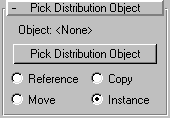


Scatter is a form of compound object that randomly scatters the selected source object either as an array, or over the surface of a distribution object.
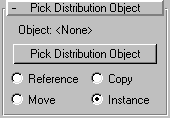
Contains the items necessary to select a distribution object.
Object: Displays the name of the distribution object selected using the Pick button.
Pick Distribution Object: Click this button, then click an object in the scene to specify it as a distribution object.
Reference: Choose this to make the distribution object a reference of the picked object.
Copy: Choose this to make the distribution object an independent copy of the picked object.
Move: Choose this to move the picked object into the distribution object, thus deleting the picked object.
Instance: Choose this to make the distribution object an instance of the picked object.
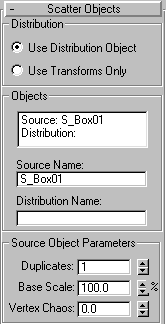
The items in this rollout let you specify how the source object is scattered, and let you access the objects that make up the compound Scatter object.
The two options here let you choose the basic method of scattering the source object.
Use Distribution Object: Choose this when you want to scatter the source object based on the geometry of the distribution object.
Use Transforms Only: When selected, a distribution object is not needed. Instead, duplicates of the source object are positioned using the offset values in the Transforms rollout. Note that, if all of the Transform offsets remain at 0, you won’t see the array because all of the duplicates will occupy the same space.
This area contains a list window showing the objects that make up the Scatter object.
List Window: Click to select an object in the window so that you can access it in the Stack. For example, if your distribution object is a sphere, you can click Distribution: D_Sphere01, and then open the Stack list and select Sphere to access the sphere’s parameters.
Source Name: This editable field lets you rename the source object within the compound Scatter object.
Distribution Name: This editable field lets you rename the distribution object.
The parameters in this area affect the source object locally.
Duplicates: Specifies the number of scattered duplicates of the source object. This number is set to 1 as a default, but you can set it to 0 if you want to animate the number of duplicates, beginning with none. Note that the Duplicates number is ignored if you’re distributing the duplicates using either Face Centers or Vertices. In these cases, one duplicate is placed at each vertex or face center, depending on your choice.
Base Scale: Alters the scale of the source object, affecting each of the duplicates identically. This scale occurs before any other transforms.
Vertex Chaos: Applies a random perturbation to the vertices of the source object.
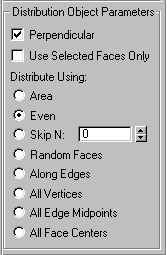
The items in this area affect how the duplicates of the source object are arranged, relative to the distribution object. These options have an effect only when a distribution object is used.
Perpendicular: When selected, each of the duplicate objects is oriented perpendicular to its associate face, vertex, or edge in the distribution object. When clear, the duplicates maintain the same orientation as the original source object.
Use Selected Faces Only: When selected, the distribution is limited to the selected faces passed up the Stack. Perhaps the easiest way to do this is to use the Instance option when picking the distribution object. You can then apply a Mesh Select modifier to the original picked object and select only those faces you want used for the distribution of the duplicates.
Distribute Using: The options below let you specify how the geometry of the distribution object determines the distribution of the source object. These options are ignored if you’re not using a distribution object.
Area: When selected, the duplicate objects are distributed evenly over the total available area of the distribution object.
Even: When selected, Scatter divides the number of faces in the distribution object by the number of duplicates, and skips the appropriate number of faces in the distribution object when placing the duplicates.
Skip N: When selected, the Nth number of faces is skipped when placing the duplicates. The editable field specifies how many faces to skip before when placing the next duplicates. When set to 0, no faces are skipped. When set to 1, every other face is skipped, and so on.
Random Faces: When selected, the duplicates are applied randomly over the surface of the distribution object.
Along Edges: When selected, duplicates are assigned randomly to the edges of the distribution object.
All Vertices: When selected, a duplicate object is placed at each vertex in the distribution object. The Duplicates value is ignored.
All Edge Midpoints: When selected, a duplicate is placed at the midpoint of each segment edge.
All Face Centers: When selected, a duplicate object is placed at each triangular face on the distribution object. The Duplicates value is ignored.
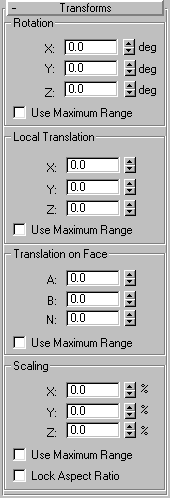
The items in the Transforms rollout let you apply random transform offsets to each of the duplicate objects. The values in the transform fields specify a maximum offset value that’s generated randomlyplus or minusto each duplicate. Thus, if you set a rotation angle of 15 degrees, duplicates are rotated randomly a number of degrees that can range from -15 to 15. For example, one duplicate might be rotated 8 degrees, another -13, another 5, and so on. The Transform settings can be used either with or without a distribution object. Note that, when there is no distribution object, you must adjust the Transform settings in order to see the duplicates.
Specifies random rotation offsets.
X, Y, Z deg: Enter the maximum amount of random rotational offset you want about the local X, Y, or Z axis of each duplicate.
Use Maximum Range: Check this to force all three spinners to match the maximum value in one of the three. The other two spinners become disabled, and the spinner containing the maximum value remains enabled. If you turn this off, the original values in the two disable spinners are restored.
Lets you specify translation of the duplicates along their local axes.
X, Y, Z: Enter the maximum amount of random movement you want along the X, Y, or Z axis of each duplicate.
Use Maximum Range: Check this to force all three spinners to match the maximum value in one of the three. The other two spinners become disabled, and the spinner containing the maximum value remains enabled. If you turn this off, the original values in the two disable spinners are restored.
Lets you specify the translation of the duplicates along barycentric face coordinates of the associate face in the distribution object. These settings have no effect if you’re not using a distribution object.
A, B, N: The first two spinners specify the barycentric coordinates on the surface of the face, while the N spinner sets the offset along the normal of the face.
Use Maximum Range: Check this to force all three spinners to match the maximum value in one of the three. The other two spinners become disabled, and the spinner containing the maximum value remains enabled. If you turn this off, the original values in the two disable spinners are restored.
Lets you specify the scaling of the duplicates along their local axes.
X, Y, Z %: Specifies the percent of random scaling along the X, Y, or Z axis of each duplicate.
Use Maximum Range: Check this to force all three spinners to match the maximum value in one of the three. The other two spinners become disabled, and the spinner containing the maximum value remains enabled. If you turn this off, the original values in the two disable spinners are restored.
Lock Aspect Ratio: When this is checked, the original aspect ratio of the source object is maintained. Typically, this provide uniform scaling of the duplicates. Note that, when this item is not checked, and any of the X, Y, and Z spinners contain values greater than 0, the result will be non-uniform scaling of the duplicates because the values represent random scaling offsets in both positive and negative directions.
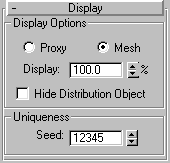
Provides options that affect the display of the Scatter object.
These options affect the display of the source and destination objects.
Proxy: Choose this to display the source duplicates as simple wedges. Use this option to speed up viewport redraws when manipulating a complex Scatter object. Note that this has no effect on the rendered image, which always displays the mesh duplicates.
Mesh: Choose this option to display the full geometry of the duplicates.
Display %: Specifies the percentage of the total duplicate objects that appear in the viewports. This has no effect on the rendered scene.
Hide Distribution Object: Check this to hide the distribution object. Note that the hidden object does not appear in the viewport or in the rendered scene.
Lets you set a seed number upon which all of the random values are based. Thus, altering this value changes the overall effect of the scattering.
Seed: Holds the seed number.
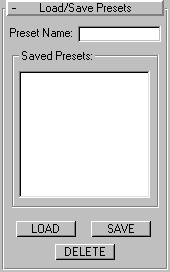
Lets you store preset values that can be used in other Scatter objects. For example, after setting all of your parameters for a specific Scatter object and saving it under a specific name, you can then select another Scatter object, and load the preset values into the new object.
Preset Name: An editable field in which you can define a name for your settings. Click the Save button to save the preset name.
A list window containing all the saved preset names.
Load: Loads the preset currently highlighted in the Saved Presets list.
Save: Saves the current name in the Preset Name field and places it in the Saved Presets window.
Delete: Deletes the selected items in the Save Presets window.
Note: Animated parameter values subsequent to frame 0 are not stored.
Note: The source object must be either a mesh object or an object that can be converted to a mesh object. If the currently selected object is invalid, the Scatter button will be disabled.
You now have two basic choices. You can either scatter the source object as an array without using a distribution object, or use a distribution object to scatter the object.
Most of the spinner values are animatable, so you can things like the number of duplicates, their transformations, and so on.