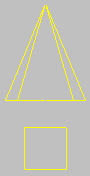


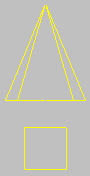
Target Spotlight icon
Creates a spotlight with a target. A spotlight casts a focused beam of light like a flashlight, a follow spot in a theater, or a headlight.
Clicking the line that connects the light and its target selects both objects. However, region selection doesn’t recognize the link line.
When you rename a target spotlight, the target is automatically renamed to match. For example, renaming Light01 to Klieg causes Light01.Target to become Klieg.Target. The target’s name must have the extension .Target. Renaming the target object does not rename the light object.
The light is now part of the scene.
To adjust the light, you can move it with the Move transform. Because the spotlight is always aimed at its target, you can't rotate it about its local X or Y axes. However, you can select and move the target object as well as the light itself. When you move either the light or the target, the light's orientation changes so it always points at the target.
Tip: Because the target is displayed as a small square, and because it is often in the same area as objects that you want to illuminate, it can be hard to select by clicking. Select the target spotlight itself, right-click it, then choose Select Target from the popup menu. You can also choose Lights from the Selection Filters list on the toolbar, and then click the target. Clicking the line that connects the light and its target selects both objects.
Another way to adjust a spotlight is to use a spotlight viewport.
The Viewport Properties menu appears.
The name of each spotlight appears in the View list.
The viewport now shows the spotlight's point of view.
The default keyboard shortcut for spotlight viewports is: $